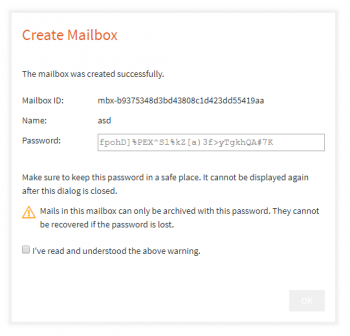Management Console
The MailStore Gateway Amin Console is the primary tool for administrators to manage mailboxes in MailStore Gateway.
Create Mailbox
- Click on Create Mailbox
- Type in a name in the Name field, i.e. Office 365 Journal
- Optional: Enter a description that helps to identify the purpose of the mailbox to be created, i.e. Target for journal emails from Office 365 domain example.com
- Click OK
- A strong, random password is generated and displayed. Make sure to store the password in a safe place. The password is not stored in MailStore Gateware and it represents the passphrase needed to decrypt the content of the mailbox. If the password is lost, there is no way to ever access emails that are still in the mailbox.
- Carefully read the warning, and afterwards tick the checkbox I've read and understood the above warning.
- Click OK to finish the mailbox creation.
Tip: For MailStore Server customers we recommend to use an enterprise grade password manager to store such critical passwords. For MSPs using MailStore Service Provider Edition we do not recommend to store these passwords but instead ensure that when provifing them them to customers, add a note about the importance of keeping the password safe.
Delete Mailbox
Reset Mailbox Password
Change Language
- Click on the username in the upper right corner
- Select Settings.
- Select the intended language from the Language drop-down. The console is updated immediately when selecting an other language.
- Click OK to close the settings.
== Reset Own Password
- Click on the username in the upper right corner
- Select Settings
- Click on the Reset own password link next to the Password label.
- Type in your current password to confirm the password change.
- A new, random password is displayed. Make sure to keep it in a safe place.
- Click OK to save changes
Sign Out
- Click on the username in the upper right corner
- Select Sign out