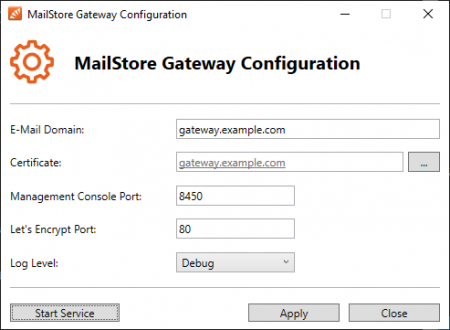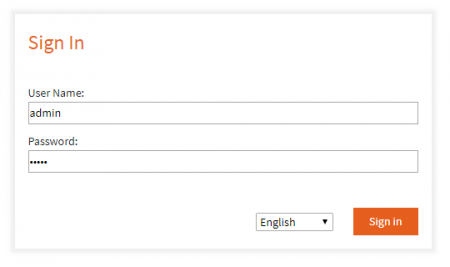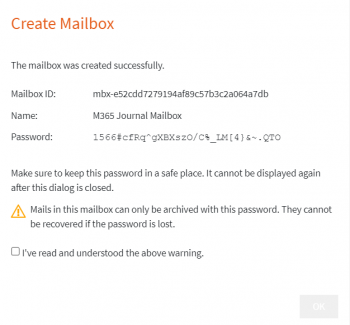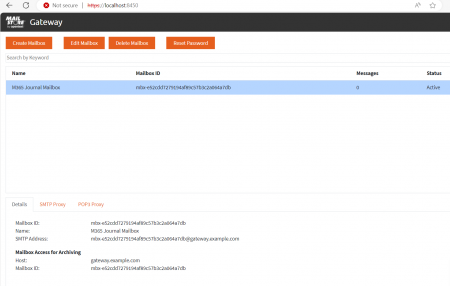Quick Start Guide
Installation
If you have not already downloaded the MailStore Gateway software, please download it from https://www.mailstore.com/en/support/downloads-and-resources/.
- After downloading, start the installation process by double-clicking on the downloaded setup file .
- Select the language and click OK.
- Read the license agreement.
- Select I accept the agreement and click Next.
- Specify the target folder for the program files (default: C:\Program Files\MailStore\MailStore Gateway) and click Next.
- The setup program now extracts all program files into the given target folder.
- Click Finish to exit the installation program.
Configuration Tool setup
The following web browsers in their respective current version are supported by the Management Console:
- The configuration tool shortcut is located on the desktop of your machine and is named "MailStore Gateway". Double-click to open that tool.
- Configure the "E-Mail Domain" by entering your (MailStore Gateway domain) which is different than your primary domain.
- Using the fictional domain "example.com" and with MailStore Gateway receiving emails, a DNS record like gateway.example.com needs to be created in the DNS zone example.com. The record "gateway.example.com" must point to a public IP address on which MailStore Gateway is reachable. In MailStore Gateway the value of E-Mail Domain would be set to gateway.example.com. If MailStore Gateway is located behind a NAT router or firewall, additional configuration may be needed. Refer to Firewall Configuration for further details.
- Example: Using our example above from our fictional domain, assuming we have a public IP address of 11.12.13.14 assigned to gateway.example.com and the internal IP address of our MailStore Gateway server is 20.21.22.23, we would create a firewall rule of 11.12.13.14:25-->20.21.22.23.
- In the "Certificate" field, click the box with the three dots and choose "Create Self-Signed Certificate" and click "OK". This will create a self-signed certificate using the FQDN of the MailStore Gateway machine which is the default configuration.
- Leave the Management-console port set to the default of 8450 and the Let's Encrypt Port set to 80.
- Click the "Apply" button to apply the configuration changes and then click "Start Service".
Creating A MailStore Gateway Mailbox
TO log onto the MailStore Gateway Management Console and create a mailbox follow these instructions.
- Open a supported web browser.
- Navigate to https://<hostname-of-mailstore-gateway-server>:8450.
- Accept possible certificate warnings from your web browser when using a self-signed certificate.
- In the User Name field enter admin.
- In the Password field enter the corresponding password of the admin user. For the first time login, the password is admin. After the first login, a random, secure password is created automatically.
- Click Sign in to proceed.
- Click Create Mailbox to proceed.
- Type a name in the Name field, i.e. Office 365 Journal.
- Optional: Enter a description that helps to identify the purpose of the mailbox, e.g. Target for journal emails from Office 365 domain mytdomain.net.
- Click OK.
- A strong, random password is generated and displayed.
- Carefully read the warning, and afterwards tick the checkbox I've read and understood the above warning.
- Click OK to finish the mailbox creation.
Important notice: Make sure to store the password in a safe place as it is not stored in MailStore Gateway. The password is needed to decrypt the content of the mailbox. If the password is lost, there is no way to access emails that are still in the mailbox ever again; a lost password cannot be retrieved.
For MailStore Server customers we recommend to use an enterprise password manager to store such critical passwords. For MSPs using MailStore Service Provider Edition we do not recommend to store these passwords but instead ensure that when providing them to end customers, add a note about the importance of keeping the password safe.
Using your new journal Mailbox hosted on MailStore Gateway
- You now have a functional gateway mailbox to receive journal messages from your email host.
- From our fictional domain above, the functional gateway mailbox address is as below: