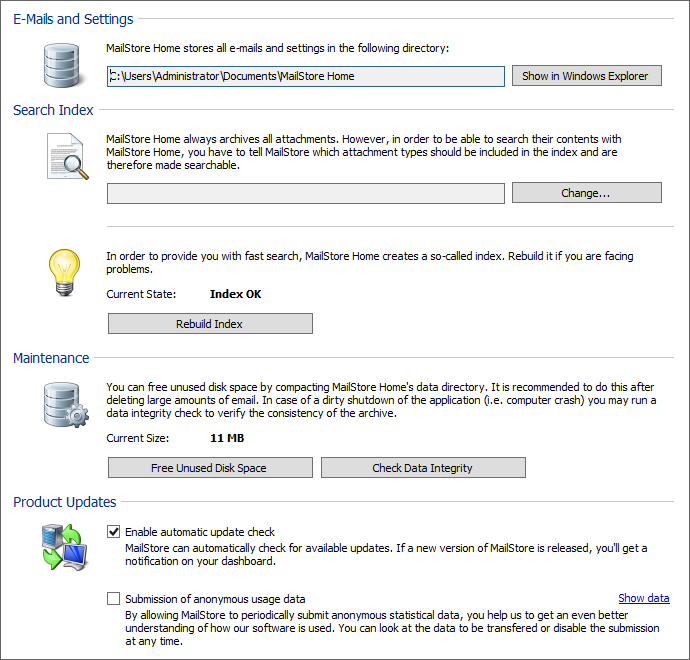Difference between revisions of "Administration"
| [unchecked revision] | [unchecked revision] |
| Line 12: | Line 12: | ||
* Click on ''OK''. | * Click on ''OK''. | ||
| − | MailStore Home is able to index all file types for which an IFilter is installed. When making changes to the index settings, MailStore verifies the existence of supported IFilters on the computer and notifies you about missing ones, as well as supports you with the installation of missing IFilters by providing further links. | + | MailStore Home is able to index all file types for which an IFilter is installed. When making changes to the index settings, MailStore verifies the existence of supported IFilters on the computer and notifies you about missing ones, as well as supports you with the [#Install Missing IFilters| installation of missing IFilters] by providing further links. |
For reasons of stability and performance, MailStore Home processes the following file types directly, regardless of the IFilter drivers that are installed: | For reasons of stability and performance, MailStore Home processes the following file types directly, regardless of the IFilter drivers that are installed: | ||
Revision as of 16:02, 14 April 2016
E-Mails and Settings
This section has informational purpose only. It shows the current path to the archive and allows to open that location in Windows Explorer by clicking on Show in Windows Explorer
Search Index
By default MailStore Home will automatically index message bodies. If you want to index additional types of attachments to allow you to search within these attachments for content you will need to configure MailStore Home to index content within attachments. To control which attachment types are archived, follow these steps:
- Open MailStore Home.
- Click on Administrative Tools.
- Click on Change... in the Search Index section.
- Select the file type groups or enter a space separated list of file extensions of attachment types you would like archive in the text field below Other File Extensions.
- Click on OK.
MailStore Home is able to index all file types for which an IFilter is installed. When making changes to the index settings, MailStore verifies the existence of supported IFilters on the computer and notifies you about missing ones, as well as supports you with the [#Install Missing IFilters| installation of missing IFilters] by providing further links.
For reasons of stability and performance, MailStore Home processes the following file types directly, regardless of the IFilter drivers that are installed:
- Text files (TXT).
- HTML files (HTM and HTML).
- PDF files (PDF).
After changing the list of indexed attachments, you must rebuild the search index to include attachment contents of already archived emails.
Install Missing IFilters
Typically, IFilters exist at least for all applications which are installed on the respective machines. If, for example, Microsoft Office 2013 is installed, the corresponding IFilter drivers for Mirosoft Office documents are installed as well. IFilter drivers can also be installed independently from their applications. To learn more, please enter IFilter into any search engine.
- Portable Document Format (PDF)
For indexing PDF attachments, install [Adobe Acrobat Reader 11 https://www.adobe.com/support/downloads/thankyou.jsp?fileID=5519&ftpID=5507] on 32bit operating systems, or [Adobe PDF iFilter http://www.adobe.com/support/downloads/detail.jsp?ftpID=5542] on 64bit operating systems.
Important Notice: Newer versions of Adobe Acrobat Reader do not contain an IFilter. Thus, please deactivate the automatic update function of Adobe Acrobat Reader 11. - Microsoft Office (97-2003), Microsoft Office (2007 und later), Open Document Format (Libre Office/Open Office)
All these file types are supported by the Microsoft Office 2010 Filer Pack.
Additional information about IFilters can be found in the corresponding Wikipedia Article.
Rebuilding the Index
If MailStore Home's search function is not returning expected results it's possible that your search index has been corrupted or damaged. To rebuild MailStore Home's index, complete the following steps:
- Open MailStore Home.
- Click on Administrative Tools.
- Click the Rebuild Index button in the Search Index section.
Maintenance
Free Unused Disk Space
MailStore Home's database will automatically grow to accommodate the amount of archived mail. If you delete messages from your database, MailStore Home's database will not shrink. If you have deleted a large number of messages and want to recover some of the disk space for use by other applications, follow these steps:
- Open MailStore Home.
- Click on Administrative Tools.
- Click the Free Unused Disk Space button in the Maintenance section.
Check Data Integrity
In case of a dirty shutdown of MailStore Home due to a system crash or power failure, it is recommended to run a data integrity check to ensure consistency of the archive. Follow these steps to run the integrity check:
- Open MailStore Home.
- Click on Administrative Tools.
- Click the Check Data Integrity button in the Maintenance section.