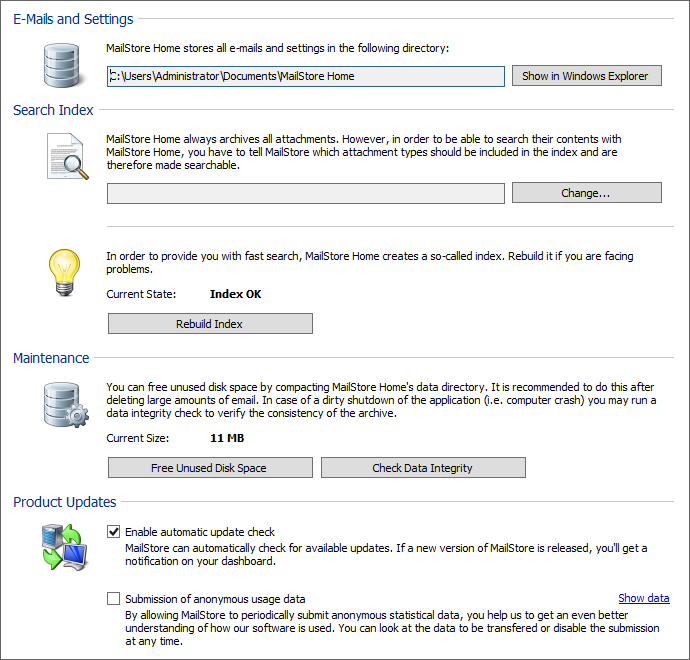Difference between revisions of "Administration"
| [unchecked revision] | [checked revision] |
| (17 intermediate revisions by 3 users not shown) | |||
| Line 1: | Line 1: | ||
| + | __TOC__ | ||
[[File:Msh_admin_main.png|center]] | [[File:Msh_admin_main.png|center]] | ||
== E-Mails and Settings == | == E-Mails and Settings == | ||
| Line 12: | Line 13: | ||
* Click on ''OK''. | * Click on ''OK''. | ||
| − | MailStore Home is able to index all file types for which an IFilter is installed. When making changes to the index settings, MailStore verifies the existence of supported IFilters on the computer and notifies you about missing ones, as well as supports you with the installation of missing IFilters by providing further links. | + | MailStore Home is able to index all file types for which an IFilter is installed. When making changes to the index settings, MailStore verifies the existence of supported IFilters on the computer and notifies you about missing ones, as well as supports you with the [[#Install Missing IFilters| installation of missing IFilters]] by providing further links. |
For reasons of stability and performance, MailStore Home processes the following file types directly, regardless of the IFilter drivers that are installed: | For reasons of stability and performance, MailStore Home processes the following file types directly, regardless of the IFilter drivers that are installed: | ||
| − | *Text files (TXT) | + | * Text files (TXT) |
| − | *HTML files (HTM and HTML) | + | * HTML files (HTM and HTML) |
| − | *PDF files (PDF) | + | * PDF files (PDF) |
After changing the list of indexed attachments, you must rebuild the search index to include attachment contents of already archived emails. | After changing the list of indexed attachments, you must rebuild the search index to include attachment contents of already archived emails. | ||
=== Install Missing IFilters === | === Install Missing IFilters === | ||
| − | Typically, IFilters exist at least for all applications which are installed on the respective machines. If, for example, Microsoft Office 2013 is installed, the corresponding IFilter drivers for | + | Typically, IFilters exist at least for all applications which are installed on the respective machines. If, for example, Microsoft Office 2013 is installed, the corresponding IFilter drivers for Microsoft Office documents are installed as well. |
| − | * ''' | + | * '''Plain Text Files (TXT, CSV)'''<br/>The IFilter responsible for these file types is shipped with Windows by default. In case this option is disabled, a registry values might be wrong. Open the registry editor and verify that the ''Default'' value of the key ''HKEY_LOCAL_MACHINE\SOFTWARE\Classes\.csv\PersistentHandler'' is set to ''{5e941d80-bf96-11cd-b579-08002b30bfeb}'' and correct it if necessary. |
| − | * '''Microsoft Office (97-2003), Microsoft Office (2007 | + | * '''Microsoft Office (97-2003), Microsoft Office (2007 and later),'''<br/>All these file types are supported by the [https://www.microsoft.com/en-us/download/details.aspx?id=17062 Microsoft Office 2010 Filter Pack]. |
| + | * '''Open Document Format (Libre Office/Open Office)'''<br/>These file types require a working installation of OpenOffice or [https://www.libreoffice.org/ LibreOffice]. Latest version tested was ''LibreOffice 5.1''. | ||
| + | *: '''Notice:''' Though Microsoft's Office 2010 Filter Pack registers support for Open Document Format files, indexing does not work with that IFilters. | ||
| − | Additional information about IFilters can be found in the corresponding [ | + | Additional information about IFilters can be found in the corresponding [[wikipedia:IFilter|Wikipedia article]]. |
=== Rebuilding the Index === | === Rebuilding the Index === | ||
| Line 51: | Line 54: | ||
* Click on ''Administrative Tools''. | * Click on ''Administrative Tools''. | ||
* Click the ''Check Data Integrity'' button in the ''Maintenance'' section. | * Click the ''Check Data Integrity'' button in the ''Maintenance'' section. | ||
| + | |||
| + | == Product Updates == | ||
| + | === Enable automatic update check === | ||
| + | If the option ''Enable automatic update check'' has been enabled, MailStore Home will display a message on the dashboard in case a new version is available. The online check is done each time after starting MailStore Home. | ||
| + | |||
| + | === Submission of anonymous usage data === | ||
| + | If this option has been enabled, MailStore Home sends data on how the program is being used to MailStore. The data is sent once a week at most. This data allows us to better understand different usage scenarios of MailStore Server and focus our development capacities accordingly. The submitted data is collected and evaluated exclusively for this purpose. | ||
| + | |||
| + | You can display the data to be submitted by clicking on the ''Show data'' link. No personal data such as user names, passwords or email content will be submitted. The submitted data is completely anonymized and cannot be correlated to a specific customer installation. This option is disabled by default (opt-in). | ||
[[de:Verwaltung]] | [[de:Verwaltung]] | ||
[[en:Administration]] | [[en:Administration]] | ||
Latest revision as of 12:46, 30 September 2021
E-Mails and Settings
This section has informational purpose only. It shows the current path to the archive and allows to open that location in Windows Explorer by clicking on Show in Windows Explorer
Search Index
By default MailStore Home will automatically index message bodies. If you want to index additional types of attachments to allow you to search within these attachments for content you will need to configure MailStore Home to index content within attachments. To control which attachment types are archived, follow these steps:
- Open MailStore Home.
- Click on Administrative Tools.
- Click on Change... in the Search Index section.
- Select the file type groups or enter a space separated list of file extensions of attachment types you would like archive in the text field below Other File Extensions.
- Click on OK.
MailStore Home is able to index all file types for which an IFilter is installed. When making changes to the index settings, MailStore verifies the existence of supported IFilters on the computer and notifies you about missing ones, as well as supports you with the installation of missing IFilters by providing further links.
For reasons of stability and performance, MailStore Home processes the following file types directly, regardless of the IFilter drivers that are installed:
- Text files (TXT)
- HTML files (HTM and HTML)
- PDF files (PDF)
After changing the list of indexed attachments, you must rebuild the search index to include attachment contents of already archived emails.
Install Missing IFilters
Typically, IFilters exist at least for all applications which are installed on the respective machines. If, for example, Microsoft Office 2013 is installed, the corresponding IFilter drivers for Microsoft Office documents are installed as well.
- Plain Text Files (TXT, CSV)
The IFilter responsible for these file types is shipped with Windows by default. In case this option is disabled, a registry values might be wrong. Open the registry editor and verify that the Default value of the key HKEY_LOCAL_MACHINE\SOFTWARE\Classes\.csv\PersistentHandler is set to {5e941d80-bf96-11cd-b579-08002b30bfeb} and correct it if necessary. - Microsoft Office (97-2003), Microsoft Office (2007 and later),
All these file types are supported by the Microsoft Office 2010 Filter Pack. - Open Document Format (Libre Office/Open Office)
These file types require a working installation of OpenOffice or LibreOffice. Latest version tested was LibreOffice 5.1.- Notice: Though Microsoft's Office 2010 Filter Pack registers support for Open Document Format files, indexing does not work with that IFilters.
Additional information about IFilters can be found in the corresponding Wikipedia article.
Rebuilding the Index
If MailStore Home's search function is not returning expected results it's possible that your search index has been corrupted or damaged. To rebuild MailStore Home's index, complete the following steps:
- Open MailStore Home.
- Click on Administrative Tools.
- Click the Rebuild Index button in the Search Index section.
Maintenance
Free Unused Disk Space
MailStore Home's database will automatically grow to accommodate the amount of archived mail. If you delete messages from your database, MailStore Home's database will not shrink. If you have deleted a large number of messages and want to recover some of the disk space for use by other applications, follow these steps:
- Open MailStore Home.
- Click on Administrative Tools.
- Click the Free Unused Disk Space button in the Maintenance section.
Check Data Integrity
In case of a dirty shutdown of MailStore Home due to a system crash or power failure, it is recommended to run a data integrity check to ensure consistency of the archive. Follow these steps to run the integrity check:
- Open MailStore Home.
- Click on Administrative Tools.
- Click the Check Data Integrity button in the Maintenance section.
Product Updates
Enable automatic update check
If the option Enable automatic update check has been enabled, MailStore Home will display a message on the dashboard in case a new version is available. The online check is done each time after starting MailStore Home.
Submission of anonymous usage data
If this option has been enabled, MailStore Home sends data on how the program is being used to MailStore. The data is sent once a week at most. This data allows us to better understand different usage scenarios of MailStore Server and focus our development capacities accordingly. The submitted data is collected and evaluated exclusively for this purpose.
You can display the data to be submitted by clicking on the Show data link. No personal data such as user names, passwords or email content will be submitted. The submitted data is completely anonymized and cannot be correlated to a specific customer installation. This option is disabled by default (opt-in).