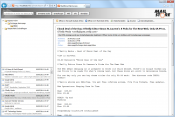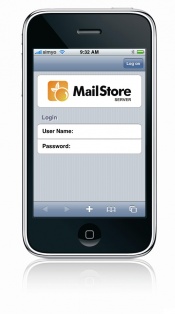Difference between revisions of "Accessing the Archive"
| [unchecked revision] | [unchecked revision] |
| Line 1: | Line 1: | ||
MailStore provides several ways to access archived emails: | MailStore provides several ways to access archived emails: | ||
| + | |||
| + | == Accessing the Archive with the MailStore Client software == | ||
[[File:Access client.jpg|right|175px]] | [[File:Access client.jpg|right|175px]] | ||
| − | + | MailStore Client is a Windows application that can be installed on any number of user computers (depending on the license purchased). Of all the options for accessing the archive, MailStore Client provides the largest range of functions: Not only can users browse and view their emails but, depending on the privileges assigned to them, set up and execute archiving and exporting tasks. | |
| + | |||
| + | [[Accessing the Archive with the MailStore Client software|MailStore Client Manual]] | ||
<br style="clear: both;"/> | <br style="clear: both;"/> | ||
| + | |||
| + | == Accessing the Archive with the Microsoft Outlook integration == | ||
| + | |||
[[File:Access outlook.jpg|right|175px]] | [[File:Access outlook.jpg|right|175px]] | ||
| − | + | With a MailStore add-in, users can access the archive directly from Microsoft Outlook. The add-in can be included in the installation of MailStore Client. | |
| + | |||
| + | [[Accessing the Archive with the Microsoft Outlook integration|MailStore Outlook Add-in Manual]] | ||
<br style="clear: both;"/> | <br style="clear: both;"/> | ||
| + | |||
| + | == Accessing the Archive with MailStore Web Access == | ||
| + | |||
[[File:Access webaccess.jpg|right|175px]] | [[File:Access webaccess.jpg|right|175px]] | ||
| − | + | MailStore Web Access provides access to the archive using an internet browser. This has the advantage that no additional software needs to be installed on the user machines. In addition to browsing and viewing emails, web access also offers access through the folder structure and functions for restoring emails from the archive. | |
| + | |||
| + | [[Accessing the Archive with MailStore Web Access|MailStore Web Access Manual]] | ||
<br style="clear: both;"/> | <br style="clear: both;"/> | ||
| + | |||
| + | == Accessing the Archive with iPhone and iPod touch == | ||
| + | |||
[[File:Access iphone.jpg|right|175px]] | [[File:Access iphone.jpg|right|175px]] | ||
| − | + | Users can access the archive using their iPhone or iPod touch using a version of MailStore Web Access specialized for these devices. | |
| + | |||
| + | [[Accessing the Archive with iPhone and iPod touch|MailStore iPhone Client Manual]] | ||
| + | |||
| + | __NOTOC__ | ||
[[de:Zugriff_auf_das_Archiv]] | [[de:Zugriff_auf_das_Archiv]] | ||
Revision as of 13:46, 2 July 2010
MailStore provides several ways to access archived emails:
Accessing the Archive with the MailStore Client software
MailStore Client is a Windows application that can be installed on any number of user computers (depending on the license purchased). Of all the options for accessing the archive, MailStore Client provides the largest range of functions: Not only can users browse and view their emails but, depending on the privileges assigned to them, set up and execute archiving and exporting tasks.
Accessing the Archive with the Microsoft Outlook integration
With a MailStore add-in, users can access the archive directly from Microsoft Outlook. The add-in can be included in the installation of MailStore Client.
MailStore Outlook Add-in Manual
Accessing the Archive with MailStore Web Access
MailStore Web Access provides access to the archive using an internet browser. This has the advantage that no additional software needs to be installed on the user machines. In addition to browsing and viewing emails, web access also offers access through the folder structure and functions for restoring emails from the archive.
Accessing the Archive with iPhone and iPod touch
Users can access the archive using their iPhone or iPod touch using a version of MailStore Web Access specialized for these devices.