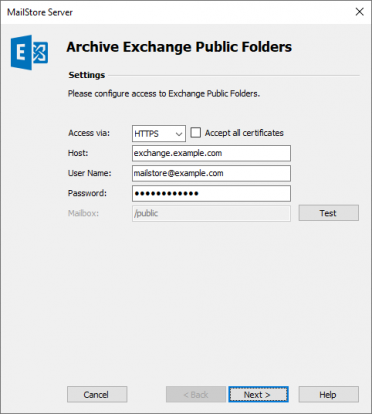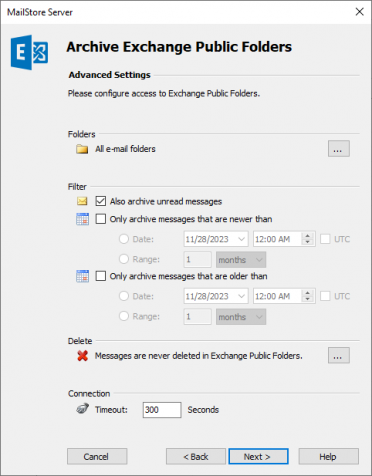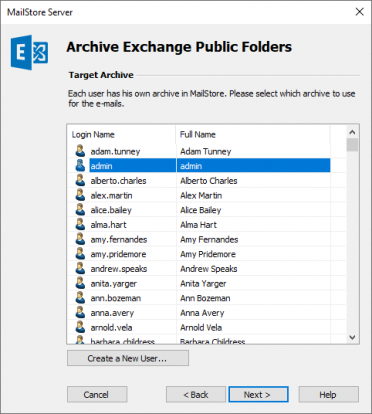Difference between revisions of "Template:Archiving Exchange Public Folder"
| [unchecked revision] | [unchecked revision] |
| Line 5: | Line 5: | ||
* Log on to MailStore Client as administrator. | * Log on to MailStore Client as administrator. | ||
* Click on ''Archive Email''. | * Click on ''Archive Email''. | ||
| − | * From the list in the | + | * From the ''Email Servers'' list in the ''Create Profile'' area of the window, select ''Microsoft Exchange'' to create a new archiving profile. |
* A wizard opens to assist in specifying the archiving settings. | * A wizard opens to assist in specifying the archiving settings. | ||
* Select ''Public Folders''. | * Select ''Public Folders''. | ||
*:[[File:Xchg_public_01.png|center|372px]] | *:[[File:Xchg_public_01.png|center|372px]] | ||
* Under '''''Access via''''', select the protocol to be used to access the Exchange server. Whenever possible, ''HTTPS'' should be used. | * Under '''''Access via''''', select the protocol to be used to access the Exchange server. Whenever possible, ''HTTPS'' should be used. | ||
| − | + | *: '''Please note:''' Depending on the protocol chosen, there is the option to '''''Ignore SSL Warnings'''''. Generally, these warnings appear if an unofficial or selfsigned certificate is used on the server. | |
* Under '''''Host''''', enter the name of the Exchange server. | * Under '''''Host''''', enter the name of the Exchange server. | ||
* Under '''''User Name''''', enter the Windows login name of the user who has full access to the public folder (e.g. ''[email protected]'' or ''[email protected]''). | * Under '''''User Name''''', enter the Windows login name of the user who has full access to the public folder (e.g. ''[email protected]'' or ''[email protected]''). | ||
| Line 23: | Line 23: | ||
*:[[File:Xchg_public_02.png|center|372px]] | *:[[File:Xchg_public_02.png|center|372px]] | ||
* At the next step, the '''''Target Archive''''' can be specified. Select the archive of the user for whom the selected mailbox is to be archived (see section "Preparation" above). If the user does not exist yet, please click on ''Create a New User'', then click on ''Next''. | * At the next step, the '''''Target Archive''''' can be specified. Select the archive of the user for whom the selected mailbox is to be archived (see section "Preparation" above). If the user does not exist yet, please click on ''Create a New User'', then click on ''Next''. | ||
| − | * At the last step, a '''name for the archiving profile can be specified'''. After clicking Finish, the archiving profile will be listed under ''Saved | + | * At the last step, a '''name for the archiving profile can be specified'''. After clicking Finish, the archiving profile will be listed under ''Saved Profiles'' and can be run immediately, if desired. |
More information on how to execute archiving profiles can be found under the topic [[Email Archiving with MailStore Basics]] | More information on how to execute archiving profiles can be found under the topic [[Email Archiving with MailStore Basics]] | ||
Revision as of 14:25, 6 June 2011
Setting up the Archiving Process
Please proceed as follows:
- Log on to MailStore Client as administrator.
- Click on Archive Email.
- From the Email Servers list in the Create Profile area of the window, select Microsoft Exchange to create a new archiving profile.
- A wizard opens to assist in specifying the archiving settings.
- Select Public Folders.
- Under Access via, select the protocol to be used to access the Exchange server. Whenever possible, HTTPS should be used.
- Please note: Depending on the protocol chosen, there is the option to Ignore SSL Warnings. Generally, these warnings appear if an unofficial or selfsigned certificate is used on the server.
- Under Host, enter the name of the Exchange server.
- Under User Name, enter the Windows login name of the user who has full access to the public folder (e.g. [email protected] or [email protected]).
- As long as the user's email address matches that of the user's Windows login name, the field Mailbox (opt.) must be left blank. Otherwise, the user's email address has to be entered here.
- Under Password, enter the user's password.
- Change the preset value under Mailbox (opt.) only if needed.
- Click on Test to verify that MailStore can access the mailbox.
- Click on Next to continue.
- If needed, adjust the settings for the List of Folders to be Archived, the filter and the Deletion Rules. By default, no emails will be deleted from the mailbox. The Timeout value only has to be adjusted in specific cases (e.g. with very slow servers).
- Click on Next to continue.
- At the next step, the Target Archive can be specified. Select the archive of the user for whom the selected mailbox is to be archived (see section "Preparation" above). If the user does not exist yet, please click on Create a New User, then click on Next.
- At the last step, a name for the archiving profile can be specified. After clicking Finish, the archiving profile will be listed under Saved Profiles and can be run immediately, if desired.
More information on how to execute archiving profiles can be found under the topic Email Archiving with MailStore Basics