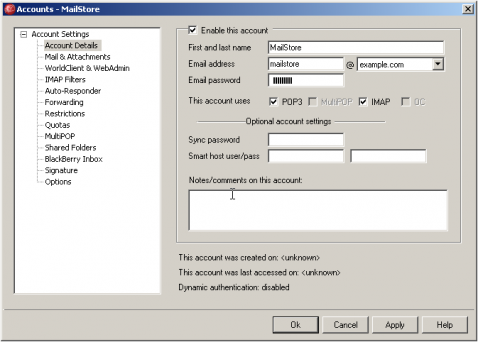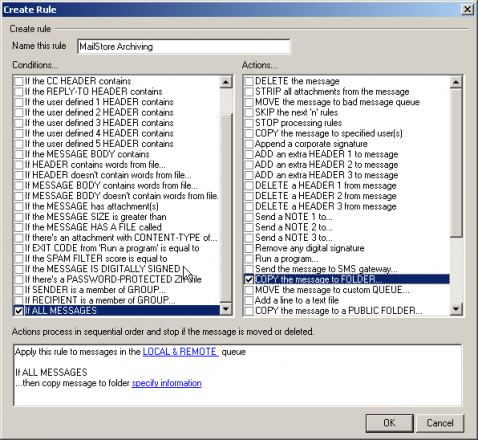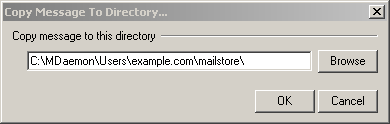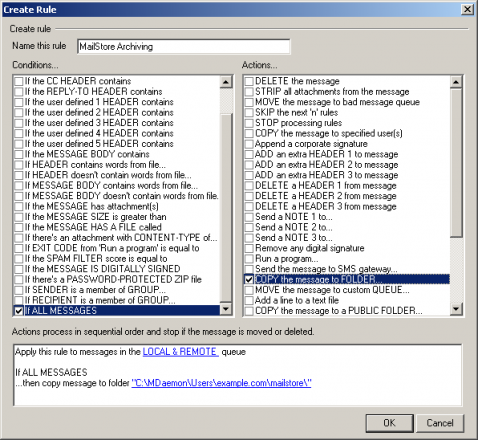Difference between revisions of "Archiving Emails from MDaemon"
| [unchecked revision] | [unchecked revision] |
| Line 2: | Line 2: | ||
The first stage to setting up a mail archive is to take a copy of all new e-mail that passes through MDaemon which includes all inbound and outbound email. This email is copied within MDaemon and put into a MailStore mailbox, Mailstore is then configured to collect this mail and archive it based on the MDaemon user that was sending or receiving the original email. Within Mailstore each user will be assigned an ‘Inbox’ and a ‘Sent Items’ folder to archive their email. | The first stage to setting up a mail archive is to take a copy of all new e-mail that passes through MDaemon which includes all inbound and outbound email. This email is copied within MDaemon and put into a MailStore mailbox, Mailstore is then configured to collect this mail and archive it based on the MDaemon user that was sending or receiving the original email. Within Mailstore each user will be assigned an ‘Inbox’ and a ‘Sent Items’ folder to archive their email. | ||
| − | === Setup archive account in MDaemon === | + | === Step 1: Setup archive account in MDaemon === |
The first stage to archiving email is to create a new Account in MDaemon. This account will be used to store a copy of all email to be archived. | The first stage to archiving email is to create a new Account in MDaemon. This account will be used to store a copy of all email to be archived. | ||
| Line 11: | Line 11: | ||
[[File:Md_user_01.png|478px|center]] | [[File:Md_user_01.png|478px|center]] | ||
| − | === Configuring content filter to copy all email to be archived === | + | === Step 2: Configuring content filter to copy all email to be archived === |
To correctly take a copy of all email to and from a specific domain on your MDaemon server we must configure a content filter rule. | To correctly take a copy of all email to and from a specific domain on your MDaemon server we must configure a content filter rule. | ||
| Line 23: | Line 23: | ||
# Choose ''OK'' to save the Content filter rule. | # Choose ''OK'' to save the Content filter rule. | ||
| − | === Avoid archiving of spam messages === | + | === Step 3: Avoid archiving of spam messages === |
# If you don’t want to archive Spam email you can add an extra condition to the content filter. Add the condition ''If the SPAM score is equal to''. Click on the blue ''=0'' in the summary window and change this to ''Less than equal to'' and ''5''. And choose ''Ok'' | # If you don’t want to archive Spam email you can add an extra condition to the content filter. Add the condition ''If the SPAM score is equal to''. Click on the blue ''=0'' in the summary window and change this to ''Less than equal to'' and ''5''. And choose ''Ok'' | ||
| Line 30: | Line 30: | ||
#: [[File:Md_cf_03.png|478px|center]] | #: [[File:Md_cf_03.png|478px|center]] | ||
This rule will only archive messages that are not scored as spam ( 5 is the default score for spam messages in MDaemon). | This rule will only archive messages that are not scored as spam ( 5 is the default score for spam messages in MDaemon). | ||
| + | |||
| + | == Weblinks == | ||
| + | |||
| + | * [http://www.mdaemon.com MDaemon Homepage] | ||
| + | * [[Wikipedia:en:MDaemon]] | ||
Revision as of 07:10, 21 May 2010
Archiving Incoming and Outgoing Emails Directly
The first stage to setting up a mail archive is to take a copy of all new e-mail that passes through MDaemon which includes all inbound and outbound email. This email is copied within MDaemon and put into a MailStore mailbox, Mailstore is then configured to collect this mail and archive it based on the MDaemon user that was sending or receiving the original email. Within Mailstore each user will be assigned an ‘Inbox’ and a ‘Sent Items’ folder to archive their email.
Step 1: Setup archive account in MDaemon
The first stage to archiving email is to create a new Account in MDaemon. This account will be used to store a copy of all email to be archived.
- Add a new account by selecting Accounts | New Account
- Name the account mailstore and assign a strong password
- Untick all access other than IMAP and choose Ok
Step 2: Configuring content filter to copy all email to be archived
To correctly take a copy of all email to and from a specific domain on your MDaemon server we must configure a content filter rule.
- Open the content filter editor by selecting Security | Content Filter
- Choose New rule
- Name the rule Mailstore Archive
- Tick the Condition For ALL Messages
- Tick the Actions Copy the Message to Folder
- Click on blue Specify information. Now locate the user folder for the Mailstore account you have created. On a default installation this would be C:\MDaemon\Users\mycompany.com\mailstore
- Choose OK to save the Content filter rule.
Step 3: Avoid archiving of spam messages
- If you don’t want to archive Spam email you can add an extra condition to the content filter. Add the condition If the SPAM score is equal to. Click on the blue =0 in the summary window and change this to Less than equal to and 5. And choose Ok
- In the content filter rule change the or to an and. The rule should now look like this...
This rule will only archive messages that are not scored as spam ( 5 is the default score for spam messages in MDaemon).