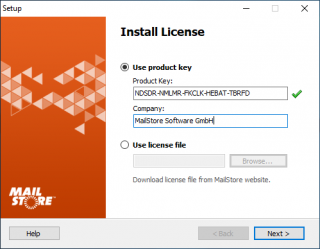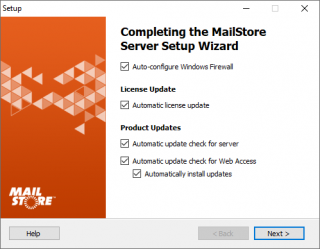Difference between revisions of "Installation"
| [checked revision] | [checked revision] |
m |
|||
| Line 2: | Line 2: | ||
== Choosing a Computer for the Installation of MailStore Server == | == Choosing a Computer for the Installation of MailStore Server == | ||
| − | Whenever possible, MailStore Server should be installed on a dedicated machine. Depending on the environment, archiving strategy and usage, MailStore Server can be installed on an already existing server, too | + | Whenever possible, MailStore Server should be installed on a dedicated machine. Depending on the environment, archiving strategy and usage, MailStore Server can be installed on an already existing server, too. On the part of the email server to be archived, no components need to be installed though. |
== Starting the Installation == | == Starting the Installation == | ||
Revision as of 13:00, 7 June 2017
MailStore Server can be installed on virtually any Windows PC. Neither a server operating system nor a database system is required. For example, you can set up a test installation of MailStore Server on your desktop machine without any problem. Running MailStore Server inside a virtual machine is supported as well. For more information, please refer to the System Requirements article.
Choosing a Computer for the Installation of MailStore Server
Whenever possible, MailStore Server should be installed on a dedicated machine. Depending on the environment, archiving strategy and usage, MailStore Server can be installed on an already existing server, too. On the part of the email server to be archived, no components need to be installed though.
Starting the Installation
To start the installation process, double-click on the downloaded setup file. This is a regular Windows installation, just follow the instructions on the screen:
- If you want to install MailStore Server in a language different to the operating system's, you can choose it at the beginning of the installation.
- Carefully read the license agreement and privacy policy. You have to agree to these terms to continue.
- In the next step you can choose which folder to install MailStore Server in. In most cases, you should keep the default setting.
- The installation program now deploys the necessary components.
- You must now enter your MailStore product key which you have received by email after your trial registration or upon buying MailStore Server. Alternatively you can import a license file here. That file you can download either through the link provided in the dialog or directly from our website.
- If you've entered a valid 30-day-trial key, it will be activated automatically. If you've entered a production license key, all information that is sent to MailStore will be displayed before activation.
- In the last step you can configure several settings of your MailStore Server installation:
- Auto-configure Windows Firewall
If this option is enabled, the default MailStore TCP ports will be opened in the Windows Firewall by the installation program automatically. - Enable automatic update check
If this option is enabled, MailStore Server regularly checks for new product versions. If a new version is available, this will be displayed on the dashboard in the MailStore Client. - Submission of anonymous usage data
If this option is enabled, MailStore Server regularly sends data on how the program is being used to MailStore. This data allows us to better understand different usage scenarios of MailStore Server and focus our development capacities accordingly. The submitted data is collected and evaluated exclusively for this purpose.
No personal data such as user names, passwords or email content will be submitted. The submitted data is completely anonymized and cannot be correlated to a specific customer installation. You can enable or disable this option in the MailStore Client under Administrative Tools > Miscellaneous > Product Updates at any time; the option is disabled by default (opt-in).
- Auto-configure Windows Firewall
- By clicking on Finish the installation will be completed and the MailStore Server Service and the MailStore Client will be started.
Customizing the Installation
The installation program creates a fully functional default installation of MailStore Server, which is perfectly suited for testing purposes. For production environments, parameters such as the Master Database directory, features, TCP ports, SSL certificates etc can be customized via the MailStore Server Service Configuration.
First Time Installation
After successfully installing MailStore Server for the first time, it is recommended to continue with the Quick Start Guide. A step-by-step tutorial explains the basics, from creating users to successfully archivig emails for the first time.