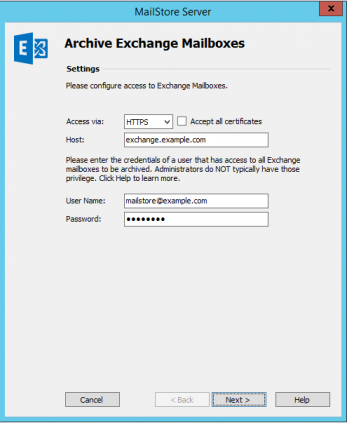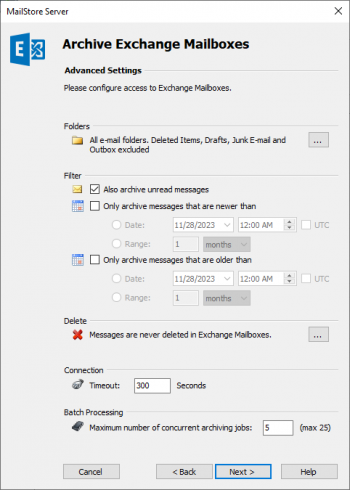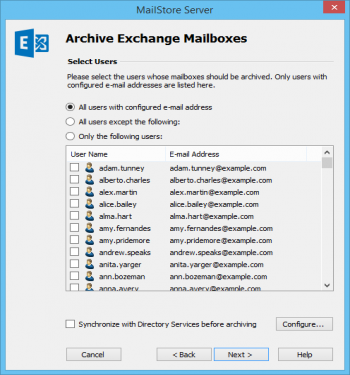Difference between revisions of "Template:Archiving Exchange Multiple Mailboxes"
| [checked revision] | [checked revision] |
Rrommelrath (talk | contribs) |
|||
| (4 intermediate revisions by 2 users not shown) | |||
| Line 5: | Line 5: | ||
* From the ''Email Servers'' list in the ''Create Profile'' area of the window, select ''Microsoft Exchange'' to create a new archiving profile. | * From the ''Email Servers'' list in the ''Create Profile'' area of the window, select ''Microsoft Exchange'' to create a new archiving profile. | ||
* A wizard opens to assist in specifying the archiving settings. | * A wizard opens to assist in specifying the archiving settings. | ||
| − | * Select ''Multiple Mailboxes''. | + | * Select ''Multiple Mailboxes'' and click ''OK''. |
| − | *: | + | *: {{#if:{{{DSLink|}}}|{{Archiving_Multiple_or_Multidrop_Note|multiple mailboxes|{{{DSLink}}}}}|{{Archiving_Multiple_or_Multidrop_Note|multiple mailboxes}}}} |
{{#ifeq: {{{1}}}|Office 365|*: [[File:Office365_mailboxes_01.png|center|347px]] | {{#ifeq: {{{1}}}|Office 365|*: [[File:Office365_mailboxes_01.png|center|347px]] | ||
| − | * Leave the protocol under ''Access via'' on ''HTTPS''. Also the option '' | + | * Leave the protocol under ''Access via'' on ''HTTPS''. Also the option ''Accept all certificates'' should be left deactivated because Office 365 uses official certificates.|*: [[File:Xchg_mailboxes_01.png|center|347px]] |
* Under ''Access via'', select the protocol to be used to access the Exchange server. Whenever possible, ''HTTPS'' should be used. | * Under ''Access via'', select the protocol to be used to access the Exchange server. Whenever possible, ''HTTPS'' should be used. | ||
| − | *: '''Please note:''' | + | *: '''Please note:''' {{Option Accept all certificates}} }} |
| − | * | + | * {{#ifeq: {{{1}}}|Office 365|Leave the setting of ''Host'' to its default ''(Auto Detect)''.|Under ''Host'', enter the name of your Exchange server.}} |
* Under ''User Name'' and ''Password'', enter the access data of the service account that has access to all mailboxes to be archived. | * Under ''User Name'' and ''Password'', enter the access data of the service account that has access to all mailboxes to be archived. | ||
* Click on ''Next'' to continue. | * Click on ''Next'' to continue. | ||
Latest revision as of 08:55, 4 November 2022
Please proceed as follows:
- Log on to MailStore Client as MailStore administrator.
- Click on Archive Email.
- From the Email Servers list in the Create Profile area of the window, select Microsoft Exchange to create a new archiving profile.
- A wizard opens to assist in specifying the archiving settings.
- Select Multiple Mailboxes and click OK.
- Please note: To be able to archive multiple mailboxes, MailStore Server users along with their email addresses must exist in the MailStore Server user management. If this is not the case, MailStore Server will offer to set up and run the directory synchronization at this point. Once completed, the wizard will resume.
Alternatively, you can cancel the wizard and create users manually as described the in chapter User Management.
- Please note: To be able to archive multiple mailboxes, MailStore Server users along with their email addresses must exist in the MailStore Server user management. If this is not the case, MailStore Server will offer to set up and run the directory synchronization at this point. Once completed, the wizard will resume.
- Under Access via, select the protocol to be used to access the Exchange server. Whenever possible, HTTPS should be used.
- Please note: If the certificate provided by the remote host cannot be verified (e.g. self-signed or signed by an unknown certificate authority), enable the option Accept all certificates to allow MailStore to establish a connection. As this option leads to an insecure configuration, warnings may appear in the summary and/or the dashboard.
- Under Host, enter the name of your Exchange server.
- Under User Name and Password, enter the access data of the service account that has access to all mailboxes to be archived.
- Click on Next to continue.
- If needed, adjust the settings for the List of Folders to be Archived, the filter and the Deletion Rules. By default, no emails will be deleted from the mailbox. The Timeout value only has to be adjusted in specific cases (e.g. with very slow servers). Please keep in mind that these settings apply to all mailboxes to be archived, as specified in the next step.
- Select the users whose mailboxes are to be archived.
- The following options are available:
- All users with configured email address
Choose this option to archive the mailboxes of all users who are set up, along with their email addresses, in MailStore's user management. - All users except the following
Choose this option to exclude individual users (and thereby their Exchange mailboxes) from the archiving process, using the list of users below. - Only the following users
Choose this option to include individual users (and thereby their Exchange mailboxes) in the archiving process, using the list of users below. Only the mailboxes of those users explicitly specified will be archived. - Synchronize with Directory Services before archiving
If selected, the MailStore user list will be synchronized with the configured directory service before any archiving process is executed. This has the advantage that, for example, new employees will be created as MailStore users before archiving, so once the archiving process is executed, their Exchange mailbox is archived automatically as well. This option is especially recommended when the archiving process is to be executed automatically.
- Click on Next.
- In the last step, a name for the archiving profile can be specified. After clicking Finish, the archiving profile will be listed under Saved Profiles and can be run immediately or automatically, if desired.