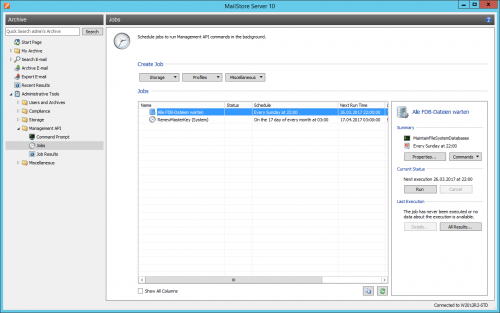Difference between revisions of "Jobs"
| [unchecked revision] | [checked revision] |
m (→Creating Jobs) |
Ltalaschus (talk | contribs) |
||
| (7 intermediate revisions by 3 users not shown) | |||
| Line 102: | Line 102: | ||
|- | |- | ||
| Export E-mail | | Export E-mail | ||
| − | | Runs server side export profiles based on their configured schedule. Server side archiving profiles can only be executed from a job if the execution of the profile is set to ''Manual'' in the profile management.<br/><br/>'''Hint:'' If an automatic and continuous execution of an export profile is desired, we recommend to change the execution of the profile to ''Automatic'' in the profile management. | + | | Runs server side export profiles based on their configured schedule. Server side archiving profiles can only be executed from a job if the execution of the profile is set to ''Manual'' in the profile management.<br/><br/>'''Hint:''' If an automatic and continuous execution of an export profile is desired, we recommend to change the execution of the profile to ''Automatic'' in the profile management. |
|- | |- | ||
| − | ! colspan="2" style="text-align:left;" | | + | ! colspan="2" style="text-align:left;" | Miscellaneous |
|- | |- | ||
| Synchronize with Directory Services | | Synchronize with Directory Services | ||
| Line 110: | Line 110: | ||
|- | |- | ||
| Send Status Report | | Send Status Report | ||
| − | | Sends a status report via email to one or more recipients. The status report contains a summary of the key figures of the MailStore Server installation. This includes license information, size of the archive, compliance settings, results of import- and export | + | | Sends a status report via email to one or more recipients. The status report contains a summary of the key figures of the MailStore Server installation. This includes license information, size of the archive, compliance settings, results of import- and export profiles as well as job results. The covered period of time can be selected from a predefined list. The schedule when the report is sent should correspond to the covered period of time. E.g. a report that covers ''Yesterday'', ''Last Week'' or ''Last Month'' should be sent ''Daily at 1 AM'', ''On Mondays at 1 AM'' or ''Monthly on first day at 1 AM''. <br/><br/>'''Please note:''' If any running archiving profile or job has continuously failed during the reporting period, an "[ACTION REQUIRED]" is prepended to the subject of the e-mail. |
| + | |- | ||
| + | | Process Retention Policies | ||
| + | | Evaluates all enabled [[Retention Policies]] and deletes messages that are out of retention if applicable. | ||
|} | |} | ||
== Automatically Created Jobs == | == Automatically Created Jobs == | ||
| − | When installing or upgrading to MailStore Server 10 or higher a new Job ''RenewMasterKey (System)'' is created automatically. This monthly running Job renews the master key that is used to encrypt the database encryption keys. In case the job was deleted, it can be re-created manually by clicking ''Miscellaneous'' > ''Custom...'' with the ''Action'' ''RenewMasterKey''. By default the job is executed monthly at 3:00 AM. | + | |
| + | === RenewMasterKey (System) === | ||
| + | |||
| + | When installing or upgrading to MailStore Server 10 or higher, a new Job ''RenewMasterKey (System)'' is created automatically. This monthly running Job renews the master key that is used to encrypt the database encryption keys. In case the job was deleted, it can be re-created manually by clicking ''Miscellaneous'' > ''Custom...'' with the ''Action'' ''RenewMasterKey''. By default, the job is executed monthly at 3:00 AM. | ||
| + | |||
| + | === ProcessRetentionPolicies (System) === | ||
| + | |||
| + | When installing or upgrading to MailStore Server 11 or higher, a new Job ''ProcessRetentionPolicies(System)'' is created automatically. This daily running Job processes the retention policies and deletes messages that are out of retention. In case the job was deleted, it can be re-created manually by clicking ''Miscellaneous'' > ''Process Retention Policies''. By default, the job is executed daily at 3:30 AM. | ||
[[de:Jobs]] | [[de:Jobs]] | ||
[[en:Jobs]] | [[en:Jobs]] | ||
Latest revision as of 10:49, 9 March 2023
MailStore Server allows the creation of jobs to execute server side Management API-Commands in the background. Templates are available for the most important Management API-Commands, which simplifies the creation of jobs.
Creating Jobs
To create a new job, proceed as follows:
- Log on to MailStore Client as MailStore administrator.
- Click on Administrative Tools > Management API > Jobs.
- Select a template from the Create Job section for the type of job to be created or click on Miscellaneous > Manual... to set up background execution of other Management API commands.
- If a template was selected, it may be required to make additional settings in the Common Settings section of the New Job dialog. Otherwise enter the Management API command and all its arguments in the Action text box alike you would in the Management Shell.
- Now specify in the Schedule section when and how often the job should to be executed.
- Important notice: Running storage maintenance commands too frequently may have a negative impact on the overall performance of the system and thus should preferably carried out during non-working hours.
- Click OK to create the new job.
The newly created job will now be executed in the background based on its configured schedule. In order to verify that the job execution results in the expected behavior, jobs can be run manually at any time prior to their first automatic execution.
Verifying Job Results
To show the results of the last job execution or results of all previous executions of a particular job, proceed as follows:
- Log on to MailStore Client as MailStore administrator.
- Click on Administrative Tools > Management API > Jobs.
- Select a job from the Jobs table.
- Click on Details... in the Last Executions section next to the job list to show the result of the most recent execution or click on All Results... to display the list of results of all previous executions.
- If All Results... was clicked, double clicking on a list item in the Last Results dialog opens its details.
Information about showing the results of all jobs can be found in Job Results.
Executing Jobs Manually
Follow the instructions below to to execute jobs manually:
- Log on to MailStore Client as MailStore administrator.
- Click on Administrative Tools > Management API > Jobs.
- Select a job from the Jobs table.
- Click on Run in the Current State section next to the job list.
After the execution has finished you can verify the job results.
Modifying Jobs
This section describes how the different job properties can be changed at any time.
Status
Newly created jobs are enabled by default and therefore will be automatically executed in the background based on their individual schedule. To suppress these executions, the job status can be adjusted as follows:
- Log on to MailStore Client as MailStore administrator.
- Click on Administrative Tools > Management API > Jobs.
- Right click on the job to be modified in the Jobs table and uncheck the Enabled option to disable the scheduled execution or check the Enabled option to re-enable the scheduled execution of a previously disabled job.
Rename
To rename a job, proceed as follows:
- Log on to MailStore Client as MailStore administrator.
- Click on Administrative Tools > Management API > Jobs.
- Right click on the job to be renamed and then select Rename....
- Enter a new name for the job.
- Click OK.
Change Owner
In rare cases it might be necessary to change the owner of a job. Proceed as follow to change the owner of a job:
- Log on to MailStore Client as MailStore administrator.
- Click on Administrative Tools > Management API > Jobs.
- Right click on the appropriate job and then click on Change Owner....
- Select the new owner in the Select User dialog. Only MailStore administrators are selectable here.
- Click on OK.
Important Notice: If you revoke the MailStore administrator role from a job owner later, all jobs owned by that user will fail. In this case you have to assign the jobs to another MailStore administrator manually.
Properties
To modify the properties of jobs proceed as follows:
- Log on to MailStore Client as MailStore administrator.
- Click on Administrative Tools > Management API > Jobs.
- Double click on the job to be modified or right click on the job and then click on Properties.
- Make the desired changes to the job properties.
- Click OK to save the changes.
Templates
| Template | Description |
|---|---|
| Storage | |
| Create Backup | Creates a backup in the given target directory based on the configured schedule. The search index files can be excluded optionally. Further information are available in Backup and Restore. |
| Maintain all FDB Files | Maintains all Firebird embedded database that are used in standard or advanced archive stores of type Directory (File System). Further details can be found in Maintenance and Repair. |
| Rebuild Broken Search Indexes | Rebuilds all search indexes that are currently in the state Needs rebuild. Further details can be found in Maintenance and Repair. |
| Check Data Integrity | Verifies the data integrity between "Folder Information and Meta Data" as well as "Email Headers and Contents". Optionally search indexes can be included in the verification, but this profoundly increases the time to run the integrity check. Further details can be found in Maintenance and Repair. |
| Profiles | |
| Archive E-mail | Runs server side archiving profiles based on their configured schedule. Please note that server side archiving profiles are executed automatically and continuously in the background by default. Thus server side archiving profiles can only be executed by a job if the execution of the profile is set to Manual in the profile management. Hint: We recommend using this execution method only in special scenarios where automatic and continuous archiving is not desired. |
| Export E-mail | Runs server side export profiles based on their configured schedule. Server side archiving profiles can only be executed from a job if the execution of the profile is set to Manual in the profile management. Hint: If an automatic and continuous execution of an export profile is desired, we recommend to change the execution of the profile to Automatic in the profile management. |
| Miscellaneous | |
| Synchronize with Directory Services | Synchronizes the MailStore user database with the configured directory service. The behavior is equivalent to clicking on Synchronize at Administrative Tools > Users and Privileges > Directory Services. Please note: Archiving profiles for multiple, journal or catch all mailboxes provide an option to synchronize users with a directory service prior to archiving. This option should be preferred. |
| Send Status Report | Sends a status report via email to one or more recipients. The status report contains a summary of the key figures of the MailStore Server installation. This includes license information, size of the archive, compliance settings, results of import- and export profiles as well as job results. The covered period of time can be selected from a predefined list. The schedule when the report is sent should correspond to the covered period of time. E.g. a report that covers Yesterday, Last Week or Last Month should be sent Daily at 1 AM, On Mondays at 1 AM or Monthly on first day at 1 AM. Please note: If any running archiving profile or job has continuously failed during the reporting period, an "[ACTION REQUIRED]" is prepended to the subject of the e-mail. |
| Process Retention Policies | Evaluates all enabled Retention Policies and deletes messages that are out of retention if applicable. |
Automatically Created Jobs
RenewMasterKey (System)
When installing or upgrading to MailStore Server 10 or higher, a new Job RenewMasterKey (System) is created automatically. This monthly running Job renews the master key that is used to encrypt the database encryption keys. In case the job was deleted, it can be re-created manually by clicking Miscellaneous > Custom... with the Action RenewMasterKey. By default, the job is executed monthly at 3:00 AM.
ProcessRetentionPolicies (System)
When installing or upgrading to MailStore Server 11 or higher, a new Job ProcessRetentionPolicies(System) is created automatically. This daily running Job processes the retention policies and deletes messages that are out of retention. In case the job was deleted, it can be re-created manually by clicking Miscellaneous > Process Retention Policies. By default, the job is executed daily at 3:30 AM.