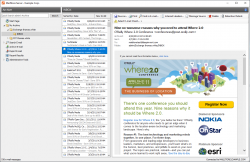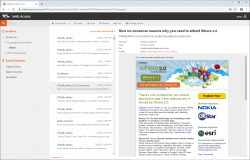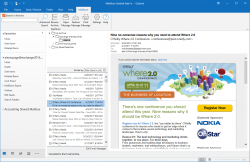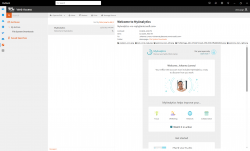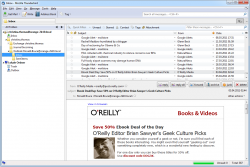Difference between revisions of "Accessing the Archive"
| [unchecked revision] | [checked revision] |
Ltalaschus (talk | contribs) |
|||
| (86 intermediate revisions by 6 users not shown) | |||
| Line 1: | Line 1: | ||
| − | + | __NOTOC__ | |
MailStore provides several ways to access archived emails: | MailStore provides several ways to access archived emails: | ||
| − | == | + | == Accessing the Archive with the MailStore Client Software == |
| + | |||
| + | [[File:Access client.png|right|250px]] | ||
MailStore Client is a Windows application that can be installed on any number of user computers (depending on the license purchased). Of all the options for accessing the archive, MailStore Client provides the largest range of functions: Not only can users browse and view their emails but, depending on the privileges assigned to them, set up and execute archiving and exporting tasks. | MailStore Client is a Windows application that can be installed on any number of user computers (depending on the license purchased). Of all the options for accessing the archive, MailStore Client provides the largest range of functions: Not only can users browse and view their emails but, depending on the privileges assigned to them, set up and execute archiving and exporting tasks. | ||
| − | + | [[Accessing the Archive with the MailStore Client software|MailStore Client Manual]] | |
| − | |||
| − | |||
| − | |||
| − | |||
| − | |||
| − | MailStore | ||
| − | |||
| − | |||
| − | + | <br style="clear: both;"/> | |
| − | = MailStore | + | == Accessing the Archive with MailStore Web Access == |
| − | + | [[File:Responsive_webaccess.png|right|250px]] | |
| − | MailStore | + | The responsive MailStore Web Access provides access to the archive using an internet browser. This has the advantage that no additional software needs to be installed on the user machines. In addition to browsing and viewing emails, web access also offers access through the folder structure and functions for restoring emails from the archive. |
| − | [[ | + | [[Accessing the Archive with MailStore Web Access|MailStore Web Access Manual]] |
| − | |||
| − | |||
| − | + | <br style="clear: both;"/> | |
| − | + | == Accessing the Archive with the Microsoft Outlook Integration for Classic Outlook == | |
| − | + | [[File:Access outlook.png|right|250px]] | |
| − | + | With a MailStore add-in, users can access the archive directly from Microsoft Outlook. | |
| − | + | [[Accessing the Archive with the Microsoft Outlook integration|MailStore Outlook Add-in Manual]] | |
| − | + | <br style="clear: both;"/> | |
| − | + | == Accessing the Archive with the Microsoft Outlook Integration for the New Outlook == | |
| − | + | [[File:Access_outlook_app.png|right|250px]] | |
| − | |||
| − | |||
| − | + | With the MailStore app, users can access the archive directly from new Microsoft Outlook. | |
| − | + | [[Accessing the Archive with the Microsoft Outlook App integration|MailStore Outlook App Manual]] | |
| − | + | <br style="clear: both;"/> | |
| − | == | + | == Access Using Other Email Clients == |
| − | + | [[File:Access_imap.jpg|right|250px]] | |
| − | + | MailStore Server provides an integrated IMAP server, that offers you read-only access to the archive for any IMAP capable email client. Especially for alternative email clients (Mozilla Thunderbird) or operating systems (e.g. MacOS or Linux), as well as for mobile platforms such as Android, IPhone or Symbian, this is a very convenient way of accessing the archive. | |
| − | + | [[Accessing the Archive via Integrated IMAP Server|MailStore Integrated IMAP Server Manual]] | |
| − | + | <br style="clear: both;"/> | |
| − | + | [[de:Zugriff_auf_das_Archiv]] | |
| − | + | [[en:Accessing the Archive]] | |
| − | |||
| − | |||
| − | |||
| − | |||
| − | |||
| − | |||
| − | |||
Latest revision as of 14:36, 8 October 2024
MailStore provides several ways to access archived emails:
Accessing the Archive with the MailStore Client Software
MailStore Client is a Windows application that can be installed on any number of user computers (depending on the license purchased). Of all the options for accessing the archive, MailStore Client provides the largest range of functions: Not only can users browse and view their emails but, depending on the privileges assigned to them, set up and execute archiving and exporting tasks.
Accessing the Archive with MailStore Web Access
The responsive MailStore Web Access provides access to the archive using an internet browser. This has the advantage that no additional software needs to be installed on the user machines. In addition to browsing and viewing emails, web access also offers access through the folder structure and functions for restoring emails from the archive.
Accessing the Archive with the Microsoft Outlook Integration for Classic Outlook
With a MailStore add-in, users can access the archive directly from Microsoft Outlook.
MailStore Outlook Add-in Manual
Accessing the Archive with the Microsoft Outlook Integration for the New Outlook
With the MailStore app, users can access the archive directly from new Microsoft Outlook.
Access Using Other Email Clients
MailStore Server provides an integrated IMAP server, that offers you read-only access to the archive for any IMAP capable email client. Especially for alternative email clients (Mozilla Thunderbird) or operating systems (e.g. MacOS or Linux), as well as for mobile platforms such as Android, IPhone or Symbian, this is a very convenient way of accessing the archive.
MailStore Integrated IMAP Server Manual