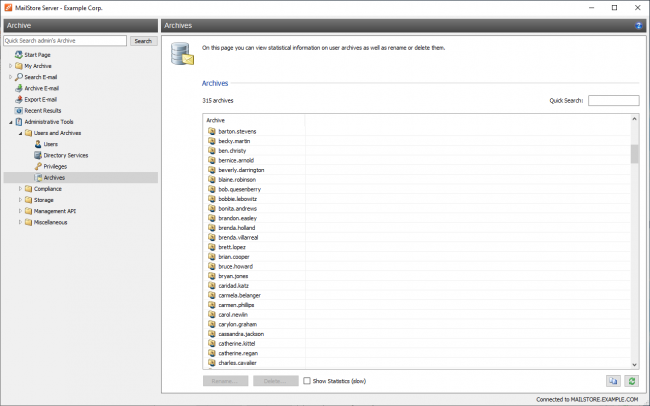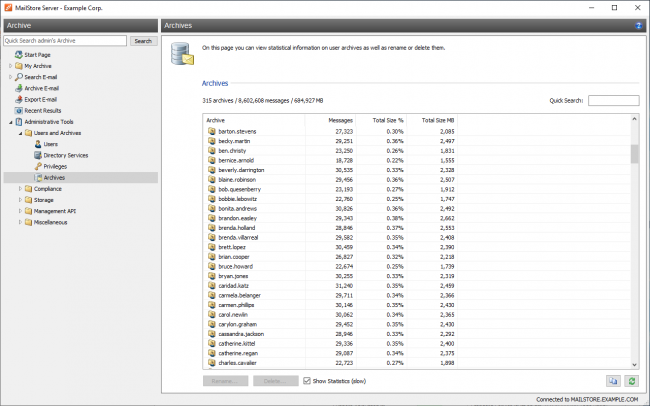Difference between revisions of "Archives"
| [unchecked revision] | [checked revision] |
m (moved Administration: Statistics to Archive Statistics) |
Ltalaschus (talk | contribs) |
||
| (16 intermediate revisions by 4 users not shown) | |||
| Line 1: | Line 1: | ||
| − | + | Under ''Administrative Tools > Users and Archives > Archives'' you can perform several archive related tasks as well as view statistical data. | |
| − | [[File: | + | [[File:Umgm_archives_02.png|center|650px]] |
| − | |||
| − | + | By default, only the archive names are shown. An archive associated to a user by the same name is indicated by an additional user icon on the folder symbol. The quick search can be used to filter the archive list. Use the context menu or the buttons to rename or delete archives. Multiple archives can be deleted in one operation by selecting the archives to be deleted using Ctrl or Shift + mouse click and then clicking ''Delete''. | |
| − | |||
| − | [[File: | + | |
| − | + | [[File:Umgm_archives_01.png|center|650px]] | |
| + | |||
| + | |||
| + | By activating the option ''Show Statistics (slow)'' the following additional information is displayed: | ||
| + | |||
| + | * Number of all emails | ||
| + | * Total size of all email in megabyte | ||
| + | * Number of emails per user archive | ||
| + | * Percentage share a user archive has of the total volume based on the MIME size of the email | ||
| + | * Total size of email per user archive in megabyte | ||
Using the copy function in the lower area of the application window, the information shown can be copied to the clipboard and pasted into other applications, e.g. Microsoft Excel. | Using the copy function in the lower area of the application window, the information shown can be copied to the clipboard and pasted into other applications, e.g. Microsoft Excel. | ||
| − | + | [[de:Archive]] | |
| + | [[en:Archives]] | ||
Latest revision as of 12:24, 6 March 2025
Under Administrative Tools > Users and Archives > Archives you can perform several archive related tasks as well as view statistical data.
By default, only the archive names are shown. An archive associated to a user by the same name is indicated by an additional user icon on the folder symbol. The quick search can be used to filter the archive list. Use the context menu or the buttons to rename or delete archives. Multiple archives can be deleted in one operation by selecting the archives to be deleted using Ctrl or Shift + mouse click and then clicking Delete.
By activating the option Show Statistics (slow) the following additional information is displayed:
- Number of all emails
- Total size of all email in megabyte
- Number of emails per user archive
- Percentage share a user archive has of the total volume based on the MIME size of the email
- Total size of email per user archive in megabyte
Using the copy function in the lower area of the application window, the information shown can be copied to the clipboard and pasted into other applications, e.g. Microsoft Excel.