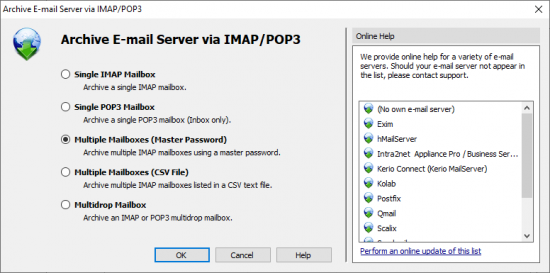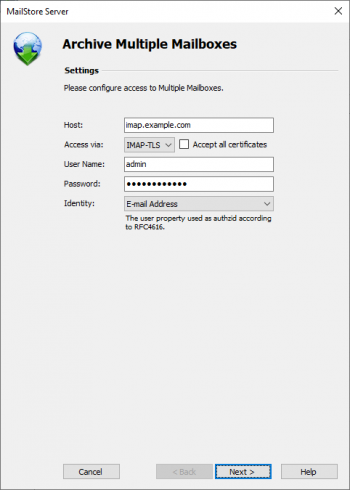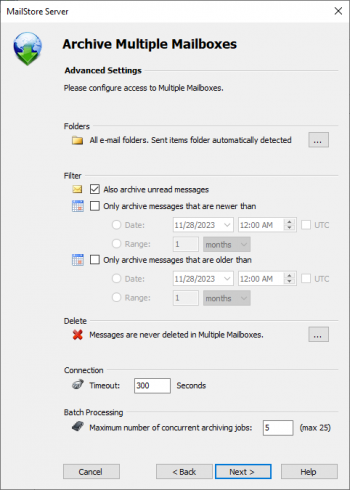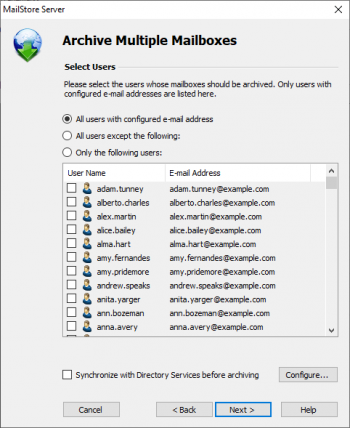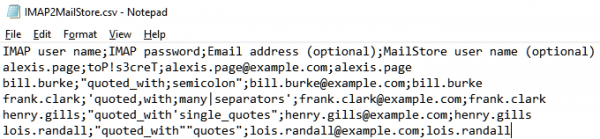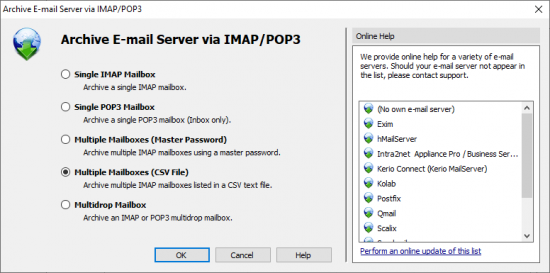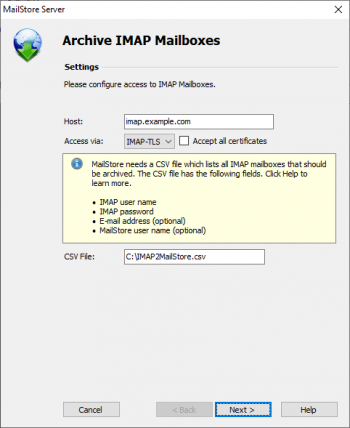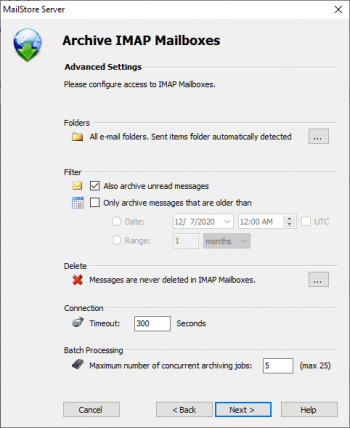Difference between revisions of "Batch-archiving IMAP Mailboxes"
| [unchecked revision] | [checked revision] |
Ltalaschus (talk | contribs) |
|||
| (43 intermediate revisions by 6 users not shown) | |||
| Line 1: | Line 1: | ||
This chapter describes how multiple IMAP mailboxes can be archived in one step. | This chapter describes how multiple IMAP mailboxes can be archived in one step. | ||
| − | + | {{:Implementation Note}} | |
| − | == | + | == Multiple IMAP Mailboxes (Master Password) == |
| + | MailStore supports archiving multiple IMAP mailboxes by means of a privileged user and the procedure to log in to an IMAP server as specified in ''RFC 4616 - The PLAIN SASL Mechanism''. In addition to the user name and password of the privileged user, an additional property of the user whose emails are to be archived is also passed. This can be, for example, the primary email address or the username. | ||
| − | + | You can learn from your email server's manufacturer if your email server supports this type of login and what the prerequisites are. | |
| − | + | === Setting up the Archiving Process === | |
| − | + | Archiving processes for IMAP or POP3 mailboxes are set up using archiving profiles. General information about archiving profiles is available in chapter [[Email_Archiving_with_MailStore_Basics#Working_with_Archiving_Profiles|Working with Archiving Profiles]]. | |
| − | |||
| − | |||
| − | |||
| − | |||
| − | |||
| − | |||
| − | |||
| − | |||
| − | + | Please proceed as follows: | |
| − | In order to set up batch archiving of multiple IMAP mailboxes, first, a CSV file needs to be created. For this, a Microsoft Excel spreadsheet can be used, for example: | + | * Log on as MailStore administrator using MailStore Client. |
| + | * In MailStore, click on ''Archive Email''. | ||
| + | * From the list of email servers under ''Create Profile'', select ''Other Server via IMAP/POP3''. | ||
| + | * A wizard opens to assist in specifying the archiving settings. | ||
| + | *: [[File:arch_imap_multi_mp_01.png|center|550px]] | ||
| + | *: '''Hint:''' The ''Online Help'' gives you direct access to the respective [[Implementation Guides]]. | ||
| + | * Select ''Multiple IMAP Mailboxes (Master Password)'' and click on ''OK''. | ||
| + | *:[[File:arch_imap_multi_mp_02.png|center|350px]] | ||
| + | * Fill out the fields ''Host'' and ''Access via'' and enter the login data of the privileged user under ''User Name'' and ''Password''. | ||
| + | *: '''Only with IMAP-TLS and IMAP-SSL:''' {{Option_Accept_all_certificates}} | ||
| + | * For ''Identity'', select the user property that, in addition to the privileged user's credentials, must be passed to the server during the login process in order to select the mailbox to be archived. The following options are available: | ||
| + | :* Email Address: The user's primary email address | ||
| + | :* Local part of Email Address: The part of the user's primary email address that is located before the last @ character | ||
| + | :* User Name: The user name of the user | ||
| + | :* Local part of User Name: The part of the user's username that is located before the last @ character | ||
| + | * Click on ''Next''. | ||
| + | *:[[File:arch_imap_multi_mp_03.png|center|350px]] | ||
| + | * If needed, customize the list of folders to be archived, the deletion rules, the filters, the timeout value in seconds and the maximum number of archiving jobs to be executed simultaneously. The timeout value only has to be adjusted if needed (e.g. when using a very slow server). | ||
| + | * Click on ''Next''. | ||
| + | {{Archiving_Multiple_Mailboxes_Centrally_Options|arch_imap_multi_mp_04.png|IMAP}} | ||
| + | |||
| + | == Multiple IMAP Mailboxes (CSV File) == | ||
| + | |||
| + | Archiving multiple IMAP mailboxes based on a CSV file is described below. Use this procedure if your IMAP server does not support any of the authentication methods described under ''Multiple IMAP Mailboxes (Master Password)''. This feature is not available in the SPE. | ||
| + | |||
| + | === Preparation: Creating a CSV File === | ||
| + | |||
| + | In order to set up batch archiving of multiple IMAP mailboxes, first, a CSV file needs to be created. The file must use UTF-8 encoding. For this, a Microsoft Excel spreadsheet or Notepad can be used, for example: | ||
[[File:arch_impbatch_01.png|center|600px]] | [[File:arch_impbatch_01.png|center|600px]] | ||
| + | [[File:arch_impbatch_02.png|center|600px]] | ||
| − | Set up the columns as shown above. Please keep in mind that the headings (e.g."IMAP user name") must be in place but their notation may differ. Beneath the headings, enter a row for each mailbox to be archived: | + | Set up the columns as shown above. Please keep in mind that the headings (e.g."IMAP user name") must be in place but their notation may differ. The columns can be separated by semicolons (;), commas (,), vertical bars (|) or tabulator characters. Quoting fields with double (") or single quotes (') is supported. The quoting character may appear inside of quotes but then it must be entered twice as "" or <nowiki>''</nowiki>. The separating characters (;,| and tabulator) must only appear within quotes when used in a field. Beneath the headings, enter a row for each mailbox to be archived: |
'''IMAP user name and IMAP password'''<br/> | '''IMAP user name and IMAP password'''<br/> | ||
These entries are mandatory for MailStore to be able to access the mailbox. | These entries are mandatory for MailStore to be able to access the mailbox. | ||
| + | Please note that these passwords are only used to archive the IMAP mailboxes and cannot be used by the users to access their MailStore archives. The admin has to [[Users,_Folders_and_Settings#Editing_an_Existing_User_Account|set a user password manually]]. | ||
'''Email address (optional)'''<br/> | '''Email address (optional)'''<br/> | ||
| Line 39: | Line 61: | ||
== Setting Up the Archiving Process == | == Setting Up the Archiving Process == | ||
| − | Setting up archiving processes for IMAP or POP3 mailboxes is done using archiving profiles. General information about archiving profiles is available in chapter Working with Archiving Profiles. | + | Setting up archiving processes for IMAP or POP3 mailboxes is done using archiving profiles. General information about archiving profiles is available in chapter [[Email_Archiving_with_MailStore_Basics#Working_with_Archiving_Profiles|Working with Archiving Profiles]]. |
Please proceed as follows: | Please proceed as follows: | ||
| − | *Log on as MailStore administrator using MailStore Client. | + | * Log on as MailStore administrator using MailStore Client. |
| − | *In MailStore, click on ''Archive Email''. | + | * In MailStore, click on ''Archive Email''. |
| − | *To create a new archiving profile, select ''IMAP | + | * To create a new archiving profile, select ''Other Server via IMAP/POP3'' from the ''Email Servers'' list in ''Create Profile'' area of the application window. |
| − | *A wizard opens guiding you through the setup process. | + | * A wizard opens guiding you through the setup process. |
| − | *Select Multiple Mailboxes and click on ''OK''. | + | *: [[File:arch_imap_multi_01.png|center|550px]] |
| − | * | + | * Select ''Multiple Mailboxes (CSV File)'' and click on ''OK''. |
| − | + | * Fill out the fields ''Host'' and ''Access via'', and under ''CSV File'' enter the path of the new CSV file (created as described above). This file contains the access information for the mailboxes to be archived. | |
| − | *Click on Next. | + | *: '''Only with IMAP-TLS and IMAP-SSL:''' {{Option_Accept_all_certificates}} |
| − | *If needed, adjust the list of folders to be archived, the deletion rules, the filter | + | *: [[File:arch_imap_multi_02.png|center|350px]] |
| + | *Click on ''Next''. | ||
| + | *If needed, adjust the list of folders to be archived, the deletion rules, the filter, the timeout value in seconds and the maximum number of archiving jobs to be executed simultaneously. The timeout value only has to be adjusted if needed (e.g. when using a very slow server). | ||
| + | *:[[File:arch_imap_multi_03.png|center|350px]] | ||
*Click on ''Next''. | *Click on ''Next''. | ||
*At the last step, a name for the new archiving profile can be specified. After clicking on ''Finish'', the archiving profile will be listed under ''Saved Settings (Profiles)'' and can be run immediately, if desired. | *At the last step, a name for the new archiving profile can be specified. After clicking on ''Finish'', the archiving profile will be listed under ''Saved Settings (Profiles)'' and can be run immediately, if desired. | ||
| − | + | {{Starting the Archiving Process}} | |
| − | |||
| − | |||
| − | |||
| − | |||
| − | |||
| − | |||
| − | |||
[[de:Stapelarchivierung_von_IMAP-Postfächern]] | [[de:Stapelarchivierung_von_IMAP-Postfächern]] | ||
| + | [[en:Batch-archiving IMAP Mailboxes]] | ||
Latest revision as of 13:27, 30 November 2023
This chapter describes how multiple IMAP mailboxes can be archived in one step.
Important: This article describes the general procedure independent from the e-mail server used. Please find e-mail server specific information in our Implementation Guides.
Multiple IMAP Mailboxes (Master Password)
MailStore supports archiving multiple IMAP mailboxes by means of a privileged user and the procedure to log in to an IMAP server as specified in RFC 4616 - The PLAIN SASL Mechanism. In addition to the user name and password of the privileged user, an additional property of the user whose emails are to be archived is also passed. This can be, for example, the primary email address or the username.
You can learn from your email server's manufacturer if your email server supports this type of login and what the prerequisites are.
Setting up the Archiving Process
Archiving processes for IMAP or POP3 mailboxes are set up using archiving profiles. General information about archiving profiles is available in chapter Working with Archiving Profiles.
Please proceed as follows:
- Log on as MailStore administrator using MailStore Client.
- In MailStore, click on Archive Email.
- From the list of email servers under Create Profile, select Other Server via IMAP/POP3.
- A wizard opens to assist in specifying the archiving settings.
- Hint: The Online Help gives you direct access to the respective Implementation Guides.
- Select Multiple IMAP Mailboxes (Master Password) and click on OK.
- Fill out the fields Host and Access via and enter the login data of the privileged user under User Name and Password.
- Only with IMAP-TLS and IMAP-SSL: If the certificate provided by the remote host cannot be verified (e.g. self-signed or signed by an unknown certificate authority), enable the option Accept all certificates to allow MailStore to establish a connection. As this option leads to an insecure configuration, warnings may appear in the summary and/or the dashboard.
- For Identity, select the user property that, in addition to the privileged user's credentials, must be passed to the server during the login process in order to select the mailbox to be archived. The following options are available:
- Email Address: The user's primary email address
- Local part of Email Address: The part of the user's primary email address that is located before the last @ character
- User Name: The user name of the user
- Local part of User Name: The part of the user's username that is located before the last @ character
- Click on Next.
- If needed, customize the list of folders to be archived, the deletion rules, the filters, the timeout value in seconds and the maximum number of archiving jobs to be executed simultaneously. The timeout value only has to be adjusted if needed (e.g. when using a very slow server).
- Click on Next.
- Select the users whose mailboxes are to be archived.
- The following options are available:
- All users with configured email address
Choose this option to archive the mailboxes of all users who are set up, along with their email addresses, in MailStore's user management. - All users except the following
Choose this option to exclude individual users (and thereby their IMAP mailboxes) from the archiving process, using the list of users below. - Only the following users
Choose this option to include individual users (and thereby their IMAP mailboxes) in the archiving process, using the list of users below. Only the mailboxes of those users explicitly specified will be archived. - Synchronize with Directory Services before archiving
If selected, the MailStore user list will be synchronized with the configured directory service before any archiving process is executed. This has the advantage that, for example, new employees will be created as MailStore users before archiving, so once the archiving process is executed, their IMAP mailbox is archived automatically as well. This option is especially recommended when the archiving process is to be executed automatically.
- Click on Next.
- In the last step, a name for the archiving profile can be specified. After clicking Finish, the archiving profile will be listed under Saved Profiles and can be run immediately or automatically, if desired.
Multiple IMAP Mailboxes (CSV File)
Archiving multiple IMAP mailboxes based on a CSV file is described below. Use this procedure if your IMAP server does not support any of the authentication methods described under Multiple IMAP Mailboxes (Master Password). This feature is not available in the SPE.
Preparation: Creating a CSV File
In order to set up batch archiving of multiple IMAP mailboxes, first, a CSV file needs to be created. The file must use UTF-8 encoding. For this, a Microsoft Excel spreadsheet or Notepad can be used, for example:
Set up the columns as shown above. Please keep in mind that the headings (e.g."IMAP user name") must be in place but their notation may differ. The columns can be separated by semicolons (;), commas (,), vertical bars (|) or tabulator characters. Quoting fields with double (") or single quotes (') is supported. The quoting character may appear inside of quotes but then it must be entered twice as "" or ''. The separating characters (;,| and tabulator) must only appear within quotes when used in a field. Beneath the headings, enter a row for each mailbox to be archived:
IMAP user name and IMAP password
These entries are mandatory for MailStore to be able to access the mailbox.
Please note that these passwords are only used to archive the IMAP mailboxes and cannot be used by the users to access their MailStore archives. The admin has to set a user password manually.
Email address (optional)
If entered, MailStore will label the folder for the respective mailbox in the tree structure of the archive with the email address specified.
MailStore user name (optional)
If entered, MailStore will archive the respective mailbox for each MailStore user specified (store the emails in the appropriate user archive). If the user does not yet exist, a user will be created automatically. If this field is left blank, a new MailStore user is created automatically and labeled with the IMAP user name specified.
This way, any number of mailboxes of an email server may be entered. When finished, save the file in .csv format (if Microsoft Excel is used via the Save As function).
Setting Up the Archiving Process
Setting up archiving processes for IMAP or POP3 mailboxes is done using archiving profiles. General information about archiving profiles is available in chapter Working with Archiving Profiles.
Please proceed as follows:
- Log on as MailStore administrator using MailStore Client.
- In MailStore, click on Archive Email.
- To create a new archiving profile, select Other Server via IMAP/POP3 from the Email Servers list in Create Profile area of the application window.
- A wizard opens guiding you through the setup process.
- Select Multiple Mailboxes (CSV File) and click on OK.
- Fill out the fields Host and Access via, and under CSV File enter the path of the new CSV file (created as described above). This file contains the access information for the mailboxes to be archived.
- Only with IMAP-TLS and IMAP-SSL: If the certificate provided by the remote host cannot be verified (e.g. self-signed or signed by an unknown certificate authority), enable the option Accept all certificates to allow MailStore to establish a connection. As this option leads to an insecure configuration, warnings may appear in the summary and/or the dashboard.
- Click on Next.
- If needed, adjust the list of folders to be archived, the deletion rules, the filter, the timeout value in seconds and the maximum number of archiving jobs to be executed simultaneously. The timeout value only has to be adjusted if needed (e.g. when using a very slow server).
- Click on Next.
- At the last step, a name for the new archiving profile can be specified. After clicking on Finish, the archiving profile will be listed under Saved Settings (Profiles) and can be run immediately, if desired.
Starting the Archiving Process
Starting the Archiving Process Manually
On the start page of MailStore Client, click on Archive Email and from the list under Saved Profiles, select the appropriate archiving profile. Click on Run. After the archiving process has been executed, a protocol appears. It contains information about the volume of emails that have been archived as well as any errors that may have occurred.
This process can be repeated by the user any number of times. MailStore only archives those emails that are not yet stored in the corresponding user archive.
Automating the Archiving Process
In addition to being executed manually, archiving tasks can also be executed automatically. Additional information about this topic is available in chapter Automating the Archiving Process.