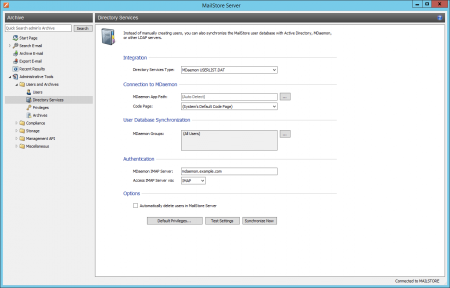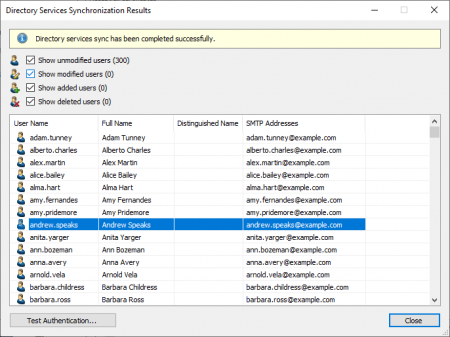Difference between revisions of "MDaemon Integration"
| [unchecked revision] | [checked revision] |
| (7 intermediate revisions by 3 users not shown) | |||
| Line 1: | Line 1: | ||
| − | + | {{DISPLAYTITLE:Synchronizing User Accounts with an MDaemon User Database}} | |
| − | + | {{Directory Services Preamble|MDaemon Email Server}} | |
| − | + | == Accessing the Directory Service Integration == | |
| + | {{Directory Services Accessing Configuration|MDaemon Email Server|Mdaemon_sync_01.png}} | ||
| − | == | + | == Connection to the MDaemon == |
| + | For synchronization MailStore Server requires information on how to access the MDaemon App directory. | ||
| − | * | + | *'''MDaemon App Directory'''<br/>Enter the path to the App directory of your MDaemon installation. The App directory contains the files ''Userlist.dat'' and ''Groups.dat''. If MailStore Server is installed on the same computer as the MDaemon Email Server, the MDaemon App directory is detected automatically.<br/>If MailStore Server is not installed on the same machine, share the App directory of the MDaemon Email Server with the MailStore Server computer and enter the share's UNC path into the field ''MDaemon App Directory'' (e.g. <code>\\MDAEMON\MDApp</code>). |
| − | |||
| − | |||
| − | [[ | + | ::<p class="msnote">'''Please note:''' To access the MDaemon App directory through a network share it may be necessary to configure [[Using_Network_Attached_Storage_(NAS)|a connection to a network share]] for the MailStore Server Service.</p> |
| + | *'''Code Page'''<br/>You only have to change this option if the encoding of the files''Userlist.dat'' and ''Groups.dat'' differs from the standard encoding of the MailStore Server computer. | ||
| − | == | + | == User Database Synchronization == |
| + | After configuring the connection settings as described above, you can specify filter criteria for the MDaemon user database synchronization in this section. | ||
| − | + | *'''MDaemon Groups'''<br/>Choose one or more groups to let only their members be created as MailStore Server Users. If no groups are selected, all users will be synchronized. | |
| − | + | === Authentication === | |
| − | + | {{Directory Services MDaemon Authentication|MDaemon Email Server}} | |
| − | == | + | {{Directory Services Options|MDaemon Email Server}} |
| − | + | {{Directory Services Assign Default Privileges|an MDaemon Email Server}} | |
| − | + | {{Directory Services Run Synchronization|MDaemon Email Server}}[[File:ApplicationIntegration_sync_02.png|450px|center]] | |
| − | |||
| − | |||
| − | |||
| − | |||
| − | |||
| − | |||
| − | |||
| − | |||
| − | = | ||
| − | |||
| − | |||
| − | |||
| − | |||
| − | |||
| − | |||
| − | |||
| − | |||
| − | |||
| − | |||
| − | |||
| − | |||
| − | |||
| − | |||
| − | |||
| − | |||
| − | |||
| − | |||
| − | |||
| − | |||
| − | |||
| − | |||
| − | |||
| − | |||
| − | |||
| − | |||
| − | |||
| − | [[File: | ||
| + | {{Directory Services Test Authentication}} | ||
| + | {{Directory Services Login with Directory Services Credentials|MDaemon}} | ||
[[de:MDaemon-Integration]] | [[de:MDaemon-Integration]] | ||
| + | [[en:MDaemon_Integration]] | ||
Latest revision as of 16:34, 17 December 2020
In addition to adding users manually as described in chapter User Management, MailStore Server can synchronize its internal user database with the MDaemon Email Server of your organization.
During synchronization, user information, such as user names and email addresses, is copied from the MDaemon Email Server into MailStore Server's user database. That way, users can use their MDaemon Email Server credentials to also log on to MailStore Server and emails can be assigned to their corresponding user archives automatically, for example. No changes are made to the MDaemon Email Server itself by MailStore Server. The scope of the synchronization can be limited through filters.
Accessing the Directory Service Integration
- Log on to MailStore Client as a MailStore Server administrator.
- Click on Administrative Tools > Users and Archives > Directory Services.
- In the Integration section, change the directory service type to MDaemon Email Server.
Connection to the MDaemon
For synchronization MailStore Server requires information on how to access the MDaemon App directory.
- MDaemon App Directory
Enter the path to the App directory of your MDaemon installation. The App directory contains the files Userlist.dat and Groups.dat. If MailStore Server is installed on the same computer as the MDaemon Email Server, the MDaemon App directory is detected automatically.
If MailStore Server is not installed on the same machine, share the App directory of the MDaemon Email Server with the MailStore Server computer and enter the share's UNC path into the field MDaemon App Directory (e.g.\\MDAEMON\MDApp).
Please note: To access the MDaemon App directory through a network share it may be necessary to configure a connection to a network share for the MailStore Server Service.
- Code Page
You only have to change this option if the encoding of the filesUserlist.dat and Groups.dat differs from the standard encoding of the MailStore Server computer.
User Database Synchronization
After configuring the connection settings as described above, you can specify filter criteria for the MDaemon user database synchronization in this section.
- MDaemon Groups
Choose one or more groups to let only their members be created as MailStore Server Users. If no groups are selected, all users will be synchronized.
Authentication
To achieve this, you have to configure the following settings in the Authentication section:
- MDaemon IMAP Server
Enter the IP address or the DNS name of the MDaemon Email Server against which authentication should be performed. - IMAP Server Access
Configure whether the IMAP connection to the MDaemon Email Server should be unencrypted or IMAP-TLS/IMAP-SSL encrypted. - Ignore SSL Security Warnings (only when using IMAP-TLS or IMAP-SSL)
Activate this option if a self-signed or non-public certificate is used for IMAP encryption on the MDaemon Email Server. Otherwise the authentication will permanently fail.
Important Notice: If your MDaemon users authenticate against an Active Directory, you must disable ... honor APOP & CRAM-MD5 under Setup > Default Domain / Servers > Default Domain & Servers > Servers in your MDaemon Email Server. Otherwise users will not be able to log on to MailStore Server.
Options
- Automatically delete users in MailStore Server
Here you can choose whether users that have been deleted in the MDaemon Email Server will also be deleted in the MailStore Server user database by the synchronization. Users will also be deleted if they fall out of scope of the configured settings.
Only MailStore Server users that have their authentication method set to Directory Services will be deleted.
If the archive folder of such a user already contains archived emails, only the user entry but not its archive folder will be deleted in MailStore Server.
Assigning Default Privileges
By default, users that have been synchronized to MailStore Server from an MDaemon Email Server have the privilege to log on to MailStore Server as well as read access to their own user archive.
You can configure those default privileges before synchronization, for example, to assign the privilege Archive E-mail to all new users. To do this, click on Default Privileges...
More information on managing user privileges and their effects is available in the chapter Users, Folders and Settings which also has details on editing existing privileges.
Running Directory Services Synchronization
Click on Test Settings to check synchronization configuration and the results returned by the MDaemon Email Server without any changes to the MailStore Server user database being actually committed.
To finally run the synchronization, click on Synchronize now. The results are shown with any changes committed to the MailStore Server user database.
You can test the authentication for a user by first selecting him from the list and then clicking on the button on the lower left. You will now be asked for that user's password. Upon clicking OK you'll receive a message whether the authentication has been successful.
Login with MDaemon Credentials
After synchronization MailStore users can log on to MailStore Server with their MDaemon username and MDaemon password.