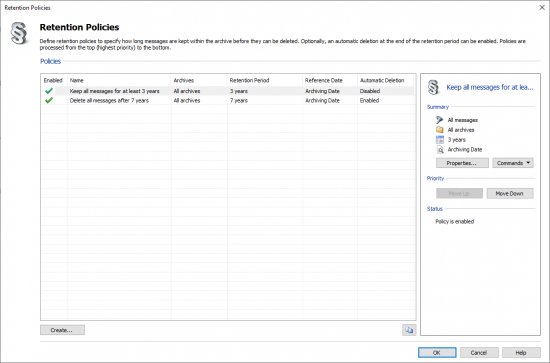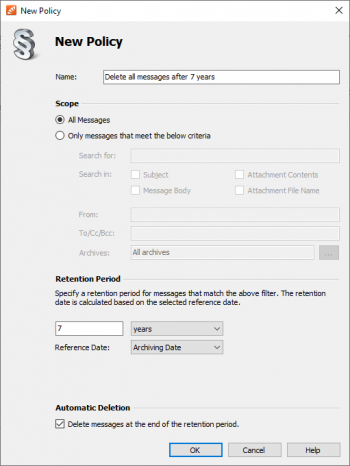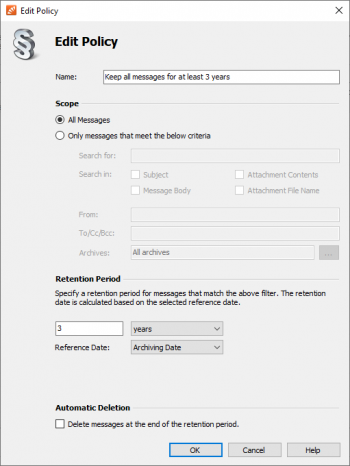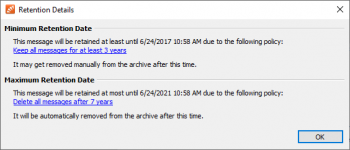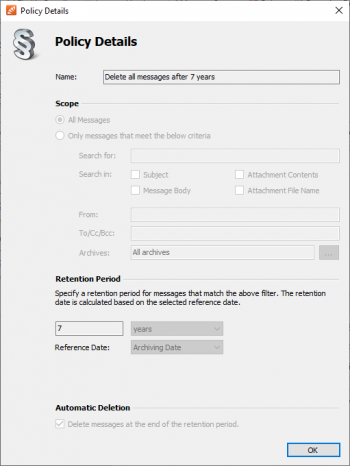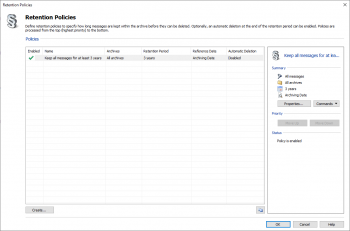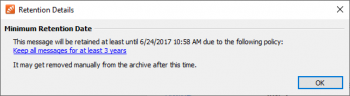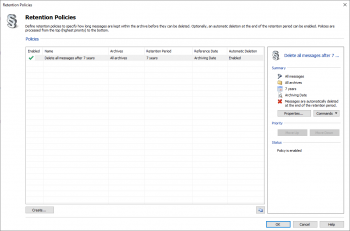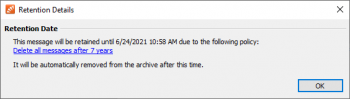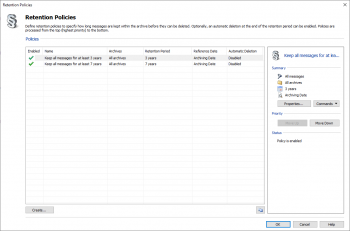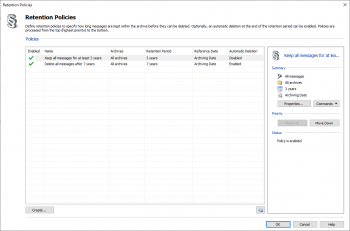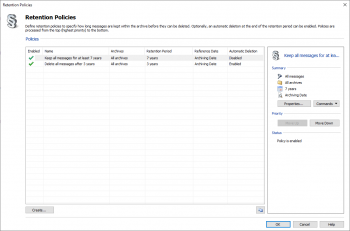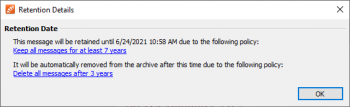Difference between revisions of "Retention Policies"
| [unchecked revision] | [checked revision] |
Ltalaschus (talk | contribs) |
Cstelzmann (talk | contribs) |
||
| (One intermediate revision by one other user not shown) | |||
| Line 30: | Line 30: | ||
*; <p class="msnote">'''Notice:''' Please note that search terms may contain [[Accessing_the_Archive_with_the_MailStore_Client_software#Searching_for_Word_Fragments|wildcards and phrases]] but [[Accessing_the_Archive_with_the_MailStore_Client_software#Narrowing_by_Fields|narrowing by fields and excluding words]] is not possible.</p> | *; <p class="msnote">'''Notice:''' Please note that search terms may contain [[Accessing_the_Archive_with_the_MailStore_Client_software#Searching_for_Word_Fragments|wildcards and phrases]] but [[Accessing_the_Archive_with_the_MailStore_Client_software#Narrowing_by_Fields|narrowing by fields and excluding words]] is not possible.</p> | ||
* In the ''Retention Period'' section, configure the retention period during which messages that this retention policy applies to cannot be deleted. The minimum retention period is one day, the maximum period 1000 years. The beginning of the period can be configured to be either the message's archiving date or the message date.<br/><br/> | * In the ''Retention Period'' section, configure the retention period during which messages that this retention policy applies to cannot be deleted. The minimum retention period is one day, the maximum period 1000 years. The beginning of the period can be configured to be either the message's archiving date or the message date.<br/><br/> | ||
| − | *; <p class="msnote">'''Important Notice:''' The archiving date and the retention policy depend on the system time of the MailStore Server. Please ensure that all settings (clock, time zone etc) that affect the system time in Windows are always correct.<br/><br/>When the message date is used as reference date, make sure the message date of the archived emails | + | *; <p class="msnote">'''Important Notice:''' The archiving date and the retention policy depend on the system time of the MailStore Server. Please ensure that all settings (clock, time zone etc) that affect the system time in Windows are always correct.<br/><br/>When the message date is used as reference date, make sure the message date of the archived emails has been set correctly. <br/><br/>How MailStore determines the message date is described in the article [[Message_Date_of_an_Email|Message Date of an Email]].</p> |
* In the ''Automatic Deletion'' section, configure whether messages that this retention policy applies to should be deleted automatically at the end of the retention period.<br/><br/> | * In the ''Automatic Deletion'' section, configure whether messages that this retention policy applies to should be deleted automatically at the end of the retention period.<br/><br/> | ||
*; <p class="msnote">'''Important Notice:''' The automatic deletion of messages is done by the system-generated [[Jobs|job]] ''Process Retention Policies'' that runs nightly at 3:30am by default. If you disable or delete this job, messages will no longer be deleted automatically. You can recreate the job with the corresponding [[Jobs#Templates|template]] at any time.</p> | *; <p class="msnote">'''Important Notice:''' The automatic deletion of messages is done by the system-generated [[Jobs|job]] ''Process Retention Policies'' that runs nightly at 3:30am by default. If you disable or delete this job, messages will no longer be deleted automatically. You can recreate the job with the corresponding [[Jobs#Templates|template]] at any time.</p> | ||
| Line 102: | Line 102: | ||
== Examples == | == Examples == | ||
| − | The following examples detail the effects of priority, retention period and automatic deletion setting on the processing of retention policies. For simplicity, the retention policies shown are applied to all messages. The message whose retention details are shown was archived on | + | The following examples detail the effects of priority, retention period and automatic deletion setting on the processing of retention policies. For simplicity, the retention policies shown are applied to all messages. The message whose retention details are shown was archived on 6/24/2014 at 10:58:12 AM. |
=== Example 1: No Automatic Deletion === | === Example 1: No Automatic Deletion === | ||
Latest revision as of 15:08, 28 August 2023
By default, MailStore Server retains archived emails forever and no emails will be deleted from the archive automatically.
Manually, emails can only be deleted by users who have been granted the Delete Emails privilege explicitly. MailStore administrators can also delete emails from their own archives but access to other users' archives has to be granted explicitly as well. Deletions by such users are then effective immediately.
With retention policies you can specify the maximum and minimum retention period of either all messages or only those that match certain search criteria. Only at the end of the retention period messages can be deleted from the archive either automatically by a corresponding retention policy or manually by users with sufficient privileges.
Our Tech Tip video provides an overview.
Retention Policy Basics
Every retention policy in MailStore consists of
- a priority that defines the order by which retention policies are processed,
- search criteria that determine whether a retention policy must be applied to a message,
- a retention period during which a message cannot be deleted,
- the option to automatically delete messages at the end of the retention period.
If a user with sufficient privileges attempts to delete a message manually, MailStore checks whether that a retention policy is applied to that message. The retention policy with the highest priority is processed first. Once the search criteria of a retention policy match a message, its retention period determines whether that message may be deleted. All remaining retention policies with a lower priority will not be processed because a message either gets deleted or must be retained.
The automatic deletion of messages is done by a system-generated job that processes all enabled retention policies daily by default. The effects of the parameters listed above on the processing of retention policies are explained in further detail below; examples are given at the end of this article.
Creating Retention Policies
- Log on to MailStore Client as MailStore administrator.
- Click on Administrative Tools > Compliance > Compliance General.
- In the Retention Policies section, click on Change...
- The dialog to manage retention policies opens.
- Below the retention policy list, click on Create...
- The New Policy dialog opens.
- Enter an arbitrary name for the new retention policy.
- In the Scope section, configure whether the new retention policy applies to all messages or only to those that match certain search criteria.
Notice: Please note that search terms may contain wildcards and phrases but narrowing by fields and excluding words is not possible.
- In the Retention Period section, configure the retention period during which messages that this retention policy applies to cannot be deleted. The minimum retention period is one day, the maximum period 1000 years. The beginning of the period can be configured to be either the message's archiving date or the message date.
Important Notice: The archiving date and the retention policy depend on the system time of the MailStore Server. Please ensure that all settings (clock, time zone etc) that affect the system time in Windows are always correct.
When the message date is used as reference date, make sure the message date of the archived emails has been set correctly.
How MailStore determines the message date is described in the article Message Date of an Email.
- In the Automatic Deletion section, configure whether messages that this retention policy applies to should be deleted automatically at the end of the retention period.
Important Notice: The automatic deletion of messages is done by the system-generated job Process Retention Policies that runs nightly at 3:30am by default. If you disable or delete this job, messages will no longer be deleted automatically. You can recreate the job with the corresponding template at any time.
- Click OK to save the new retention policy.
Please note that the newly created retention policy has the lowest priority and is disabled by default. You can change these settings as described in the next section.
Modifying Retention Policies
This section describes how the various properties of retention policies can be changed at any time.
Change Priority
The priority determines the order by which retention policies are processed. The policy list shows retention policies ordered by descending priority; the policy with the highest priority is shown at the top.
By default, newly created retention policies get the lowest priority and are therefore shown at the bottom of the list. To change the priority of a retention policy, proceed as follows:
- Log on to MailStore Client as MailStore administrator.
- Click on Administrative Tools > Compliance > Compliance General.
- In the Retention Policies section, click on Change...
- The dialog to manage retention policies opens.
- In the policy list, right-click on the retention policy you want to change and click on Move Up or Move Down to increase or decrease its priority.
Change Status
Newly created retention policies are disabled by default and are therefore not taken into account for retention date calculation and automatic deletion. To change the status of a retention policy, proceed as follows:
- Log on to MailStore Client as MailStore administrator.
- Click on Administrative Tools > Compliance > Compliance General.
- In the Retention Policies section, click on Change...
- The dialog to manage retention policies opens.
- In the policy list, right click on the retention policy you want to change and check Enabled for MailStore to take that policy into account. Uncheck Enabled to have MailStore ignore the retention policy.
Change Name
To rename a retention policy, proceed as follows:
- Log on to MailStore Client as MailStore administrator.
- Click on Administrative Tools > Compliance > Compliance General.
- In the Retention Policies section, click on Change...
- The dialog to manage retention policies opens.
- In the policy list, right click on the retention policy you want to rename and select Rename....
- Enter a new name for the retention policy.
- Click OK.
Change Properties
To modify the properties of retention policies, proceed as follows:
- Log on to MailStore Client as MailStore administrator.
- Click on Administrative Tools > Compliance > Compliance General.
- In the Retention Policies section, click on Change...
- The dialog to manage retention policies opens.
- In the policy list, double-click on the retention policy you want to change or right click on it and select Properties.
- The Edit Policy dialog opens.
- Make the intended changes.
- Click OK.
Showing Retention Details
Retention policies determine the maximum and minimum retention date and optionally the automatic deletion of messages in the archive.
Between the configured reference date, which can be either the archiving date of the message or the message date, and the minimum retention date a message cannot be deleted from the archive neither manually nor automatically. After the maximum retention date a message will be deleted from the archive automatically.
Between the minimum and maximum retention date a message can be deleted manually from the archive. Depending on the enabled retention policies, the minimum and maximum retention date of a message may be the same or the message is not subject to any policy at all.
To show the retention details, i.e. the effect of all enabled retention policies on a given message, proceed as follows:
- Log on to MailStore Client as MailStore administrator.
- Navigate to the message whose retention details you want to show, either through the folder structure or the search.
- In the message preview pane, click on Retention Details.
- The Retention Details dialog opens. If applicable, the minimum and maximum retention date and the corresponding retention policies are shown.
- By clicking on a retention policy you can view its details directly.
Examples
The following examples detail the effects of priority, retention period and automatic deletion setting on the processing of retention policies. For simplicity, the retention policies shown are applied to all messages. The message whose retention details are shown was archived on 6/24/2014 at 10:58:12 AM.
Example 1: No Automatic Deletion
Scenario
One retention policy that defines a retention period of 3 years and no automatic deletion.
Result
Explanation
The only retention policy defines a retention period of 3 years and no automatic deletion. Messages can therefore not be deleted for at least 3 years starting from the archiving date (minimum retention date). As there is no automatic deletion configured, there is also no maximum retention date.
Example 2: Automatic Deletion
Scenario
One retention policy that defines a retention period of 7 years and automatic deletion.
Result
Explanation
The only retention policy defines a retention period of 7 years and automatic deletion. Messages will therefore be retained for exactly 7 years starting from the archiving date and be deleted automatically afterwards; thus minimum and maximum retention date are identical.
Example 3: Different Retention Periods
Scenario
A retention policy with highest priority that defines a retention period of 3 years and no automatic deletion.
A retention policy with lowest priority that defines a retention period of 7 years and no automatic deletion.
Result
Explanation
The retention policy with highest priority defines a retention period of 3 years and no automatic deletion. Messages can therefore not be deleted for at least 3 years starting from the archiving date (minimum retention date).
The retention policy with lowest priority defines a retention period of 7 years and also no automatic deletion. This retention policy has no effect because a retention policy with a higher priority and identical settings for automatic deletion (no automatic deletion) matched first (overlapping search results).
Essentially, this (nonsensical) configuration yields the same results as in example 1.
Example 4: Different Retention Periods and Deletion Settings
Scenario
A retention policy with highest priority that defines a retention period of 3 years and no automatic deletion.
A retention policy with lowest priority that defines a retention period of 7 years and automatic deletion.
Result
Explanation
The retention policy with highest priority defines a retention period of 3 years and no automatic deletion. Messages can therefore not be deleted for at least 3 years starting from the archiving date (minimum retention date).
The retention policy with lowest priority defines a retention period of 7 years and automatic deletion. Although there already is a matching retention policy with a higher priority (overlapping search results), this policy is applied to the message due to the different setting for automatic deletion. Messages will therefore be deleted automatically after 7 years starting from the archiving date at the latest (maximum retention date).
Between the minimum and maximum retention date messages can be deleted manually from the archive by users with sufficient privileges.
Example 5: Different Retention Periods and Deletion Settings but Wrong Priority
Scenario
A retention policy with highest priority that defines a retention period of 7 years and no automatic deletion.
A retention policy with lowest priority that defines a retention period of 3 years and automatic deletion.
Result
Explanation
The retention policy with highest priority defines a retention period of 7 years and no automatic deletion. Messages can therefore not be deleted for at least 7 years starting from the archiving date (minimum retention date).
The retention policy with lowest priority defines a retention period of 3 years and automatic deletion. Although there already is a matching retention policy with a higher priority (overlapping search results), this policy is applied to the message due to the different setting for automatic deletion. However, the retention policy with the higher priority has already defined a retention period of 7 years. Messages will therefore be deleted automatically after 7 years starting from the archiving date at the earliest.
Essentially, this (nonsensical) configuration yields the same results as in example 2.