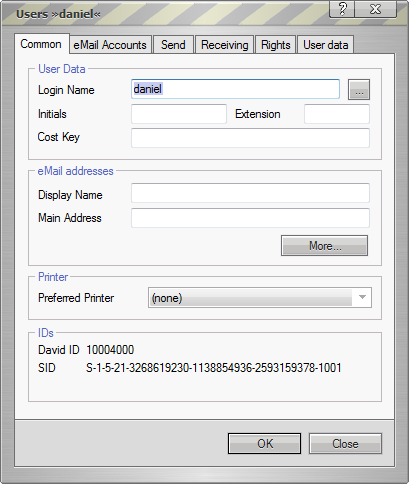Difference between revisions of "Archiving Emails from Tobit David.fx"
| [unchecked revision] | [checked revision] |
| (27 intermediate revisions by 4 users not shown) | |||
| Line 1: | Line 1: | ||
| − | + | {{Implementation_Guide_Preamble|Tobit David.fx}}} | |
| − | + | == Synchronizing Users == | |
| + | Additionally to the internal user databases, David.fx may also use an Active Directory to manage and authenticate users. As MailStore Server also supports Active Directory and other LDAP directory services (e.g. OpenLDAP), it is recommended to set up synchronization in MailStore as well. Additional information on synchronizing users can be found in the corresponding chapter [[Active Directory Integration]] of the MailStore Server manual. | ||
| − | + | '''Note:''' When [[Batch-archiving IMAP Mailboxes|batch-archiving IMAP mailboxes]] MailStore Server automatically creates non-existing users. The authentication type of those users will be set to ''MailStore-integrated''. | |
| − | |||
| − | ==Step 1: | + | == Archiving Individual Mailboxes == |
| + | {{Archiving Single Mailbox Preamble||David.fx}}} | ||
| + | |||
| + | === Step 1: Activate Remote Access === | ||
By default, Tobit David.fx does not allow access to the mailboxes via the IMAP protocol. For each mailbox that is to be archived with MailStore, ''Remote Access'' has to be enabled and access data has to be specified. Please proceed as follows: | By default, Tobit David.fx does not allow access to the mailboxes via the IMAP protocol. For each mailbox that is to be archived with MailStore, ''Remote Access'' has to be enabled and access data has to be specified. Please proceed as follows: | ||
* Open the program ''David.Administrator''. | * Open the program ''David.Administrator''. | ||
* In the tree structure, open ''David | System | User''. | * In the tree structure, open ''David | System | User''. | ||
| − | * Right-click on the name of the user who is to have IMAP access privileges and select ''Properties''.<br><br/>'''Hint:''' You can activate ''Remote Access'' for all new users automatically using the ''User Template''. | + | * Right-click on the name of the user who is to have IMAP access privileges and select ''Properties''. Additional information are available directly from Tobit under [https://club.tobit.com/showkbArticle.asp?ArticleID=9275 Mail Access per POP3 und IMAP mit einem Benutzerkonto] (German)<br><br/>'''Hint:''' You can activate ''Remote Access'' for all new users automatically using the ''User Template''. |
* Open the ''Rights'' tab. | * Open the ''Rights'' tab. | ||
* Under ''Common'', enable ''Use Remote Access''. | * Under ''Common'', enable ''Use Remote Access''. | ||
| + | *: [[File:David-1.png|center]] | ||
* Click on ''OK''. | * Click on ''OK''. | ||
| − | + | === Step 2: Specify Access Data === | |
| − | |||
| − | ==Step 2: | ||
* Using ''David.fx Client'', log in to the ''Tobit David.fx'' server as a user with administrative rights. | * Using ''David.fx Client'', log in to the ''Tobit David.fx'' server as a user with administrative rights. | ||
* In the ''Navigator'' pane, open ''<servername> | ''User''. | * In the ''Navigator'' pane, open ''<servername> | ''User''. | ||
| Line 25: | Line 27: | ||
* Click on ''OK''. | * Click on ''OK''. | ||
| − | ==Step 3: Configuration of MailStore Server== | + | === Step 3: Configuration of MailStore Server === |
| − | + | {{Archiving Single Mailbox}} | |
| − | |||
'''Please note:''' Because Tobit David.fx does not separate email folders from non-email folders, it is imperative to exclude non-email folders from the archiving process. | '''Please note:''' Because Tobit David.fx does not separate email folders from non-email folders, it is imperative to exclude non-email folders from the archiving process. | ||
| − | = Archiving Multiple Mailboxes in One Step = | + | == Archiving Multiple Mailboxes in One Step == |
When archiving multiple mailboxes, Tobit David.fx functions the same as any other email server. However, to be able to use the IMAP protocol for accessing mailboxes, the following adjustments need to be made to the Tobit David.fx server: | When archiving multiple mailboxes, Tobit David.fx functions the same as any other email server. However, to be able to use the IMAP protocol for accessing mailboxes, the following adjustments need to be made to the Tobit David.fx server: | ||
| − | ==Step 1: | + | === Step 1: Activate Remote Access === |
By default, Tobit David.fx does not allow access to the mailboxes via the IMAP protocol. For each mailbox that is to be archived with MailStore, ''Remote Access'' has to be enabled and access data has to be specified. Please proceed as follows: | By default, Tobit David.fx does not allow access to the mailboxes via the IMAP protocol. For each mailbox that is to be archived with MailStore, ''Remote Access'' has to be enabled and access data has to be specified. Please proceed as follows: | ||
* Open the program ''David.Administrator''. | * Open the program ''David.Administrator''. | ||
* In the tree structure, open ''David | System | User''. | * In the tree structure, open ''David | System | User''. | ||
| − | * Right-click on the name of the user who is to have IMAP access privileges and select ''Properties''.<br><br/>'''Hint:''' You can activate ''Remote Access'' for all new users automatically using the ''User Template''. | + | * Right-click on the name of the user who is to have IMAP access privileges and select ''Properties''. Additional information are available directly from Tobit under [https://club.tobit.com/showkbArticle.asp?ArticleID=9275 Mail Access per POP3 und IMAP mit einem Benutzerkonto] (German)<br><br/>'''Hint:''' You can activate ''Remote Access'' for all new users automatically using the ''User Template''. |
* Open the ''Rights'' tab. | * Open the ''Rights'' tab. | ||
| − | * | + | *: [[File:David-1.png|center]] |
* Click on ''OK''. | * Click on ''OK''. | ||
| − | ==Step 2: | + | === Step 2: Specify Access Data === |
* Using ''David.fx Client'', log in to the ''Tobit David.fx'' server as a user with administrative rights. | * Using ''David.fx Client'', log in to the ''Tobit David.fx'' server as a user with administrative rights. | ||
* In the ''Navigator'' pane, open ''<servername> | ''User''. | * In the ''Navigator'' pane, open ''<servername> | ''User''. | ||
| Line 52: | Line 53: | ||
* Click on ''OK''. | * Click on ''OK''. | ||
| − | ==Step 3: Configuration of MailStore Server == | + | === Step 3: Configuration of MailStore Server === |
| − | When archiving multiple mailboxes, Tobit David.fx functions the same as any other email server. Please refer to the corresponding chapter | + | When archiving multiple mailboxes, Tobit David.fx functions the same as any other email server. Please refer to the corresponding chapter [[Batch-archiving IMAP Mailboxes]] in the MailStore Server manual. Since Tobit David.fx Server does not support Master Password authentication, you have to use a CSV file. |
'''Please note:''' Because Tobit David.fx does not separate email folders from non-email folders, it is imperative to exclude non-email folders from the archiving process. | '''Please note:''' Because Tobit David.fx does not separate email folders from non-email folders, it is imperative to exclude non-email folders from the archiving process. | ||
| − | = Archiving Incoming and Outgoing Emails Directly = | + | == Archiving Incoming and Outgoing Emails Directly == |
| + | Due to the limited functionality of David.fx in regard to journaling or archiving messages, there is no decent solution available for this scenario. | ||
| + | |||
| + | <p class="msnote">A previous workaround based on looping a connection through MailStore Proxy has been removed as MailStore Proxy is deprecated.</p> | ||
| − | + | == Known Issues and Their Solutions == | |
| − | = | + | === Duplicates === |
| − | In some instances, the Tobit David.fx server changes the headers of certain emails in the mailbox, e.g. when switching to and from Daylight Savings Time. Such emails then appear new to MailStore Server causing them to be archived a second time. Users see them as duplicates in their respective archives. | + | In some instances, the Tobit David.fx server changes the headers of certain emails in the mailbox, e.g. when switching to and from Daylight Savings Time (DST). Such emails then appear new to MailStore Server causing them to be archived a second time. Users see them as duplicates in their respective archives. |
This non-standard behavior of the IMAP server is specific to Tobit David.fx environments. | This non-standard behavior of the IMAP server is specific to Tobit David.fx environments. | ||
| − | This problem can be solved by | + | This problem can be solved by disabling the automatic DST time adjustment in the operation system. Alternatively, the time zone can be set to UTC on the Tobit David.fx server. |
| − | = | + | === Access errors on IMAP folders === |
| − | |||
| − | + | Some characters in folder names that can be used in the native David client are not presented correctly when accessing the mailbox via IMAP. Therefore MailStore cannot access these folders and the archiving process fails with errors. Known characters that lead to these errors are slashes, double quotes and spaces at the end of a folder name. | |
| − | + | To resolve these errors the folders have to be renamed in the native David client. | |
| − | = Weblinks = | + | == Weblinks == |
| − | * | + | * {{MailStore Support}} |
* [http://www.tobit.com/davidfx/ Tobit David.fx Homepage] | * [http://www.tobit.com/davidfx/ Tobit David.fx Homepage] | ||
[[de:E-Mail-Archivierung von Tobit David.fx]] | [[de:E-Mail-Archivierung von Tobit David.fx]] | ||
| + | [[en:Archiving Emails from Tobit David.fx]] | ||
Latest revision as of 17:46, 22 February 2019
This implementation guide covers the specifics of archiving Tobit David.fx mailboxes. It is assumed that you already have a MailStore Server installation or test installation and are familiar with the fundamentals of MailStore Server. Please refer to the Manual or the Quick Start Guide for more information.
MailStore Server offers several ways to archive emails from Tobit David.fx mailboxes, which are described below. If you are not sure which archiving method best suits your company, please refer to the chapter Choosing the Right Archiving Strategy.
}
Synchronizing Users
Additionally to the internal user databases, David.fx may also use an Active Directory to manage and authenticate users. As MailStore Server also supports Active Directory and other LDAP directory services (e.g. OpenLDAP), it is recommended to set up synchronization in MailStore as well. Additional information on synchronizing users can be found in the corresponding chapter Active Directory Integration of the MailStore Server manual.
Note: When batch-archiving IMAP mailboxes MailStore Server automatically creates non-existing users. The authentication type of those users will be set to MailStore-integrated.
Archiving Individual Mailboxes
In MailStore Server archiving tasks are stored in archiving profiles. By following the procedure described here you can archive a single mailbox for a specific MailStore user. The archiving process can be executed manually or automatically. You can find further information about executing archiving profiles in chapter Email Archiving with MailStore Basics. }
Step 1: Activate Remote Access
By default, Tobit David.fx does not allow access to the mailboxes via the IMAP protocol. For each mailbox that is to be archived with MailStore, Remote Access has to be enabled and access data has to be specified. Please proceed as follows:
- Open the program David.Administrator.
- In the tree structure, open David | System | User.
- Right-click on the name of the user who is to have IMAP access privileges and select Properties. Additional information are available directly from Tobit under Mail Access per POP3 und IMAP mit einem Benutzerkonto (German)
Hint: You can activate Remote Access for all new users automatically using the User Template. - Open the Rights tab.
- Under Common, enable Use Remote Access.
- Click on OK.
Step 2: Specify Access Data
- Using David.fx Client, log in to the Tobit David.fx server as a user with administrative rights.
- In the Navigator pane, open <servername> | User.
- Right-click on the user who is to have Remote Access and click on Properties.
- Open the Access tab.
- Specify user name and password.
- Click on OK.
Step 3: Configuration of MailStore Server
- Users can only archive their own mailboxes to their personal user archive. To archive the emails of other users, you have to be logged on to MailStore Client as MailStore administrator. Only MailStore administrators can archive the emails of other users.
- In MailStore, click on Archive Email.
- To create a new archiving profile, select Other Server via IMAP/POP3 from the Email Servers list in the Create Profile area of the application window.
- A wizard opens guiding you through the setup process.
- Select Single Mailbox and click on OK.
- Fill out the fields Email Address, Host, Access via, User Name and Password. The Email Address is used to label the folder that is created in the archive by this profile. Click on Test to verify the data entered.
- For the IMAP-TLS and IMAP-SSL protocols only: If the certificate provided by the remote host cannot be verified (e.g. self-signed or signed by an unknown certificate authority), enable the option Accept all certificates to allow MailStore to establish a connection. As this option leads to an insecure configuration, warnings may appear in the summary and/or the dashboard.
- Click on Next.
- Customize the list of folders to be archived (IMAP only), the filter (IMAP only) and the deletion rules. By default, no emails will be deleted from a mailbox. The timeout value only has to be adjusted as needed (e.g. with very slow servers).
- Click on Next.
- If logged on to MailStore Server as administrator, the target archive can be specified at the next step. Select the archive of the user for whom the mailbox is to be archived.
- At the last step, a name for the new archiving profile can be specified. After clicking on Finish, the archiving profile will be listed under Saved Profiles and can be run immediately, if desired.
Please note: Because Tobit David.fx does not separate email folders from non-email folders, it is imperative to exclude non-email folders from the archiving process.
Archiving Multiple Mailboxes in One Step
When archiving multiple mailboxes, Tobit David.fx functions the same as any other email server. However, to be able to use the IMAP protocol for accessing mailboxes, the following adjustments need to be made to the Tobit David.fx server:
Step 1: Activate Remote Access
By default, Tobit David.fx does not allow access to the mailboxes via the IMAP protocol. For each mailbox that is to be archived with MailStore, Remote Access has to be enabled and access data has to be specified. Please proceed as follows:
- Open the program David.Administrator.
- In the tree structure, open David | System | User.
- Right-click on the name of the user who is to have IMAP access privileges and select Properties. Additional information are available directly from Tobit under Mail Access per POP3 und IMAP mit einem Benutzerkonto (German)
Hint: You can activate Remote Access for all new users automatically using the User Template. - Open the Rights tab.
- Click on OK.
Step 2: Specify Access Data
- Using David.fx Client, log in to the Tobit David.fx server as a user with administrative rights.
- In the Navigator pane, open <servername> | User.
- Right-click on the user who is to have Remote Access and click on Properties.
- Open the Access tab.
- Specify user name and password.
- Click on OK.
Step 3: Configuration of MailStore Server
When archiving multiple mailboxes, Tobit David.fx functions the same as any other email server. Please refer to the corresponding chapter Batch-archiving IMAP Mailboxes in the MailStore Server manual. Since Tobit David.fx Server does not support Master Password authentication, you have to use a CSV file.
Please note: Because Tobit David.fx does not separate email folders from non-email folders, it is imperative to exclude non-email folders from the archiving process.
Archiving Incoming and Outgoing Emails Directly
Due to the limited functionality of David.fx in regard to journaling or archiving messages, there is no decent solution available for this scenario.
A previous workaround based on looping a connection through MailStore Proxy has been removed as MailStore Proxy is deprecated.
Known Issues and Their Solutions
Duplicates
In some instances, the Tobit David.fx server changes the headers of certain emails in the mailbox, e.g. when switching to and from Daylight Savings Time (DST). Such emails then appear new to MailStore Server causing them to be archived a second time. Users see them as duplicates in their respective archives.
This non-standard behavior of the IMAP server is specific to Tobit David.fx environments.
This problem can be solved by disabling the automatic DST time adjustment in the operation system. Alternatively, the time zone can be set to UTC on the Tobit David.fx server.
Access errors on IMAP folders
Some characters in folder names that can be used in the native David client are not presented correctly when accessing the mailbox via IMAP. Therefore MailStore cannot access these folders and the archiving process fails with errors. Known characters that lead to these errors are slashes, double quotes and spaces at the end of a folder name.
To resolve these errors the folders have to be renamed in the native David client.