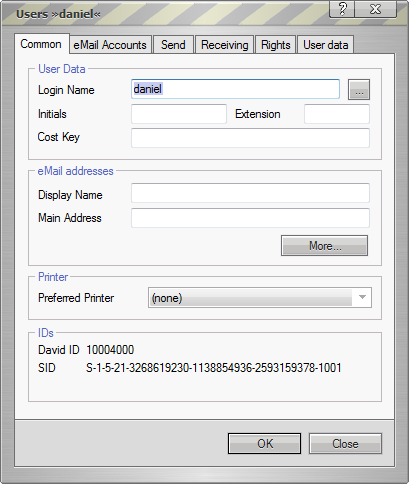Difference between revisions of "Archiving Emails from Tobit David.fx"
| [unchecked revision] | [unchecked revision] |
| Line 40: | Line 40: | ||
* Right-click on the name of the user who is to have IMAP access privileges and select ''Properties''.<br><br/>'''Hint:''' You can activate ''Remote Access'' for all new users automatically using the ''User Template''. | * Right-click on the name of the user who is to have IMAP access privileges and select ''Properties''.<br><br/>'''Hint:''' You can activate ''Remote Access'' for all new users automatically using the ''User Template''. | ||
* Open the ''Rights'' tab. | * Open the ''Rights'' tab. | ||
| − | * | + | *: [[File:David-1.png|center]] |
* Click on ''OK''. | * Click on ''OK''. | ||
| − | |||
| − | |||
==Step 2: Specifying Access Data == | ==Step 2: Specifying Access Data == | ||
Revision as of 14:12, 25 June 2010
Please note: This tutorial only covers the specifics of archiving a Tobit David.fx server. It is assumed that you already have a MailStore Server installation or test installation and are familiar with the fundamentals of MailStore Server. Please refer to the Manual or Quick-Start-Guide.
MailStore Server offers several ways to archive emails from a Tobit David.fx server, which are described below. If you are not sure which archiving method best suits your company, please refer to chapter Choosing the right archiving strategy.
Archiving Individual Mailboxes
When archiving individual mailboxes, Tobit David.fx functions the same as any other email server. However, to be able to use the IMAP protocol for accessing mailboxes, the following adjustments need to be made to the Tobit David.fx server:
Step 1: Activating Remote Access
By default, Tobit David.fx does not allow access to the mailboxes via the IMAP protocol. For each mailbox that is to be archived with MailStore, Remote Access has to be enabled and access data has to be specified. Please proceed as follows:
- Open the program David.Administrator.
- In the tree structure, open David | System | User.
- Right-click on the name of the user who is to have IMAP access privileges and select Properties.
Hint: You can activate Remote Access for all new users automatically using the User Template. - Open the Rights tab.
- Under Common, enable Use Remote Access.
- Click on OK.
Step 2: Specifying Access Data
- Using David.fx Client, log in to the Tobit David.fx server as a user with administrative rights.
- In the Navigator pane, open <servername> | User.
- Right-click on the user who is to have Remote Access and click on Properties.
- Open the Access tab.
- Specify user name and password.
- Click on OK.
Step 3: Configuration of MailStore Server
When archiving individual mailboxes, Tobit David.fx functions the same as any other email server. Please refer to the corresponding chapter Archiving Server Mailboxes in the MailStore Server manual.
Please note: Because Tobit David.fx does not separate email folders from non-email folders, it is imperative to exclude non-email folders from the archiving process.
Archiving Multiple Mailboxes in One Step
When archiving multiple mailboxes, Tobit David.fx functions the same as any other email server. However, to be able to use the IMAP protocol for accessing mailboxes, the following adjustments need to be made to the Tobit David.fx server:
Step 1: Activating Remote Access
By default, Tobit David.fx does not allow access to the mailboxes via the IMAP protocol. For each mailbox that is to be archived with MailStore, Remote Access has to be enabled and access data has to be specified. Please proceed as follows:
- Open the program David.Administrator.
- In the tree structure, open David | System | User.
- Right-click on the name of the user who is to have IMAP access privileges and select Properties.
Hint: You can activate Remote Access for all new users automatically using the User Template. - Open the Rights tab.
- Click on OK.
Step 2: Specifying Access Data
- Using David.fx Client, log in to the Tobit David.fx server as a user with administrative rights.
- In the Navigator pane, open <servername> | User.
- Right-click on the user who is to have Remote Access and click on Properties.
- Open the Access tab.
- Specify user name and password.
- Click on OK.
Step 3: Configuration of MailStore Server
When archiving multiple mailboxes, Tobit David.fx functions the same as any other email server. Please refer to the corresponding chapter Batch Archiving of IMAP Mailboxes in the MailStore Server manual.
Please note: Because Tobit David.fx does not separate email folders from non-email folders, it is imperative to exclude non-email folders from the archiving process.
Archiving Incoming and Outgoing Emails Directly
Tobit's David.fx does not offer the functionality to archive all incoming and outgoing emails automatically or to deliver them to an archiving mailbox. However, you can still use this feature through MailStore Server Proxy. To set up the MailStore Proxy server, please refer to the corresponding chapter in the MailStore manual.
Known Problems and Their Solutions
In some instances, the Tobit David.fx server changes the headers of certain emails in the mailbox, e.g. when switching to and from Daylight Savings Time (DST). Such emails then appear new to MailStore Server causing them to be archived a second time. Users see them as duplicates in their respective archives.
This non-standard behavior of the IMAP server is specific to Tobit David.fx environments.
This problem can be solved by disabling the automatic DST time adjustment in the operation system. Alternatively, the time zone can be set to UTC on the Tobit David.fx server.