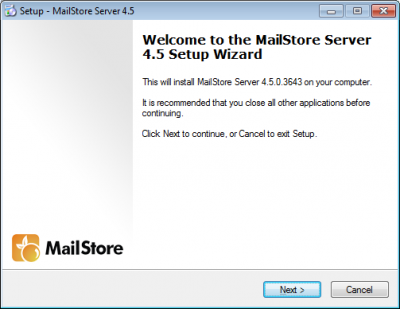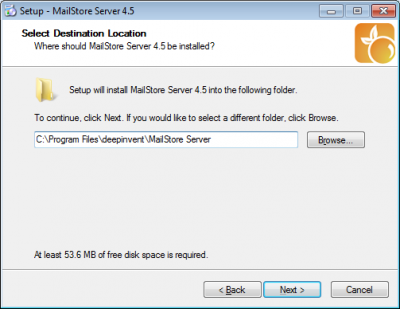Difference between revisions of "Installation"
| [unchecked revision] | [unchecked revision] |
| Line 30: | Line 30: | ||
| − | = | + | = First Time Installation = |
After successfully installing MailStore Server for the first time, it is recommended to continue with the [[Quick Start Guide]]. A step-by-step tutorial explains the basics, from creating users to successfully archive emails the first time. | After successfully installing MailStore Server for the first time, it is recommended to continue with the [[Quick Start Guide]]. A step-by-step tutorial explains the basics, from creating users to successfully archive emails the first time. | ||
[[de:Installation]] | [[de:Installation]] | ||
Revision as of 11:51, 21 January 2011
Installing MailStore
Choosing a Computer for the Installation of MailStore Server
The MailStore server can be installed on any Windows PC. Neither server operating system nor database system is required. An overview of supported operating systems can be found in chapter System Requirements.
Installation on an existing server
MailStore Server can be installed on an already existing server PC without any restrictions. Although not required, a concurrent installation on a Microsoft Exchange server is possible without any restrictions as well. No changes are made to the Exchange server. Should the capacity of the current computer used for archiving reach its limits, the entire archive can be moved to another machine within minutes.
Tips for the test mode
To test MailStore Server, it can be installed on any workstation PC. Operation in a virtual machine (e.g. VMware) is possible without any restrictions as well.
Starting the Installation
To start the installation process, double-click on the downloaded setup file. This is a regular Windows installation; simply follow the instructions on the screen.
Choosing a Directory
During the installation you will be prompted for choosing a storage location for the master database. This will be the directory in which the actual email archive will be stored. The following destination folder is suggested:
C:\MailArchive
You can accept the default folder or change the directory; you will still be able to change the directory after installation through MailStore's Administrative Tools. Should you plan to store on a Network Attached Storage (NAS), the chapter Using Network Attached Storage (NAS) will provide more information on this.
First Time Installation
After successfully installing MailStore Server for the first time, it is recommended to continue with the Quick Start Guide. A step-by-step tutorial explains the basics, from creating users to successfully archive emails the first time.