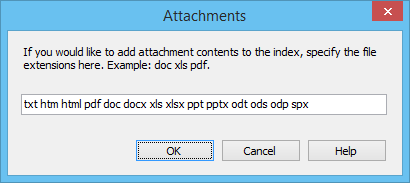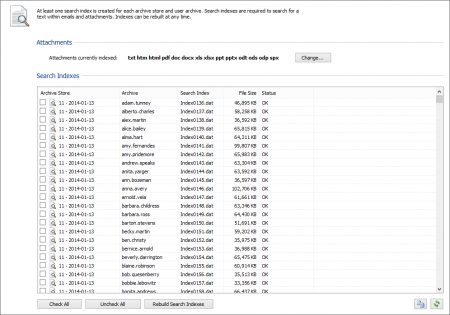Difference between revisions of "Search Indexes"
| [unchecked revision] | [unchecked revision] |
| Line 55: | Line 55: | ||
[[File:tech_index_01.png|center|450px]] | [[File:tech_index_01.png|center|450px]] | ||
| − | |||
| − | |||
| − | |||
| − | |||
| − | |||
| − | |||
| − | |||
| − | |||
| − | |||
| − | |||
| − | |||
| − | |||
| − | |||
| − | |||
[[de:Suchindizes]] | [[de:Suchindizes]] | ||
Revision as of 17:01, 1 June 2011
Administration of the Full-Text Search
MailStore Server offers users an extremely fast full-text search. All emails a user has read-access to are searched, in most cases in only fractions of a second. To ensure this remarkable speed, MailStore Server sets up so-called search indexes during archiving. They work in a way similar to the indexes often found in the back of books: looking up something in an index gets results significantly faster than searching each single page.
MailStore Server maintains one index file each
- per file group and
- per user.
Normally, the creation, maintenance and usage of search indexes is completely transparent meaning that neither administrators nor MailStore users need to know of their existence or their internal workings. In some cases, however, some maintenance may become necessary. For example:
- because of power outage,
- because of unexpected termination of the MailStore Server service
- because of missing network connectivity (only with storage on an NAS) or
- because of changes to the index configuration (see below).
In these cases it may occur that archive, index and settings are no longer synchronous and that individual indexes must be rebuilt. Generally, a corresponding error message will be displayed.
Typical tasks regarding indexes are described in the following sections.
Setting Up Indexing for the Contents of File Attachments
In the standard configuration, MailStore Server includes the file names of file attachments in the search indexes but not their contents. To enable MailStore Server to search the contents of file attachments, it has to be configured accordingly. Please proceed as follows:
- Start MailStore Client and log on as administrator (admin).
- Click on Administrative Tools.
- Open the page Search Indexes.
- Click on Options.
- Separated by space, enter the file types (file extensions) whose contents MailStore Server is to include in the search indexes.
- Click on OK to save the settings.
- The new settings apply to all emails that are archived as of now. To apply the settings to already archived emails, rebuild the appropriate search indexes as described below.
MailStore Server can index all file types for which a so-called IFilter driver is installed. When archiving, the drivers must be installed on the MailStore Client machine, when rebuilding indexes they must be installed on MailStore Server. Typically, IFilters exist at least for all applications which are installed on the respective machines.
If, for example, Microsoft Office 2007 is installed, the corresponding IFilter drivers for Mirosoft Office documents are installed as well. IFilter drivers can also be installed independently from their applications. To learn more, please enter IFilter into any search engine.
For reasons of stability and performance, MailStore Server processes the following file types directly, regardless of the IFilter drivers that are installed:
- Text files (TXT),
- HTML files (HTM and HTML)
- PDF files (PDF).
Rebuilding Search Indexes
If new indexing settings are to be applied to all existing emails or a message appears indicating that search indexes need to be rebuilt, please proceed as follows:
- Start MailStore Client and log on as administrator (admin).
- Click on Administrative Tools.
- Open the page Search Indexes.
- Check all search indexes to be rebuilt. Indexes with the status Please Rebuild are already checked for your convenience.
- Click on Rebuild Search Indexes.