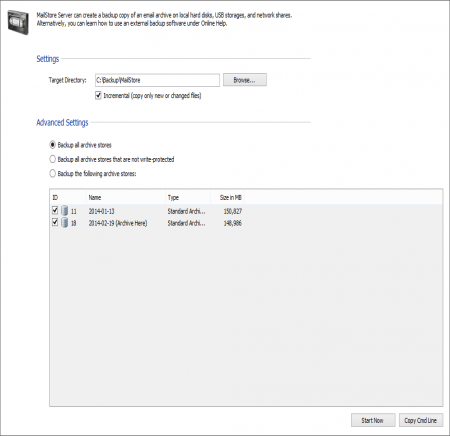Difference between revisions of "Backup and Restore"
| [unchecked revision] | [unchecked revision] |
| Line 55: | Line 55: | ||
To verify if the appropriate VSS events were initiated in MailStore during a backup, open the system protocol in the Windows event viewer and search for the following events: | To verify if the appropriate VSS events were initiated in MailStore during a backup, open the system protocol in the Windows event viewer and search for the following events: | ||
| − | + | ||
| + | ############### | ||
| + | |||
| + | VSS EVENTS HERE | ||
| + | |||
| + | ############### | ||
| − | + | If these events cannot be found in the system protocol, no consistent backup using Volume Shadow Service was performed. | |
| − | + | In this case please make sure that during the backup using external backup software, the MailStore Server service is stopped. Please refer to your backup software's documentation to learn how to stop services before performing backups and how to restart services upon their completion. | |
| − | |||
| − | |||
| − | |||
| − | |||
| − | |||
| − | |||
| − | |||
| − | |||
| − | |||
| − | |||
| − | |||
| − | |||
== Creating a Time-Controlled Backup Task (NTBackup) == | == Creating a Time-Controlled Backup Task (NTBackup) == | ||
Revision as of 18:53, 2 May 2012
Backup
Preliminary Considerations
MailStore Server supports two methods to perform a full backup of the email archive including all user settings: the MailStore integrated backup feature and the use of an external backup software.
Which method best suits the needs of your business depends on your preferences as well as your system environment. In smaller environments without a designated administrator, the integrated backup feature has the advantage that no extensive configuration needs to be performed in order to make sure that the backup is successfully completed and that all pertinent data and directories are included. To be able to transfer the data (for example to Digital Audio Tape), it is necessary to integrate the backed up data into another system backup.
When using external backup software (e.g. Symantec Backup Exec, Windows NTBackup or Acronis True Image,) a few measures have to be taken to be able to create a successful backup. However, it has the advantage that the MailStore Server data can be integrated into existing backup strategies without having to perform a separate system backup.
Please note: In MailStore's Administrative Tools under Storage Locations, older archive stores can be write-protected. Write-protected archive stores remain available to all users (although they cannot be moved or deleted) and no longer have to be included in ongoing backup procedures. These archive stores can be stored on cost-efficient storage media. More information about archive stores and storage locations is available under Storage Locations.
Which Data Must be Backed Up?
Each archive store in MailStore consists of three components:
- Folder information and meta data
- Email headers and contents
- Full text index
While folder information and meta data as well as email headers and contents are a unit that requires consistency, full text indexes can be reconstructed if needed.
In addition to the archive stores, the MailStore master database (MailStoreMaster.fdb) must be backed up as well, because it contains all configuration settings of the users and profiles.
Using the MailStore Integrated Backup Feature
MailStore has built-in technology to perform a full backup of the archive.
A full backup contains all archived emails and all program settings such as users and privileges. Restoring such a backup is sufficient to completely reinstate the original archive without having to perform any further configurations.
Important Notice: When using the integrated backup feature, MailStore only supports standard archive stores. If you are using advanced archive stores, a full backup can only be performed using external backup software.
Procedure
To create a complete database backup, proceed as follows:
- Log in as MailStore administrator (admin)
- Click on Administrative Tools > Storage and select Create Archive Backup.
- Enter the Target Directory and specify the scope of the backup. For determining which archive stores should be included in the backup, the following options are available:
- Backup all archive stores - All currently attached standard archive stores are archived.
- Backup all archive stores that are not write-protected - With MailStore Server archive stores can be write-protected. Users are still able to access the data of a write-protected archive store but are no longer able to make any changes (by adding or deleting emails). If a backup of a write-protected standard archive store has already been performed, it can be excluded from the backup procedure using this option.
- Backup the following archive stores - With this option the backup can be limited to specific standard archive stores.
- After selecting the appropriate option, click on Start Now to perform a single backup.
- To perform a backup at regular intervals, click on Schedule... and create the appropriate task.
Please note: The archive cannot be accessed while a backup is in progress. Trying to access the archive will generate the error message "Due to maintenance the server is currently unavailable."
Using External Backup Software
Backup of Standard Archive Stores
The MailStore Server service provides external backup software using Microsoft Volume Shadow Service with a so-called Volume Shadow Service Writer (VSS Writer). The external backup software can use it to create consitstent backups of the MailStore master database and all standard archive stores. If this method succeeds, however, largely depends on the backup software which is used.
To verify if the appropriate VSS events were initiated in MailStore during a backup, open the system protocol in the Windows event viewer and search for the following events:
############### VSS EVENTS HERE ###############
If these events cannot be found in the system protocol, no consistent backup using Volume Shadow Service was performed.
In this case please make sure that during the backup using external backup software, the MailStore Server service is stopped. Please refer to your backup software's documentation to learn how to stop services before performing backups and how to restart services upon their completion.
Creating a Time-Controlled Backup Task (NTBackup)
- Open the new scheduled task generated in the previous step.
- Create a new empty text file and copy the text of the Execute-textfield containing the necessary command line parameters into that newly created file.
- Make sure the MailStoreServer service is stopped before the backup runs and gets started again after the backup has finished. To achieve this, we recommend using the net stop- and net start-commands.
- Save the file as MailStoreBackup.bat. Here is an example MailStoreBackup.bat-file:
REM *** Stop MailStore Server service *** net stop MailStoreServer REM *** Run saved NTBackup job *** C:\WINDOWS\system32\ntbackup.exe backup "@C:\Documents and Settings\Administrator\Local Settings\Application Data\Microsoft\Windows NT\NTBackup\data\MailStoreBackup.bks" /n "MailStoreBackup.bkf created 8/13/2010 at 12:17 PM" /d "Set created 8/13/2010 at 12:17 PM" /v:no /r:no /rs:no /hc:off /m daily /j "MailStoreBackup" /l:s /f "C:\MailStoreBackup\MailStoreBackup.bkf" REM *** Start MailStore Server service *** net start MailStoreServer
- To execute the backup according to a schedule, set up a new scheduled task in Windows which executes the MailStoreBackup.bat-file.
- The scheduled task previously created by NTBackup can now be removed safely.
Please note: Most of the backup software products provide a way to define parameters that are executed before the actual backup task. In this case, creating a separate batch file to stop and start the MailStore Server service is not necessary.
Manual Execution of a Backup
To perform a single backup of your MailStore Server data, please proceed as follows:
- Stop the MailStore Server service using the NET STOP MailStoreServer-command or via the MailStore Server Service Configuration which is located in the MailStore Server program folder in the Windows Start menu.
- Start the backup program and select the appropriate files for the backup as described above.
- Start the manual backup.
- After the backup has been completed, restart the MailStore Server service using the NET START MailStoreServer command or via the MailStore Server Service Configuration.
Restoring Backups
This section describes how a database backup of the entire email archive can be restored. Information about archiving individual files (in EML or MSG format) is available in the chapter Archiving Emails from External Systems.
Background
A database backup contains all archived emails and program settings such as users and privileges. Restoring such a backup is sufficient to completely reinstate the original archive without having to perform any further configurations.
Restoring a Database Backup
An operative installation of MailStore Server is required to restore a database backup. Please proceed as follows:
- Copy the database backup to a local hard drive on the computer on which MailStore Server is installed.
- Start the MailStore Server Service Configuration. It is located in the MailStore Server program folder that can be accessed through the Windows Start menu.
- Below Master Database, click on Browse... and select the backup directory containing the file MailStoreMaster.fdb.
- Click on OK to confirm.
- At the bottom of the window, click on Restart Service to save the new settings.
- The backup is completely restored to the application and the archive can be used as usual.
Additional file groups may exist which will not have been restored to the archive after following these steps. In this case, please proceed as follows:
- Start MailStore Client on the MailStore Server PC and log on as MailStore administrator.
- Under Administrative Tools > Storage click on Storage Locations.
- In the menu bar at the bottom of the screen, click on Attach... and select the appropriate file group.
- Repeat those steps until all file groups are available again.