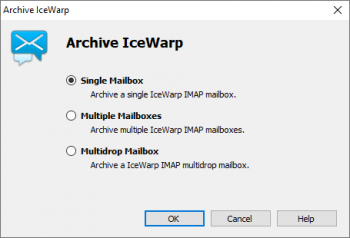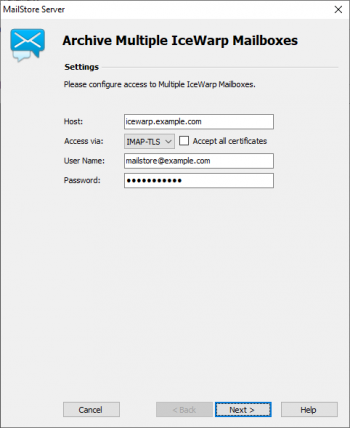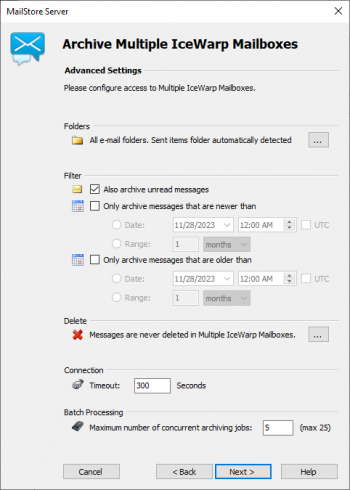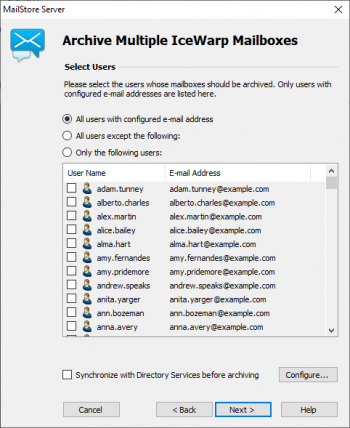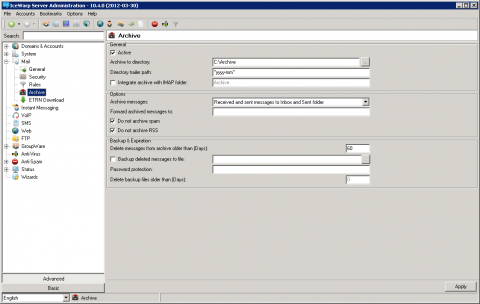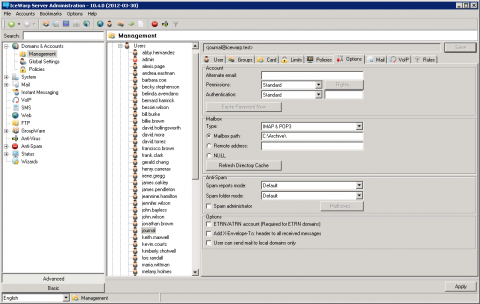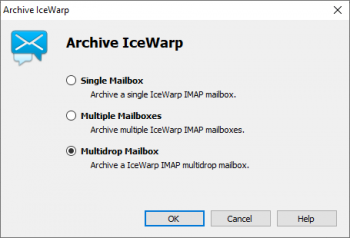Difference between revisions of "Archiving Emails from IceWarp Server"
| [unchecked revision] | [unchecked revision] |
| Line 56: | Line 56: | ||
Additional information about executing archiving profiles is available in chapter [[Email Archiving with MailStore Basics]]. | Additional information about executing archiving profiles is available in chapter [[Email Archiving with MailStore Basics]]. | ||
| − | = | + | = Archiving All Incoming and Outgoing Emails Directly = |
| − | + | IceWarp Mail Server allows you to deliver all emails to a separate IceWarp Mail Server archiving mailbox. From this IceWarp Mail Server archiving mailbox and using the respective archiving profile, the archiving process can be executed with MailStore Server. The emails are distributed among the archives of the corresponding MailStore users. | |
| − | == | + | == Step 1: Setup of the IceWarp Mail Server Archiving Feature == |
| − | + | To create a central multidrop mailbox to which copies of all incoming and outgoing emails are delivered, IceWarp Mail Server's archiving feature must first be activated and configured. Please proceed as follows: | |
| − | * | + | * Log on to IceWarp Server Administrator or IceWarp WebAdmim as administrator. |
| − | * | + | * Change to ''Extended'' view. |
| − | * | + | * Click on ''Email'' and then on ''Archive''. |
*:[[File:IceWarp_user_01.png|480px|center|]] | *:[[File:IceWarp_user_01.png|480px|center|]] | ||
| − | * | + | * Under ''General'', activate the archiving feature of your IceWarp Mail Server. |
| − | * | + | * Enter an ''Archive Directory'' e.g. ''C:\Archive\'' and optionally a ''Directory Path''. IceWarp Mail Server creates a folder structure below the archive directory in the format ''Domain\Mailbox\Folder Path''. |
| − | * | + | * Under ''Options'' enable ''Do not archive RSS'' and ''Do not archive spam'' if applicable. |
| − | * | + | * Click on ''Apply'' to save these settings. |
| − | == | + | == Step 2: Setup of an IceWarp Mailbox to Access the IceWarp Archive == |
| − | + | Once the archiving feature has been set up, an IceWarp user with access to the IceWarp archive has to be created. This user is later used by MailStore to retrieve the messages. | |
| − | * | + | * Log on to IceWarp Server Administrator or IceWarp WebAdmim as administrator. |
| − | * | + | * Click on ''Domains & Accounts'' > ''Administrative Tools''. |
| − | * | + | * Click on the domain in which you would like to create the new user. |
| − | * | + | * Create the new IceWarp user. |
*:[[File:IceWarp_user_02.png|480px|center|]] | *:[[File:IceWarp_user_02.png|480px|center|]] | ||
| − | * | + | * In the user options under ''Mailbox'' enter the full path of the archive directory specified in step 1 into the field ''Local Account''. |
| − | * | + | * Click on ''Apply'' to finish. |
| − | == | + | == Step 3: Configuration of MailStore Server == |
| − | * | + | * Start MailStore Client on the computer from which the archiving task is to be initiated according to a schedule. This can be the MailStore Server computer or any other machine. Log on as MailStore administrator using MailStore Client. |
| − | * | + | * Click on ''Archive Email''. |
| − | * | + | * From the ''Email Server'' list under ''Create Profile'' select ''IceWarp Mail Server'' to create a new archiving profile. |
| − | * | + | * A wizard opens to help specify the archiving settings. |
*: [[File:IceWarp_catchall_00.png|center|350px]] | *: [[File:IceWarp_catchall_00.png|center|350px]] | ||
| − | * | + | * Select ''Multidrop Mailbox''. |
| − | {{:Includes: | + | {{:Includes:Archiving_IMAP_and_POP3_Multidrop_Mailboxes}} |
= Weblinks = | = Weblinks = | ||
Revision as of 17:45, 12 May 2012
Please note: This tutorial only covers the specifics of archiving an IceWarp mail server. It is assumed that you already have a MailStore Server installation or test installation and are familiar with the fundamentals of MailStore Server. Please refer to the Manual or the Quick Start Guide for more information.
MailStore Server offers several ways to archive emails from an IceWarp mail server, which are described below. If you are not sure which archiving method best suits your company, please refer to the chapter Choosing the Right Archiving Strategy.
Synchronizing Users
MailStore Server offers special support for synchronizing users with an IceWarp mail server. Information about setup is available in chapter IceWarp Server Integration of the manual.
Archiving Individual Mailboxes
Using the procedure described below you can archive an individual IceWarp mail server mailbox for a specific MailStore user. The archiving process can be executed manually or according to a schedule.
Setup of the Archiving Process
For each mailbox please proceed as follows::
- Unless you want to archive your own mailbox into your personal user archive, please log on as MailStore administrator. Only a MailStore administrator can archive emails for other users.
- Click on Archive Email.
- From the list Email Server under Create Profile select IceWarp Mail Server to create a new archiving profile.
- A wizard opens to help specify the archiving settings.
- Select Individual Mailbox.
Includes:Archiving Server Mailboxes
Archiving Multiple Mailboxes in One Step
Starting with version 10.4, IceWarp Mail Server allows users with the appropriate user privileges to access the mailboxes of other users via IMAP. Once a new user has been created or an existing user has been provided with the corresponding privileges, please proceed as follows:
- Log on to MailStore Client as MailStore administrator.
- Click on Archive Email.
- From the list E-Mail-Server under Create Profile select IceWarp Mail Server to create a new archiving profile.
- A wizard opens to help specify the archiving settings.
- Select Multiple Mailboxes.
- To be able to archive multiple mailboxes, MailStore users along with their email addresses have to be set up in the MailStore user management.
- Under Server Name enter the name of your IceWarp mail server.
- Under Access via select the protocol to be used to access the IceWarp mail server. Wherever possible, you should always choose IMAP-TLS or IMAP-SSL.
- Please note: If you would like to automate the archiving process and access the IceWarp mail server using IMAP-TLS or IMAP-SSL, you should enable the option Ignore SSL Security Warnings. Otherwise, if an unofficial or self-signed certificate is used on the IceWarp mail server, the automatic execution of the archiving process will fail.
- Under User Name and Password enter the access data of a user who has access to all IceWarp mailboxes to be archived. With IceWarp Mail this is a user with administrative privileges.
- Click on Next to continue.
- Customize the list of folders to be archived, the filter and the deletion rules as needed. By default, no emails will be deleted from the mailbox. The timeout value only has to be adjusted if necessary (e.g. with very slow servers). Please keep in mind that these settings apply to all mailboxes to be archived.
- Click on Next to continue.
- Select the users whose mailboxes you would like to archive. The following options are available:
- All users with a configured email address
- Choose this option to archive the mailboxes of all users who are set up in the MailStore user management along with their email addresses.
- All users except the following
- Using the list below, this feature allows you to exclude individual users (and thereby their IceWarp mailboxes) from the archiving process.
- Only the following users
- Using the list below, this feature allows you to include individual users (and thereby their IceWarp mailboxes) in in the archiving process. Only the mailboxes of users who were explicitly specified will be archived.
- Synchronize with a directory service before archiving
- If this option is enabled, the MailStore user list is synchronized with the configured directory service before every archiving process. This has the advantage that new employees, for example, will be set up as MailStore users automatically before archiving allowing MailStore to archive their IceWarp mailboxes automatically as well. This feature is especially recommended for archiving mailboxes according to a schedule.
- Finally, you can choose a name for the new archiving profile. Once you click on Finish, the archiving profile will be listed under Saved Profiles and can be executed right away.
Additional information about executing archiving profiles is available in chapter Email Archiving with MailStore Basics.
Archiving All Incoming and Outgoing Emails Directly
IceWarp Mail Server allows you to deliver all emails to a separate IceWarp Mail Server archiving mailbox. From this IceWarp Mail Server archiving mailbox and using the respective archiving profile, the archiving process can be executed with MailStore Server. The emails are distributed among the archives of the corresponding MailStore users.
Step 1: Setup of the IceWarp Mail Server Archiving Feature
To create a central multidrop mailbox to which copies of all incoming and outgoing emails are delivered, IceWarp Mail Server's archiving feature must first be activated and configured. Please proceed as follows:
- Log on to IceWarp Server Administrator or IceWarp WebAdmim as administrator.
- Change to Extended view.
- Click on Email and then on Archive.
- Under General, activate the archiving feature of your IceWarp Mail Server.
- Enter an Archive Directory e.g. C:\Archive\ and optionally a Directory Path. IceWarp Mail Server creates a folder structure below the archive directory in the format Domain\Mailbox\Folder Path.
- Under Options enable Do not archive RSS and Do not archive spam if applicable.
- Click on Apply to save these settings.
Step 2: Setup of an IceWarp Mailbox to Access the IceWarp Archive
Once the archiving feature has been set up, an IceWarp user with access to the IceWarp archive has to be created. This user is later used by MailStore to retrieve the messages.
- Log on to IceWarp Server Administrator or IceWarp WebAdmim as administrator.
- Click on Domains & Accounts > Administrative Tools.
- Click on the domain in which you would like to create the new user.
- Create the new IceWarp user.
- In the user options under Mailbox enter the full path of the archive directory specified in step 1 into the field Local Account.
- Click on Apply to finish.
Step 3: Configuration of MailStore Server
- Start MailStore Client on the computer from which the archiving task is to be initiated according to a schedule. This can be the MailStore Server computer or any other machine. Log on as MailStore administrator using MailStore Client.
- Click on Archive Email.
- From the Email Server list under Create Profile select IceWarp Mail Server to create a new archiving profile.
- A wizard opens to help specify the archiving settings.
- Select Multidrop Mailbox.
Includes:Archiving IMAP and POP3 Multidrop Mailboxes