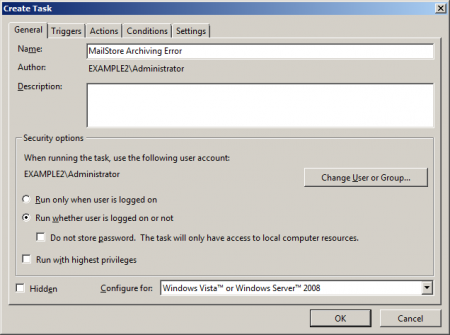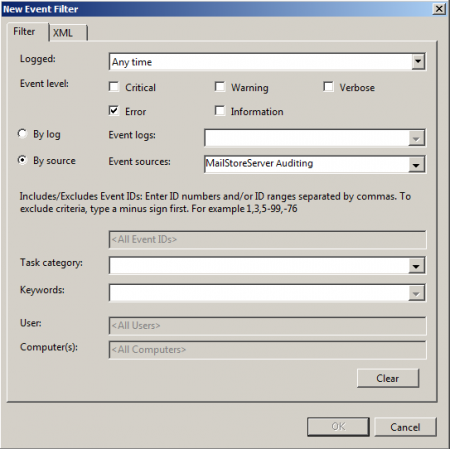Difference between revisions of "Monitoring"
| [unchecked revision] | [unchecked revision] |
| Line 40: | Line 40: | ||
* Enter a meaningful name. | * Enter a meaningful name. | ||
* Select the option ''Unabhängig von der Benutzeranmeldung ausführen'' aus. | * Select the option ''Unabhängig von der Benutzeranmeldung ausführen'' aus. | ||
| − | * | + | * Under ''Configure for'', select at least ''Windows Vista or Windows Server 2008''. Otherwise the trigger ''On Event'' is not available. |
| − | * | + | * Click on the ''Trigger'' tab. |
| − | * | + | * Click on ''New''. |
| − | * | + | * Under ''Start Task'' select the value ''On Event''. |
| − | * | + | * Under ''Settings'' activate the option ''User Defined'' and click on ''New Event Filter''. |
*: [[File:Monitoring_notify_01.png|450px|center]] | *: [[File:Monitoring_notify_01.png|450px|center]] | ||
| − | * | + | * Under ''Event Level'' place a checkmark next to ''Error''. |
| − | * | + | * Select ''Via Source'' and under ''Sources'' place a checkmark next to ''MailStore Server Auditing''. |
| − | * | + | * Click on ''OK'' to save the settings. |
| − | *:''' | + | *:'''Please note:''' The criteria for user-defined settings are stored as XML data. Unfortunately, the ''Edit Trigger'' dialog is unable to convert these XML data back into GUI elements. Subsequent manipulation of the trigger is only possible in XML. If this is not desired, the trigger must be deleted and recreated. |
| − | * | + | * Change to the ''Actions'' tab. |
| − | * | + | * Click on ''New...''. |
| − | * | + | * In the ''Action'' field select ''Send Email''. |
| − | * | + | * Fill out all fields in the ''Settings'' section. |
| − | *: ''' | + | *: '''Please note:''' The ''SMTP-Server'' specified must allow the MailStore Server computer to send emails without prior login. If this is not desired or possible, please use a locally installed SMTP server (Windows SMTP ) die zum E-Mail-Versand in Ihrer Umgebung benötigten Daten ein. |
| − | * | + | * You may be asked for your user password. It is needed for executing the task if you are not logged in. |
= Einsatz einer externen Monitoring-Software = | = Einsatz einer externen Monitoring-Software = | ||
Revision as of 17:00, 21 June 2012
MailStore does not include notification or monitoring features, but it can be monitored using external components.
Email Notifications for Failed Archiving Processes
At this time, MailStore Server's email notification feature only sends an email if the automatic creation of a new standard archive store fails.
This article provides some helpful hints to administrators who would like to receive additional notifications regarding events on their MailStore server.
Notifications for Audit Events
One way for monitoring is the use of the MailStore auditing feature combined with the Windows task planner.
Please keep in mind that this procedure negates the actual purpose of MailStore's auditing feature. Therefore, verify if the trigger parameters are still configured correctly after each update of the MailStore Server.
To be able to configure activation triggers in Windows, Windows Vista/7/2008/2008 R2 is needed. They are not available in Windows 2000/XP/2003.
Activating Auditing Features
- Open MailStore Client as administrator.
- Click on Administrative Tools > Compliance > Auditing.
- Activate the user activity ProfileRunArc.
Now, after archiving profiles have been executed, corresponding entries are made in the event log.
Manually Verifying the Windows Event Logs
- Open the Event Viewer of your Windows system.
- Click on Event Viewer (local) > Windows Protocols > Applications.
- Search for events of source MailStore Server Auditing.
If errors occurred while executing the profile, the level is Errors, if execution was successful, the level is Information.
Creating Notifications
The Windows task planner can link tasks to an event. This is used to send an email at the event Archiving Failed.
- Open the task scheduler of your Windows system.
- Create a new folder, e.g. MailStore Auditing in the Task Scheduler Library.
- Create a task via Actions > Create Task. Please note that you will not Create a Simple Task.
- Enter a meaningful name.
- Select the option Unabhängig von der Benutzeranmeldung ausführen aus.
- Under Configure for, select at least Windows Vista or Windows Server 2008. Otherwise the trigger On Event is not available.
- Click on the Trigger tab.
- Click on New.
- Under Start Task select the value On Event.
- Under Settings activate the option User Defined and click on New Event Filter.
- Under Event Level place a checkmark next to Error.
- Select Via Source and under Sources place a checkmark next to MailStore Server Auditing.
- Click on OK to save the settings.
- Please note: The criteria for user-defined settings are stored as XML data. Unfortunately, the Edit Trigger dialog is unable to convert these XML data back into GUI elements. Subsequent manipulation of the trigger is only possible in XML. If this is not desired, the trigger must be deleted and recreated.
- Change to the Actions tab.
- Click on New....
- In the Action field select Send Email.
- Fill out all fields in the Settings section.
- Please note: The SMTP-Server specified must allow the MailStore Server computer to send emails without prior login. If this is not desired or possible, please use a locally installed SMTP server (Windows SMTP ) die zum E-Mail-Versand in Ihrer Umgebung benötigten Daten ein.
- You may be asked for your user password. It is needed for executing the task if you are not logged in.
Einsatz einer externen Monitoring-Software
Verwenden Sie in Ihrem Netzwerk bereits eine Monitoring-Software wie zum Beispiel Nagios/Icinga, Zabbix, HP OpenView, etc. empfehlen wir die Überwachung der Ergebnisse des Windows Taskplaners.
Beispiel: Nagios/Icinga mit NSClient++
Dieses Beispiel setzt voraus, dass im Abschnitt [NRPE] der Datei NSC.ini der Parameter allow_arguments=1 gesetzt ist. Alternativ und in öffentlichen Umgebungen sicherer, können Sie auch im Abschnitt [External Alias]] einen Alias definieren.
Die entsprechende Service Check sieht unter Nagios/Icinga wie folgt aus:
define service {
use generic-service
host_name mailstore.mydomain.tld
service_description Scheduled Tasks
check_command check_nrpe!CheckTaskSched!filter="exit_code ne 0" "syntax=%title%: %exit_code%" "crit=>0"
}
Der Service-Check gibt eine Liste alle zeitgesteuerten Aufgaben im Windows Task-Planer aus, deren Exit-Code ungleich Null ist. Bei mehr als einem Ergebnis wird der Check-Status Critical gesetzt. Die Rückgabe beinhaltet eine Liste aller Aufgaben mit Exit-Code ungleich Null und der Exit-Codes.