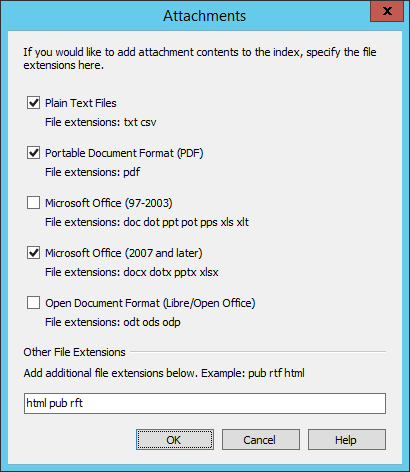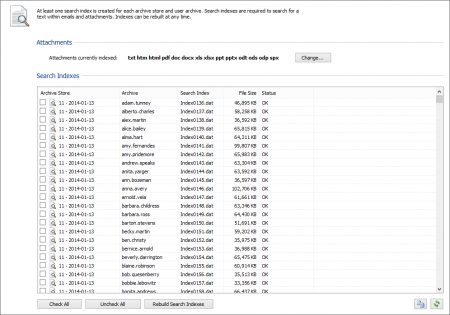Difference between revisions of "Search Indexes"
| [unchecked revision] | [unchecked revision] |
Ltalaschus (talk | contribs) (→Install Missing IFilters: CSV and TXT troubleshooting added) |
Ltalaschus (talk | contribs) |
||
| Line 20: | Line 20: | ||
Install the following IFilters on the MailStore Server computer to index the corresponding file types. Restart the MailStore Server service after the IFilter installation to let MailStore detect the newly installed IFilters. | Install the following IFilters on the MailStore Server computer to index the corresponding file types. Restart the MailStore Server service after the IFilter installation to let MailStore detect the newly installed IFilters. | ||
| − | * '''Plain Text Files (TXT, CSV)'''<br/>The IFilter for these file types is shipped with Windows by default. In case this option is disabled, a registry value might be wrong. Open the registry editor and verify that the ''Default'' values of the keys ''HKEY_LOCAL_MACHINE\SOFTWARE\Classes\.csv\PersistentHandler'' and ''HKEY_LOCAL_MACHINE\SOFTWARE\Classes\.txt\PersistentHandler'' is set to ''{5e941d80-bf96-11cd-b579-08002b30bfeb}'' and correct it where necessary. | + | * '''Plain Text Files (TXT, CSV)'''<br/>The IFilter responsible for these file types is shipped with Windows by default. In case this option is disabled, a registry value might be wrong. Open the registry editor and verify that the ''Default'' values of the keys ''HKEY_LOCAL_MACHINE\SOFTWARE\Classes\.csv\PersistentHandler'' and ''HKEY_LOCAL_MACHINE\SOFTWARE\Classes\.txt\PersistentHandler'' is set to ''{5e941d80-bf96-11cd-b579-08002b30bfeb}'' and correct it where necessary. |
* '''Portable Document Format (PDF)'''<br/>For indexing PDF attachments, install [https://www.adobe.com/support/downloads/thankyou.jsp?fileID=5519&ftpID=5507 Adobe Acrobat Reader 11] on 32bit operating systems, or [http://www.adobe.com/support/downloads/detail.jsp?ftpID=5542 Adobe PDF iFilter] on 64bit operating systems. | * '''Portable Document Format (PDF)'''<br/>For indexing PDF attachments, install [https://www.adobe.com/support/downloads/thankyou.jsp?fileID=5519&ftpID=5507 Adobe Acrobat Reader 11] on 32bit operating systems, or [http://www.adobe.com/support/downloads/detail.jsp?ftpID=5542 Adobe PDF iFilter] on 64bit operating systems. | ||
*:'''Important Notice:''' Newer versions of Adobe Acrobat Reader do not contain an IFilter. Thus, please deactivate the automatic update function of Adobe Acrobat Reader 11. | *:'''Important Notice:''' Newer versions of Adobe Acrobat Reader do not contain an IFilter. Thus, please deactivate the automatic update function of Adobe Acrobat Reader 11. | ||
Revision as of 10:31, 7 July 2016
MailStore Server offers users an extremely fast full-text search. All emails a user has read-access to are searched, in most cases in only fractions of a second. To ensure this remarkable speed, MailStore Server sets up so-called search indexes during archiving. They work in a way similar to the indexes often found in the back of books: looking up something in an index gets results significantly faster than searching each single page.
MailStore Server maintains one index file each
- per file group and
- per user.
MailStore Server can index all file types for which a so-called IFilter is installed on the MailStore Server computer. Typically, IFilters exist at least for all applications which are installed on the respective machines.
For reasons of stability and performance, MailStore Server processes the following file types directly, regardless of the IFilters that are installed:
- Text files (TXT)
- HTML files (HTM and HTML)
Typical tasks regarding indexes are described in the following sections.
Install Missing IFilters
Typically, IFilters exist at least for all applications which are installed on the respective machines. If, for example, Microsoft Office 2013 is installed, the corresponding IFilter for Microsoft Office documents are installed as well.
Install the following IFilters on the MailStore Server computer to index the corresponding file types. Restart the MailStore Server service after the IFilter installation to let MailStore detect the newly installed IFilters.
- Plain Text Files (TXT, CSV)
The IFilter responsible for these file types is shipped with Windows by default. In case this option is disabled, a registry value might be wrong. Open the registry editor and verify that the Default values of the keys HKEY_LOCAL_MACHINE\SOFTWARE\Classes\.csv\PersistentHandler and HKEY_LOCAL_MACHINE\SOFTWARE\Classes\.txt\PersistentHandler is set to {5e941d80-bf96-11cd-b579-08002b30bfeb} and correct it where necessary. - Portable Document Format (PDF)
For indexing PDF attachments, install Adobe Acrobat Reader 11 on 32bit operating systems, or Adobe PDF iFilter on 64bit operating systems.- Important Notice: Newer versions of Adobe Acrobat Reader do not contain an IFilter. Thus, please deactivate the automatic update function of Adobe Acrobat Reader 11.
- Microsoft Office (97-2003), Microsoft Office (2007 und later),
All these file types are supported by the Microsoft Office 2010 Filer Pack. - Open Document Format (Libre Office/Open Office)
These file types require a working installation von OpenOffice or LibreOffice. Latest version tested was LibreOffice 5.1.- Notice: Though Microsoft's Office 2010 Filter Pack registers support for Open Document Format files, indexing does not work with that IFilters.
Additional information about IFilters can be found in the corresponding Wikipedia article.
Setting Up Indexing for the Contents of File Attachments
In the standard configuration, MailStore Server includes the file names of file attachments in the search indexes but not their contents. To enable MailStore Server to search the contents of file attachments, it has to be configured accordingly. Please proceed as follows:
- Start MailStore Client and log on as administrator (admin).
- Click on Administrative Tools > Storage and then on Search Indexes.
- In the area Attachments click on Change...
- Select the file type groups or enter a space separated list of file extensions of attachment types you would like archive in the text field below Other File Extensions.
- Click on OK to save the settings.
MailStore displays a notice, if file extensions were added for which no IFilter is installed on the MailStore Server machine.
The new settings apply to all emails that are archived as of now. To apply the settings to already archived emails, rebuild the appropriate search indexes as described below.
Rebuilding Search Indexes
Normally, the creation, maintenance and usage of search indexes is completely transparent meaning that neither administrators nor MailStore users need to know of their existence or their internal workings. In some cases, however, some maintenance may become necessary. For example:
- because of power outage,
- because of unexpected termination of the MailStore Server service
- because of missing network connectivity (only with storage on an NAS) or
- because of changes to the index configuration (see below).
In these cases it may occur that archive, index and settings are no longer synchronous and that individual indexes must be rebuilt. Generally, a corresponding error message will be displayed.
To rebuild search indexes, please proceed as follows:
- Start MailStore Client and log on as administrator (admin).
- Click on Administrative Tools > Storage and then on Search Indexes.
- Check all search indexes to be rebuilt. Indexes with the status Please Rebuild are already checked for your convenience.
- Click on Rebuild Search Indexes.