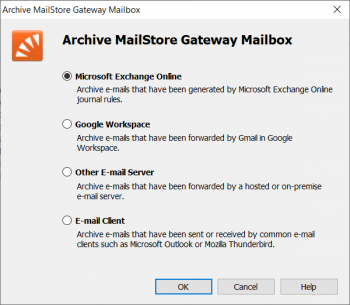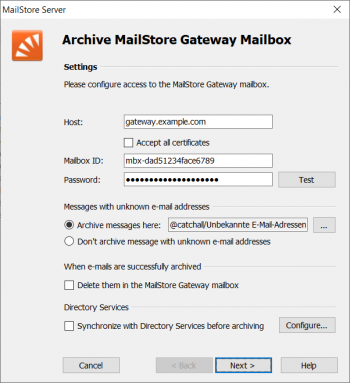Difference between revisions of "Template:Archiving MailStore Gateway Mailbox"
| [unchecked revision] | [unchecked revision] |
| Line 12: | Line 12: | ||
*: <p class="msnote">If MailStore Gateway uses a TLS certificate from a certificate authority that is not trusted by the MailStore Server computer, the option ''Ignore SSL warnings'' might need to be checked.</p> | *: <p class="msnote">If MailStore Gateway uses a TLS certificate from a certificate authority that is not trusted by the MailStore Server computer, the option ''Ignore SSL warnings'' might need to be checked.</p> | ||
*:[[File:{{{3|Arch_MailStore_Gateway_Office365_02.png}}}|350px|center]] | *:[[File:{{{3|Arch_MailStore_Gateway_Office365_02.png}}}|350px|center]] | ||
| − | * Adjust any further settings such as how to handle emails with unknown addresses or asking MailStore to delete emails after they have been archived | + | * Adjust any further settings such as how to handle emails with unknown addresses or asking MailStore to delete emails after they have been archived.<br/><br/> |
*; <div class="msnote">'''Notice:''' If you are additionally archiving messages from the users mailboxes, you have to set the target folder names here to the folder names that match the names that were created by the user mailbox archiving profiles. Otherwise, additional or similar folders could be created in the users' archives. The folder names are case-sensitive.</div> | *; <div class="msnote">'''Notice:''' If you are additionally archiving messages from the users mailboxes, you have to set the target folder names here to the folder names that match the names that were created by the user mailbox archiving profiles. Otherwise, additional or similar folders could be created in the users' archives. The folder names are case-sensitive.</div> | ||
* If the option ''Synchronize with Directory Services before archiving'' is enabled, the MailStore user list will be synchronized with configured directory service before the archiving process actually runs. This has the advantage that, for example, new employees will be created as MailStore users before archiving which enables MailStore to sort their emails into the correct archives. | * If the option ''Synchronize with Directory Services before archiving'' is enabled, the MailStore user list will be synchronized with configured directory service before the archiving process actually runs. This has the advantage that, for example, new employees will be created as MailStore users before archiving which enables MailStore to sort their emails into the correct archives. | ||
Revision as of 10:43, 4 March 2019
Setting up archiving processes for MailStore Gateway mailboxes is done using archiving profiles. General information about archiving profiles is available in chapter Working with Archiving Profiles.
Please proceed as follows:
- Log on as MailStore administrator using MailStore Client.
- In MailStore, click on Archive Email.
- To create a new archiving profile, select MailStore Gateway Mailbox from the Email Server list in the Create Profile area of the application window.
- A wizard opens guiding you through the setup process.
- Select Microsoft Exchange Online / Office 365 and click OK.
- Fill out the fields Host, Mailbox ID and Password. Click on Test to verify the data entered.
If MailStore Gateway uses a TLS certificate from a certificate authority that is not trusted by the MailStore Server computer, the option Ignore SSL warnings might need to be checked.
- Adjust any further settings such as how to handle emails with unknown addresses or asking MailStore to delete emails after they have been archived.
- Notice: If you are additionally archiving messages from the users mailboxes, you have to set the target folder names here to the folder names that match the names that were created by the user mailbox archiving profiles. Otherwise, additional or similar folders could be created in the users' archives. The folder names are case-sensitive.
- If the option Synchronize with Directory Services before archiving is enabled, the MailStore user list will be synchronized with configured directory service before the archiving process actually runs. This has the advantage that, for example, new employees will be created as MailStore users before archiving which enables MailStore to sort their emails into the correct archives.
- Click on Next.
- The timeout value only has to be adjusted on a case-by-case basis (e.g. with very slow servers).
- Click on Next.
- At the last step, select a name for the new archiving profile. After clicking on Finish, the archiving profile will be listed under Saved Profiles and can be run immediately or automatically, if desired.