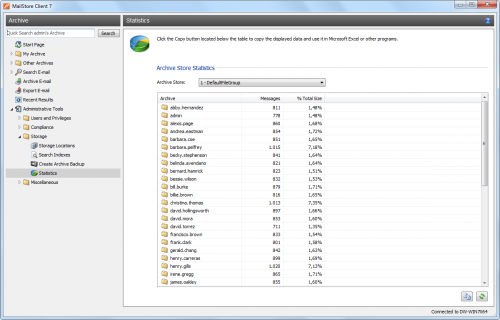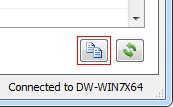Difference between revisions of "Archives"
| [unchecked revision] | [unchecked revision] |
| Line 1: | Line 1: | ||
| − | To view the statistics, log on to MailStore Client as administrator. Click on ''Administrative Tools'' and and then on ''Statistics''. The statistics always refer to a specific file group which can be selected | + | To view the statistics, log on to MailStore Client as administrator. Click on ''Administrative Tools'' > ''Storage'' and and then on ''Statistics''. The statistics always refer to a specific file group which can be selected from the drop-down menu ''File Group''. |
[[File:tech_statistics_01.png|center|500px]] | [[File:tech_statistics_01.png|center|500px]] | ||
| Line 5: | Line 5: | ||
For every file group, the following statistics can be retrieved: | For every file group, the following statistics can be retrieved: | ||
| − | *Number of emails per user archive | + | * Number of emails per user archive |
| − | *Percentage share a user archive has of the total volume of a file group | + | *Percentage share a user archive has of the total volume of a file group |
[[File:tech_statistics_02.png|left|200px]] | [[File:tech_statistics_02.png|left|200px]] | ||
| − | |||
Using the copy function in the lower area of the application window, the information shown can be copied to the clipboard and pasted into other applications, e.g. Microsoft Excel. | Using the copy function in the lower area of the application window, the information shown can be copied to the clipboard and pasted into other applications, e.g. Microsoft Excel. | ||
Revision as of 16:42, 1 June 2011
To view the statistics, log on to MailStore Client as administrator. Click on Administrative Tools > Storage and and then on Statistics. The statistics always refer to a specific file group which can be selected from the drop-down menu File Group.
For every file group, the following statistics can be retrieved:
- Number of emails per user archive
*Percentage share a user archive has of the total volume of a file group
Using the copy function in the lower area of the application window, the information shown can be copied to the clipboard and pasted into other applications, e.g. Microsoft Excel.
General information about file groups is available in the chapter Managing Storage Locations.