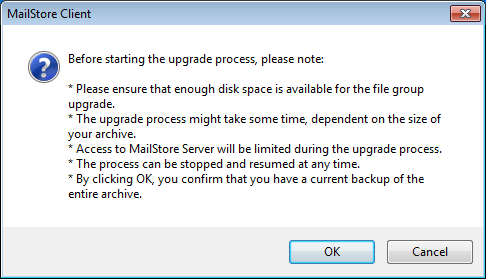Difference between revisions of "Update Notices for MailStore Server"
| [unchecked revision] | [unchecked revision] |
| Line 9: | Line 9: | ||
* Please note the following version specific upgrade notices. Also read the notices from all version numbers between yours and the one you are going to install. | * Please note the following version specific upgrade notices. Also read the notices from all version numbers between yours and the one you are going to install. | ||
| − | == Upgrading to Version 5 == | + | == Upgrading to Version 6.0 == |
| + | |||
| + | * '''Upgrade of file groups''' <br /> The file group format was modified to ensure high performance and stability in the future. To upgrade existing file groups to the new format, proceed as follows: | ||
| + | ** Log in as MailStore administrator (admin). | ||
| + | ** Click on ''Administrative Tools'' > ''Storage'' and then ''Storage Locations''. | ||
| + | ** Either click on the yellow info box to upgrade all file groups at once or right-click on a file group and select ''Upgrade...'' to upgrade a sinlge file group. | ||
| + | **: [[File:Fg_upgrade6.png]] | ||
| + | ** Carefully read the notices and click on ''OK'' to start the upgrade process or click on ''Cancel''. | ||
| + | ** While the upgrade process is running you will see a window with information about the upgrade progress. You can click on ''Cancel'' at any time to interrupt the upgrade process in order to continue it at a later. | ||
| + | * '''Automatic creation of new file groups''' <br /> If you are using a scheduled task to create new file groups regularly, we recommend to remove that scheduled task and proceed as described in chapter [[Storage_Locations#Creating_File_Groups_Automatically|Creating File Groups Automatically]] in the manual of MailStore Server. Please notice the recommended limit of 500.000 messages per file group, that is the default value for all new installations of MailStore Server 6. | ||
| + | * '''Active Directory Integration''' <br /> After upgrading to MailStore Server 6 it is required to reconfigure the Active Directory integration with the new Directory Service interface. Please follow the instructions in chapter [[ ]] of the MailStore Server manual. <br /> '''Important notice:''' From MailStore Server 6 on, access to the Active Directory is done under the security scope of the MailStore Server service (instead of MailStore Client). That for, please | ||
| + | |||
| + | |||
| + | Nach der Aktualisierung muss die Active Directory-Integration mit Hilfe der neu gestaltet Verzeichnisdienste-Verwaltung neu eingerichtet werden. Bitte befolgen Sie dazu den Anweisungen im Kapitel [[Active Directory-Integration]] des Handbuchs.<br/>'''Wichtiger Hinweis:''' Der Zugriff auf das Active Directory findet seit MailStore Server 6 im Sicherheitskontext des MailStore Server-Dienstes statt (früher MailStore Client). Beachten Sie daher besonders im Abschnitt ''Verbindungseinstellungen festlegen'' die Informationen zur ''Authentifizierung''. | ||
| + | * '''Generische LDAP-Integration''' <br /> Nach der Aktualisierung muss die generische LDAP-Integration mit Hilfe der neu gestaltet Verzeichnisdienste-Verwaltung neu eingerichtet werden. Bitte befolgen Sie dazu den Anweisungen im Kapitel [[generische LDAP-Integration]] des Handbuchs. | ||
| + | * '''Firewall Einstellungen''' <br /> Sofern Sie in der Vergangenheit manuell Regeln für den Zugriff auf MailStore Server, MailStore Web Access, MailStore Outlook Add-In oder den in MailStore integrierten IMAP-Server eingerichtet haben, empfehlen wir diese vor der Installation von MailStore Server 6 zu entfernen. MailStore Server 6 legt auf Wunsch selbstständig Regeln an und aktualisiert diese nach Änderungen in der [[MailStore Server Dienst-Konfiguration]] (ehemals MailStore Server Basiskonfiguration). | ||
| + | * '''Keine separaten Downloads mehr''' <br /> Es gibt nur noch eine MailStore Server Installationsdatei, welche die passenden Installationsdateien für den MailStore Client, das MailStore Outlook Add-In und den MailStore Proxy beinhaltet. Die MailStore Server Installation legt auf dem Desktop eine Verknüpfung ''MailStore Client auf weiteren Rechnern installieren'' an, über die sich ein Explorer Fenster mit den entsprechenden Installationsdateien öffnen lässt. Ist diese Verknüpfung nicht vorhanden, finden Sie die Installationsdateien im ''Setup-<version>'' Unterordner der MailStore Server Installation. | ||
| + | |||
| + | |||
| + | == Upgrading to Version 5.0 == | ||
* '''MailStore Outlook Add-In''' <br/> MailStore Outlook Add-in requires access to MailStore Web Access. Should the situation arise that your firewall block the MailStore Web Access ports (default: 8461 for HTTP and 8462 for HTTPS), please reconfigure you firewall accordingly. | * '''MailStore Outlook Add-In''' <br/> MailStore Outlook Add-in requires access to MailStore Web Access. Should the situation arise that your firewall block the MailStore Web Access ports (default: 8461 for HTTP and 8462 for HTTPS), please reconfigure you firewall accordingly. | ||
Revision as of 08:35, 7 June 2011
General Information
Before you start the installation, please check if your current license really allows to upgrade the software.
- Make sure you have a recent backup of your archive.
- The installation process upgrades the software automatically. There is no need to uninstall the old version previously.
- During the installation process the MailStore Server service is automatically stopped and restarted afterwards. Should stopping the service fail for any reason, please stop the service manually and run the installation again.
- Carefully check the auto-detected settings during the installation process.
- After upgrading to a new major or minor version (e.g. 5.1 to 5.2) it is required to update the MailStore Client installations and/or MailStore Outlook Add-in installations as well. Further information can be found in the articles MailStore Client Deployment and MailStore Outlook Add-in Deployment
- Please note the following version specific upgrade notices. Also read the notices from all version numbers between yours and the one you are going to install.
Upgrading to Version 6.0
- Upgrade of file groups
The file group format was modified to ensure high performance and stability in the future. To upgrade existing file groups to the new format, proceed as follows:- Log in as MailStore administrator (admin).
- Click on Administrative Tools > Storage and then Storage Locations.
- Either click on the yellow info box to upgrade all file groups at once or right-click on a file group and select Upgrade... to upgrade a sinlge file group.
- Carefully read the notices and click on OK to start the upgrade process or click on Cancel.
- While the upgrade process is running you will see a window with information about the upgrade progress. You can click on Cancel at any time to interrupt the upgrade process in order to continue it at a later.
- Automatic creation of new file groups
If you are using a scheduled task to create new file groups regularly, we recommend to remove that scheduled task and proceed as described in chapter Creating File Groups Automatically in the manual of MailStore Server. Please notice the recommended limit of 500.000 messages per file group, that is the default value for all new installations of MailStore Server 6. - Active Directory Integration
After upgrading to MailStore Server 6 it is required to reconfigure the Active Directory integration with the new Directory Service interface. Please follow the instructions in chapter [[ ]] of the MailStore Server manual.
Important notice: From MailStore Server 6 on, access to the Active Directory is done under the security scope of the MailStore Server service (instead of MailStore Client). That for, please
Nach der Aktualisierung muss die Active Directory-Integration mit Hilfe der neu gestaltet Verzeichnisdienste-Verwaltung neu eingerichtet werden. Bitte befolgen Sie dazu den Anweisungen im Kapitel Active Directory-Integration des Handbuchs.
Wichtiger Hinweis: Der Zugriff auf das Active Directory findet seit MailStore Server 6 im Sicherheitskontext des MailStore Server-Dienstes statt (früher MailStore Client). Beachten Sie daher besonders im Abschnitt Verbindungseinstellungen festlegen die Informationen zur Authentifizierung.
- Generische LDAP-Integration
Nach der Aktualisierung muss die generische LDAP-Integration mit Hilfe der neu gestaltet Verzeichnisdienste-Verwaltung neu eingerichtet werden. Bitte befolgen Sie dazu den Anweisungen im Kapitel generische LDAP-Integration des Handbuchs. - Firewall Einstellungen
Sofern Sie in der Vergangenheit manuell Regeln für den Zugriff auf MailStore Server, MailStore Web Access, MailStore Outlook Add-In oder den in MailStore integrierten IMAP-Server eingerichtet haben, empfehlen wir diese vor der Installation von MailStore Server 6 zu entfernen. MailStore Server 6 legt auf Wunsch selbstständig Regeln an und aktualisiert diese nach Änderungen in der MailStore Server Dienst-Konfiguration (ehemals MailStore Server Basiskonfiguration). - Keine separaten Downloads mehr
Es gibt nur noch eine MailStore Server Installationsdatei, welche die passenden Installationsdateien für den MailStore Client, das MailStore Outlook Add-In und den MailStore Proxy beinhaltet. Die MailStore Server Installation legt auf dem Desktop eine Verknüpfung MailStore Client auf weiteren Rechnern installieren an, über die sich ein Explorer Fenster mit den entsprechenden Installationsdateien öffnen lässt. Ist diese Verknüpfung nicht vorhanden, finden Sie die Installationsdateien im Setup-<version> Unterordner der MailStore Server Installation.
Upgrading to Version 5.0
- MailStore Outlook Add-In
MailStore Outlook Add-in requires access to MailStore Web Access. Should the situation arise that your firewall block the MailStore Web Access ports (default: 8461 for HTTP and 8462 for HTTPS), please reconfigure you firewall accordingly.
Upgrading to Version 4.5
- Database Backups
Database backup tasks or profiles which were created with an earlier version of MailStore Server need to be re-created with this version. Use the new backup functionality in Administrative Tools which provides you with several new features. - Search Indexes
If you have created search indexes with a MailStore Server version equal or earlier than 3.0.2, you will be prompted to rebuild them after your first administrator logon to MailStore Server. Depending on the number of users and file groups, this process might take several minutes or hours. You can continue to use MailStore Server during this process, however the search functionality might be limited until the process is finished.