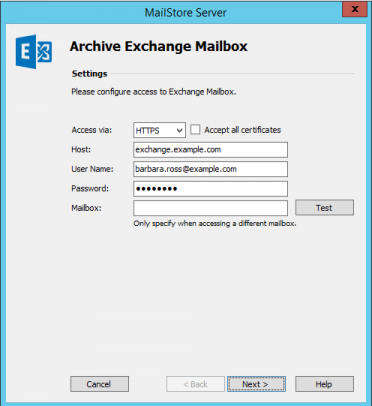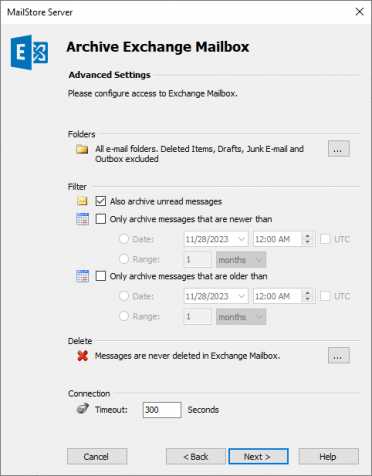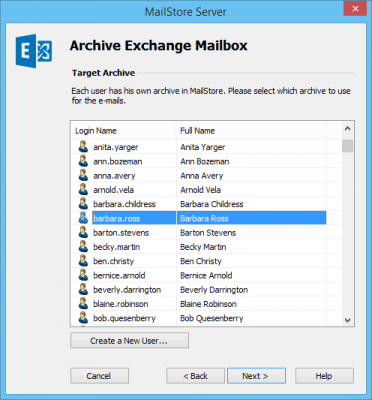Difference between revisions of "Template:Archiving Exchange Single Mailbox"
| [unchecked revision] | [unchecked revision] |
| Line 18: | Line 18: | ||
*: '''Please note:''' Alternatively, any user with the appropriate access privileges for the mailbox to be archived can be specified. In this case, it is imperative that the mailbox to be archived is specified under ''Mailbox (opt.)'' see below. | *: '''Please note:''' Alternatively, any user with the appropriate access privileges for the mailbox to be archived can be specified. In this case, it is imperative that the mailbox to be archived is specified under ''Mailbox (opt.)'' see below. | ||
* Under ''Password'', enter the user's password. | * Under ''Password'', enter the user's password. | ||
| − | * As long as the user's email address matches that of the user's Windows login name, the field ''Mailbox (opt.)'' must be left blank. Otherwise, the user's email address has to be entered here. | + | * As long as the user's email address matches that of the user's Windows login name, the field ''Mailbox (opt.)'' must be left blank. Otherwise, the user's primary email address has to be entered here. |
* Click on ''Test'' to verify that MailStore can access the mailbox. | * Click on ''Test'' to verify that MailStore can access the mailbox. | ||
* Click on ''Next''. | * Click on ''Next''. | ||
Revision as of 08:19, 7 June 2013
By following the procedure described here, a single Exchange mailbox can be archived for a specific MailStore user. The archiving process can be executed manually or automatically according to a schedule.
Setting Up the Archiving Process
For each mailbox, please proceed as follows:
- Unless the mailbox of the current user is to be archived into his or her own user archive, log on to MailStore Client as MailStore administrator. Only an administrator can archive emails for other users.
- Click on Archive Email.
- From the Email Servers list in the Create Profile area of the window, select Microsoft Exchange to create a new archiving profile.
- A wizard opens to assist in specifying the archiving settings.
- Select Single Mailbox.
- Under Access via, select the protocol to be used to access the Exchange server. Whenever possible, HTTPS should be used.
- Please note: Depending on the protocol chosen, there is the option to Ignore SSL Warnings. Generally, these warnings appear if an unofficial or selfsigned certificate is used on the server.
- Under Host, enter the name of the Exchange server.
- Please note: If it is a externally hosted mailbox you are about to archive and do not know the host name, you can find it out by using the MailStore Exchange Autodiscover Tool.
- Under User Name, enter the Windows login name of the user whose emails are to be archived (e.g. [email protected] or [email protected]).
- Please note: Alternatively, any user with the appropriate access privileges for the mailbox to be archived can be specified. In this case, it is imperative that the mailbox to be archived is specified under Mailbox (opt.) see below.
- Under Password, enter the user's password.
- As long as the user's email address matches that of the user's Windows login name, the field Mailbox (opt.) must be left blank. Otherwise, the user's primary email address has to be entered here.
- Click on Test to verify that MailStore can access the mailbox.
- Click on Next.
- If needed, adjust the settings for the List of Folders to be Archived, the filter and the Deletion Rules. By default, no emails will be deleted from the mailbox. The Timeout value only has to be adjusted in specific cases (e.g. with very slow servers).
Important notice: Did you specify IMAP as the protocol and have also defined a deletion rule? If so, empty folders (folders containing no emails, such as Deleted Items or Contacts) have to be added to the list of excluded folders manually. This is the only way to avoid these folders being archived and deleted according to the deletion rule specified. Please read more in chapter Archiving Specific Folders.
- Click on Next to continue.
- If logged on to MailStore Server as MailStore administrator, the Target Archive can be specified. Select the archive of the user for whom the selected mailbox is to be archived. If the user does not exist yet, click on Create a New User.
- Click on Next.
- In the last step, a name for the archiving profile can be specified. After clicking Finish, the archiving profile will be listed under Saved Profiles and can be run immediately, if desired.
More information on how to execute archiving profiles can be found under the topic Email Archiving with MailStore Basics