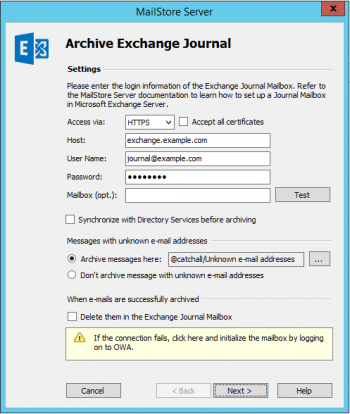Difference between revisions of "Template:Archiving Exchange Journal Mailbox"
| [checked revision] | [checked revision] |
m |
|||
| Line 7: | Line 7: | ||
* Select ''In- and Outbound Email Automatically''. | * Select ''In- and Outbound Email Automatically''. | ||
*: '''Please note:''' In order to be able to archive multiple mailboxes, the MailStore users along with their email addresses have to exist in the MailStore user management. If this is not the case, MailStore will offer to set up and execute the directory synchronization at this point. Once completed, the wizard will resume.<br/>Alternatively, you can cancel the wizard and create users manually as described the in chapter [[Users,_Folders_and_Settings#User_Management|User Management]]. | *: '''Please note:''' In order to be able to archive multiple mailboxes, the MailStore users along with their email addresses have to exist in the MailStore user management. If this is not the case, MailStore will offer to set up and execute the directory synchronization at this point. Once completed, the wizard will resume.<br/>Alternatively, you can cancel the wizard and create users manually as described the in chapter [[Users,_Folders_and_Settings#User_Management|User Management]]. | ||
| − | {{#ifeq: {{{1|Exchange}}}|Office 365|*: [[ | + | {{#ifeq: {{{1|Exchange}}}|Office 365|*: [[File:Office365_jour_mailstore_01.png|center|347px]] |
* Under ''Access via'', select the protocol to be used to access the email server that hosts the journal mailbox. If this is an Exchange server, ''HTTPS'' should be used whenever possible. | * Under ''Access via'', select the protocol to be used to access the email server that hosts the journal mailbox. If this is an Exchange server, ''HTTPS'' should be used whenever possible. | ||
*: '''Please note:''' Depending on the protocol chosen, there is the option to ''Ignore SSL Warnings''. Generally, these warnings appear if an unofficial or self-signed certificate is used on the server. | *: '''Please note:''' Depending on the protocol chosen, there is the option to ''Ignore SSL Warnings''. Generally, these warnings appear if an unofficial or self-signed certificate is used on the server. | ||
Revision as of 11:37, 26 June 2015
Please proceed as follows:
- Log on to MailStore Client as MailStore administrator.
- Click on Archive Email.
- From the Email Servers list in the Create Profile area of the window, select Microsoft Exchange to create a new archiving profile.
- A wizard opens to assist in specifying the archiving settings.
- Select In- and Outbound Email Automatically.
- Please note: In order to be able to archive multiple mailboxes, the MailStore users along with their email addresses have to exist in the MailStore user management. If this is not the case, MailStore will offer to set up and execute the directory synchronization at this point. Once completed, the wizard will resume.
Alternatively, you can cancel the wizard and create users manually as described the in chapter User Management.
- Please note: In order to be able to archive multiple mailboxes, the MailStore users along with their email addresses have to exist in the MailStore user management. If this is not the case, MailStore will offer to set up and execute the directory synchronization at this point. Once completed, the wizard will resume.
- Under Access via, select the protocol to be used to access the Exchange server. Whenever possible, HTTPS should be used.
- Please note: Depending on the protocol chosen, there is the option to Ignore SSL Warnings. Generally, these warnings appear if an unofficial or selfsigned certificate is used on the server.
- Under Host enter the name of the Exchange server.
- Please note: If it is a externally hosted mailbox you are about to archive and do not know the host name, you can find it out by using the MailStore Exchange Autodiscover Tool.
- Under User Name and Password enter the credentials for the Exchange journal mailbox.
- If you want to access the journal mailbox through HTTP/HTTPS with credentials that are not those of the mailbox owner, you have to specify the primary email address of the journal mailbox in the field Mailbox (opt.).
- Click on Test to verify that MailStore can access the mailbox.
- Synchronize with Directory Services before archiving: If this option is enabled, the MailStore user list will be synchronized with configured directory service before the archiving process actually runs. This has the advantage that, for example, new employees will be created as MailStore users before archiving which enables MailStore to sort their emails into the correct archives. This option is recommended if you want to have the journal archiving job run automatically.
- With the option Delete them in origin mailbox emails will be deleted automatically in the journal mailbox after they have been archived successfully by MailStore. The option has no effect whatsoever on the emails in the users' mailboxes.
- Click on Next to continue.
- A Timeout value can be specified. Change this value only in case of definite need (e.g. with very slow servers).
- Click on Next to continue.
- In the last, step a name for the archiving profile can be specified. After clicking Finish, the archiving profile will be listed under Saved Profiles and can be run immediately or automatically, if desired.