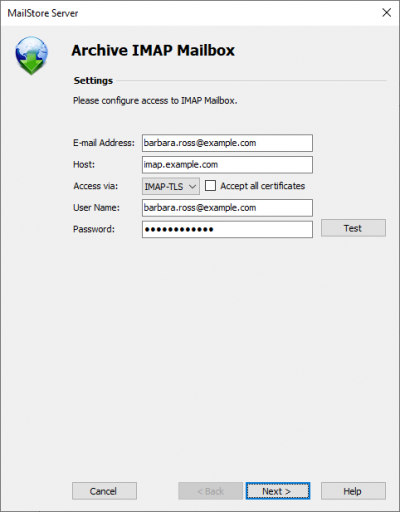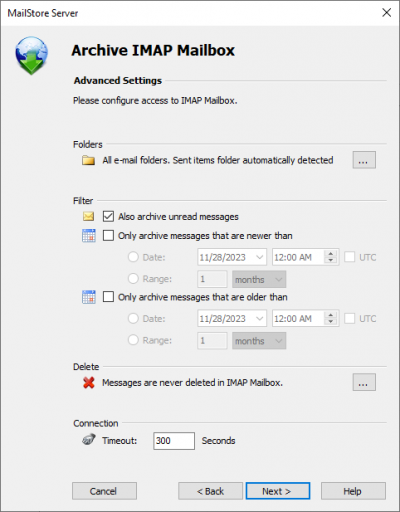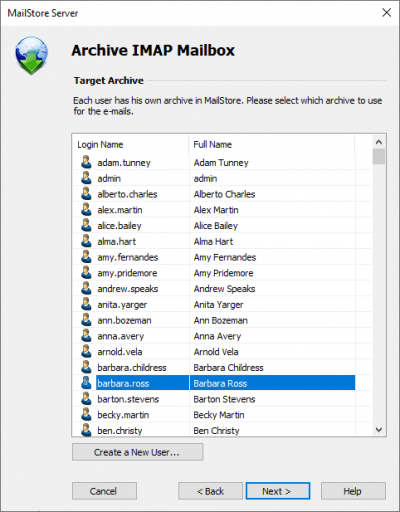Template:Archiving Single Mailbox
- Fill out the fields Email Address, Host, Protocol, User Name and Password. Click on Test to verify the data entered. For the IMAP-TLS and IMAP-SSL protocols only: You have the option to ignore SSL security warnings. Generally, these warnings appear if an unofficial certificate is used on the server.
- Click on Next.
- If needed, adjust the list of folders to be archived (only available with IMAP), the deletion rules (only available with IMAP), the filter (also only available with IMAP) and the timeout value in seconds. The timeout value only has to be adjusted in specific cases (e.g. with very slow servers).
- Click on Next.
- If logged on to MailStore Server as administrator, the target archive can be specified at the next step. Select the archive of the user for whom the mailbox is to be archived.
- At the last step, a name for the new archiving profile can be specified. After clicking on Finish, the archiving profile will be listed under Saved Settings (Profiles) and can be run immediately, if desired.
Starting the Archiving Process
Starting the archiving process manually
On the start page of MailStore Client, click on Archive Email and select the appropriate archiving profile from the list under Saved Settings (Profiles). Click on Run. After the archiving process has been executed, a protocol appears. It contains information about the volume of emails that have been archived as well as any errors that may have occurred.
The archiving profile can be executed any number of times. MailStore only archives those emails that are not yet stored in the archive.
Automating the archiving process
In addition to being executed manually, archiving tasks can also be executed automatically according to a schedule. Simply right-click on an existing profile and select Schedule Task. Additional information about this topic is available in the chapter Automating the Archiving Process.