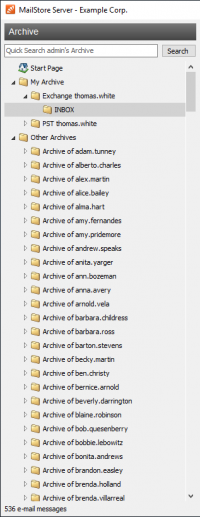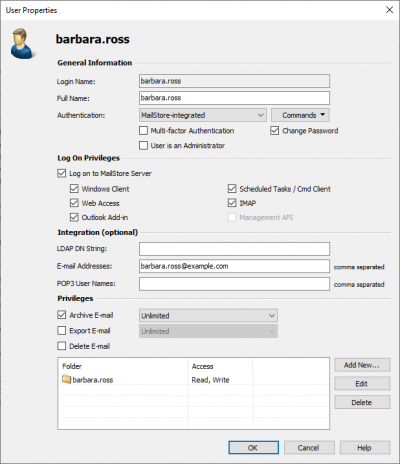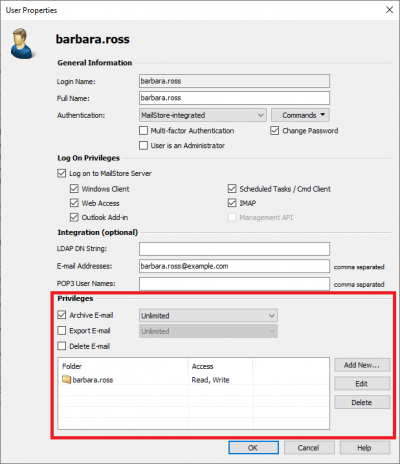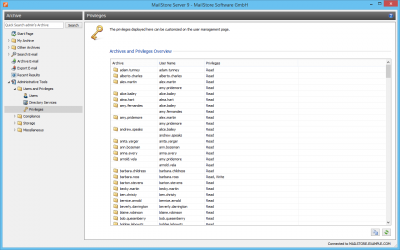Users, Folders and Settings
The MailStore Folder Structure
For each user, MailStore creates a folder on the highest level of the folder structure which corresponds to the archive of the respective user. It contains all emails that were archived for this user and is labeled My Archive.
If the user has access to the archives of other MailStore users (as MailStore administrator, for example), their folders are listed as Archive of <User Name> under the top level folder Other Archives
Below these main folders, the individual email sources (e.g. Microsoft Outlook or Exchange mailboxes) and their folder structures (e.g. Inbox) are listed.
Deleting Folders
Folders and the emails contained therein can only be deleted after the appropriate user privileges have been assigned explicitly by the administrator. If the folder to be deleted contains any subfolders, they will be deleted as well.
Moving, Renaming, and Creating Folders Manually
Within MailStore, folders cannot be moved or renamed. During the archiving process, MailStore adopts the folder structure and the folder names of the source (e.g. Microsoft Outlook).
Deleting Emails
Highlight the emails to be deleted by clicking on the emails while holding down the control (Ctrl)key. Holding down the Ctrl key and pressing A will highlight all emails. Right-click on the highlighted item(s) and select Delete. Users are only allowed to delete emails if they have received this privilege from the administrator.
Please keep in mind that allowing users to delete emails is not recommended; assigning such privileges makes it difficult, if not impossible, to comply with legal requirements regarding the storage of emails.
Moving Emails
Highlight the emails to be moved by clicking on the emails while holding down the control (Ctrl) key. Holding down the Ctrl key and pressing A will highlight all emails. Right-click on the highlighted item(s), select Move To Folder... and select a destination folder. Emails can only be moved within a user archive.
User Management
When emails are archived, they are always assigned to individual users (the original owners of the emails). Every MailStore user has his or her own user archive which is created automatically upon setting up the new user account. For this reason, before any emails can be archived, the appropriate user accounts have to be created first.
Options for the Setup of New User Accounts
- Adding users manually (described here)
- Synchronizing User Accounts with Active Directory
- Synchronizing User Accounts with generic LDAP Server
- Synchronizing User Accounts with MDaemon USERLIST.DAT
Opening User Management
Log on to MailStore Client as administrator. Click on Administrative Tools and then on Users.
Creating a New User
Click on Create New and enter a login name for the new user. This could be a combination of first and last name, for example. Click on OK to confirm. In the next window, additional settings may be specified. Again, click on OK to confirm the new settings.
The user is added to the list of users and can be edited at any time, as described in the following section.
Please note: The emails for a new user can be archived right away, no additional settings have to be specified. However, for the user to be able to log on to MailStore Client, a password has to be created (in the case of MailStore integrated authentication).
Editing an Existing User Account
Select a user from the list and click on Properties.
- In the next window, the following settings can be specified:
- General Information
- Full Name: Enter first and last name of the user.
- Authentication: If choosing the setting MailStore-integrated, users have to use the password specified in user management when logging on to MailStore Client. Click on Password... to set the password. Users can later change their passwords through Administrative Tools in their installation of MailStore Client.
Alternatively, the authentication Directory Services can be used. In this case, users can log on to MailStore using their directory service credential (e.g. Active Directory access data). - User is an Administrator: Only administrators have access to the administrative functions found in MailStore Client's Administrative Tools and in the Management Shell.
- Integration
- Windows User Name: This information is only needed if single sign-on is to be available to the user. In this case, after logging on to Windows, no additional login is required for starting MailStore Client.
- Email Addresses: This information is only needed for the following archiving options: MailStore Proxy Server, Microsoft Exchange Journaling, and archiving multiple Exchange mailboxes synchronously.
- POP3 User Names: This information is only needed for archiving tasks using MailStore Proxy. If the POP3 user name does not match the user's email address, the user name has to be specified here.
- Privileges
- Privileges are described separately in chapter Specifying Privileges. As long as the appropriate privileges are not set, users are not able to delete any emails from the archive (even their own).
- Click on OK to apply the new settings.
Deleting Users
Click on Administrative Tools > User and Privileges and then on Users. Select the appropriate user from the list and click on Delete.
Deleting a user does not delete the emails that were archived for that user. The corresponding user archive, including all emails, is still available in MailStore and can be accessed by the administrator.
Deleting a user releases the corresponding user license (despite the remaining user archive). This license can be used to create a new user account.
Specifying Privileges
To specify the privileges for a user, click on Administrative Tools and then on Users. Select the appropriate user from the list and click on Properties.
The Following Privileges can be Assigned:
Log on to MailStore Server Only users with this privilege can log on to MailStore Server through MailStore Client. Please note: Without this privilege, emails can still be archived for the respective user.
Archive Email Only users with this privilege can execute archive profiles independently and thereby archive emails to MailStore Server. Please note: An administrator can always archive emails for the user regardless of this setting. Please keep in mind that users can archive emails only if they have write-access to their MailStore user folders. This setting can be specified under Folder Access (described below).
Export Email Only users with this privilege can export emails from MailStore. Please see chapter Exporting Emails for a description of the many options MailStore offers for email export.
Delete Email Only users with this privilege can delete emails from their user archives. Please keep in mind that this privilege should only be granted with great care, because legal requirements are hard, if not impossible, to meet if users are allowed to delete their emails independently. Once deleted, emails can only be recovered by restoring a MailStore backup.
Change Password Only users with this privilege can change their passwords independently in MailStore's Administrative Tools under Change Password. Users without this privilege must use the password created by the administrator in user management (relevant with MailStore-integrated authentication).
Add, Modify and Delete Archive Profiles Users with this privilege can create and edit archiving profiles. Otherwise, users can only execute already existing archiving profiles. Additional information about this topic is available in the chapter Working with Archiving Profiles.
Add, Modify and Delete Export Profiles Users with this privilege can create and edit export profiles. Otherwise, users can only execute already existing export profiles.
Folder Access (e.g. Access to the Emails of Other Users)
All main folders, which the current user has access to, are listed here. These folders correspond to the archives of individual MailStore users and contain all their archived emails. By default, users have only access to their own archives (to read and write, but not to delete). By clicking on Add New, the main folder of another user can be added to the list of folders accessible by the current user. Then the type of access to be permitted has to be specified.
The following options are available:
- Full Access
- Read
- Write
- Delete
From the users' perspective, the folders they have access to appear as entries in the folder structure of MailStore Client. Please refer to chapter The MailStore Folder Structure for more information.
Please keep in mind that users can archive emails independently only if they have write-access to their own folders.
Overview of all Privileges Regarding Folder Access
To view all privileges regarding folder access, click on Administrative Tools and then on Privileges.
The first column shows all user archives, the second column shows the MailStore users that have access to the respective user archive, and the third column lists the type of access privilege (e.g. Read, Write).