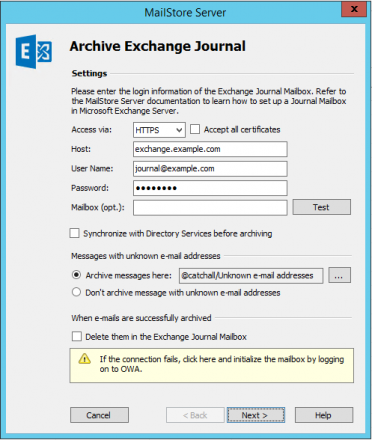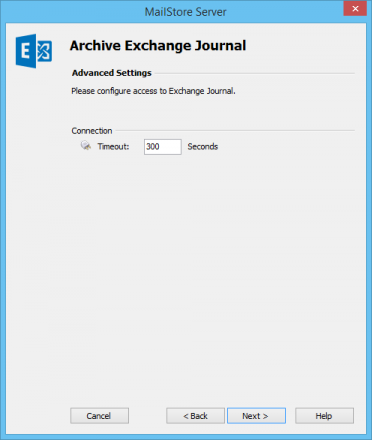Template:Archiving Exchange Journal Mailbox
Please proceed as follows:
- Start MailStore Client on the computer that is to execute the archiving task regularly and according to a schedule. This can be the MailStore server machine or any user computer. Log on as administrator.
- Click on Archive Email.
- From the list in the upper area of the window, select Microsoft Exchange to create a new archiving profile.
- A wizard opens to assist in specifying the archiving settings.
- Select In- and Outbound Email Automatically.
- In order to be able to archive emails immediately upon sending and receiving, some MailStore users along with their email addresses have to exist in the MailStore user management. If this is not the case, MailStore will offer at this point to set up and execute the Active Directory Synchronization. Once completed, the wizard will resume. If Active Directory Synchronization is not desired, the process can be canceled. In this case, users have to be created manually as described in chapter User Management. Once finished, click on Archive Email and then on Microsoft Exchange.
- Under Access via, select the protocol to be used to access the Exchange server. Whenever possible, HTTPS should be used.
Please note: Depending on the protocol chosen, there is the option to Ignore SSL Warnings. Generally, these warnings appear if an unofficial or selfsigned certificate is used on the server
.
- Under Host, enter the name of the Exchange server.
- Under User Name and Password, enter the access data of a user who has access to the Exchange Journal mailbox (i.e. the user that has been created when setting up the Journal mailbox).
- As long as the user's email address matches that of the user's Windows login name, the field Mailbox (opt.) can be left blank. Otherwise, the user's email address has to be entered here.
- Synchronize with Active Directory before archiving (recommended): If this option is selected, the MailStore user list will be synchronized with Active Directory before any archiving process is executed. This has the advantage that, for example, new employees will be created as MailStore users before archiving, so once the archiving process is executed, their Exchange mailbox is archived automatically as well.
- Select the option Delete Journal Reports after successful import only if Exchange Journaling has been tested sufficiently. Even without this setting, MailStore will not archive any duplicate emails.
- Click on Test to verify that MailStore can access the mailbox.
- Click on Next to continue.
- A Timeout value can be specified. Change this value only in case of definite need (e.g. with very slow servers).
- Click on Next to continue.
- At the last step, a name for the archiving profile can be specified. After clicking Finish, the archiving profile will be listed under Saved Settings (Profiles) and can be run immediately, if desired.
More information on how to execute archiving profiles can be found under the topic Email Archiving with MailStore Basics
Important notice for Microsoft Exchange 2003: A newly created mailbox, that has never been accessed with Outlook Web Access, may be in a state that MailStore Server is unable to archive email from. In that case it is required that you (or the mailbox owner) logs into the mailbox at least one time using Outlook Web Access in order to correctly initialize the WebDAV interface for that mailbox.