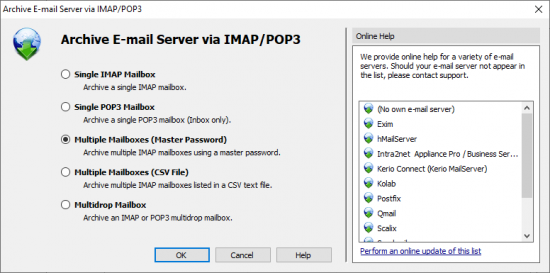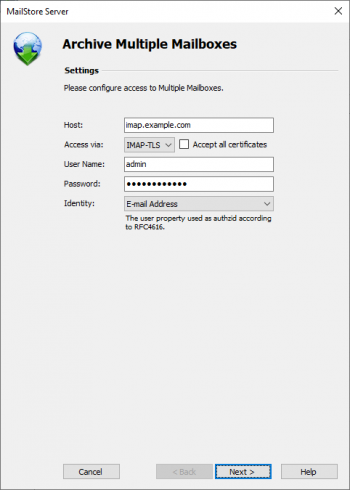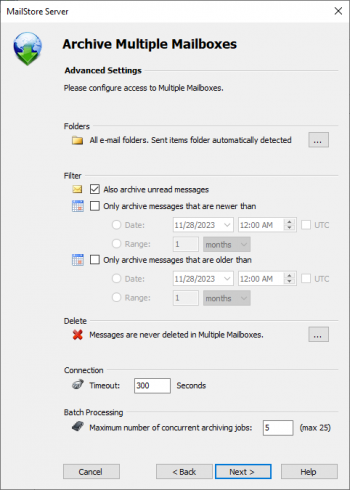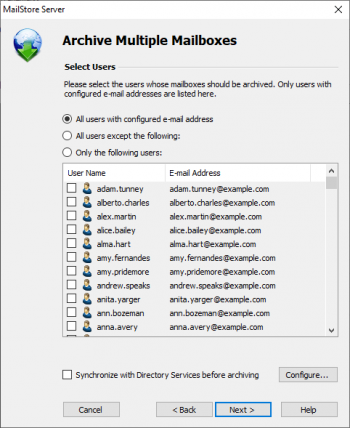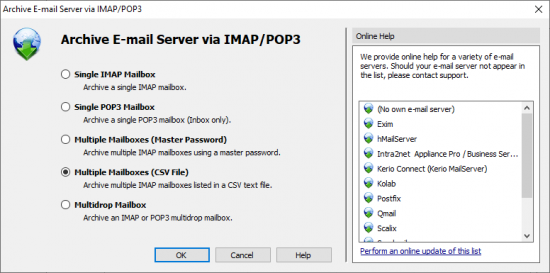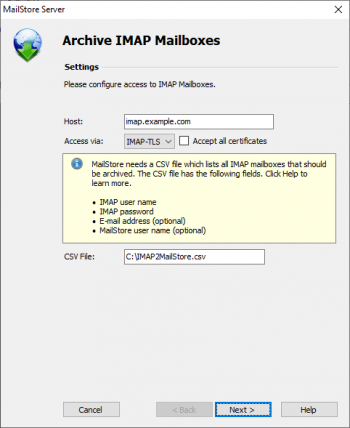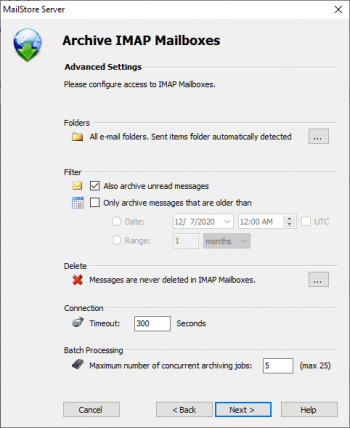Batch-archiving IMAP Mailboxes
This chapter describes how multiple IMAP mailboxes can be archived in one step.
Important: This article describes the general procedure independent from the e-mail server used. Please find e-mail server specific information in our Implementation Guides.
Multiple IMAP Mailboxes (Master Password)
MailStore supports archiving multiple IMAP mailboxes by means of a privileged user and the procedure to log in to an IMAP server as specified in RFC 4616 - The PLAIN SASL Mechanism. In addition to the privileged user's user name and password, the primary email address (as mailbox name) of the user whose emails are to be archived is passed on in the process as well.
You can learn from your email server's manufacturer if your email server supports this type of login and what the prerequisites are.
Setting up the Archiving Process
Archiving processes for IMAP or POP3 mailboxes are set up using archiving profiles. General information about archiving profiles is available in chapter Working with Archiving Profiles.
Please proceed as follows:
- Log on as MailStore administrator using MailStore Client.
- In MailStore, click on Archive Email.
- From the list of email servers under Create Profile, select Other Server via IMAP/POP3.
- A wizard opens to assist in specifying the archiving settings.
- Hint: The Online Help gives you direct access to the respective Implementation Guides.
- Select Multiple IMAP Mailboxes (Master Password) and click on OK.
- Fill out the fields Server Name and Access via and enter the login data of the privileged user under User Name and Password.
- Only with IMAP-TLS and IMAP-SSL: If you are using an unofficial certificate on the email server, select the option to Ignore SSL Security Warnings .
- In the Sent Items field you can enter the name of the folder containing sent emails.
- Click on Next.
- if needed, customize the list of folders to be archived, the deletion rules, the filters, the timeout value in seconds and the maximum number of simultaneous archiving jobs. The timeout value only has to be adjusted if needed (e.g. when using a very slow server).
- Click on Next.
- Now you can choose the users whose mailboxes are to be archived. The following options are available:
- All users with a configured email address
- Wählen Sie diese Option, um die Postfächer aller Benutzer zu archivieren, die in der MailStore-Benutzerverwaltung mitsamt einer hinterlegten E-Mail-Adresse eingerichtet sind.
- Alle Benutzer außer folgende
- Über diese Funktion können Sie über die untenstehende Liste einzelne Benutzer (und somit deren Exchange-Postfächer) von der Archivierung ausschließen.
- Nur folgende Benutzer
- Über diese Funktion können Sie über die untenstehende Liste einzelne Benutzer (und somit deren Exchange-Postfächer) in die Archivierung einschließen. Es werden nur die Postfächer der Benutzer archiviert, die explizit angegeben sind.
- Vor der Archivierung mit Verzeichnisdiensten synchronisieren
- Wenn Sie diese Option aktivieren, wird vor jedem Archivierungsvorgang die MailStore-Benutzerliste mit dem konfigurierten Verzeichnisdienst synchronisiert. Dies hat den Vorteil, dass zum Beispiel ein neuer Mitarbeiter im Unternehmen vor der Archivierung automatisch als MailStore-Benutzer angelegt wird und MailStore somit auch sein E-Mail-Postfach automatisch archiviert. Diese Option ist gerade dann empfehlenswert, wenn Sie die Archivierung der Postfächer regelmäßig nach Zeitplan durchführen lassen wollen.
- Im letzten Schritt können Sie einen beliebigen Namen für das Archivierungsprofil festlegen. Nach einem Klick auf Fertigstellen wird das Archivierungsprofil unter diesem Namen in der Liste Gespeicherte Profile aufgeführt und kann auf Wunsch direkt gestartet werden.
Preparation (Creating a CSV File)
In order to set up batch archiving of multiple IMAP mailboxes, first, a CSV file needs to be created. For this, a Microsoft Excel spreadsheet can be used, for example:
Set up the columns as shown above. Please keep in mind that the headings (e.g."IMAP user name") must be in place but their notation may differ. Beneath the headings, enter a row for each mailbox to be archived:
IMAP user name and IMAP password
These entries are mandatory for MailStore to be able to access the mailbox.
Email address (optional)
If entered, MailStore will label the folder for the respective mailbox in the tree structure of the archive with the email address specified.
MailStore user name (optional)
If entered, MailStore will archive the respective mailbox for each MailStore user specified (store the emails in the appropriate user archive). If the user does not yet exist, a user will be created automatically. If this field is left blank, a new MailStore user is created automatically and labeled with the IMAP user name specified.
This way, any number of mailboxes of an email server may be entered. When finished, save the file in .csv format (if Microsoft Excel is used via the Save As function).
Setting Up the Archiving Process
Setting up archiving processes for IMAP or POP3 mailboxes is done using archiving profiles. General information about archiving profiles is available in chapter Working with Archiving Profiles.
Please proceed as follows:
- Log on as MailStore administrator using MailStore Client.
- In MailStore, click on Archive Email.
- To create a new archiving profile, select Other Server via IMAP/POP3 from the Email Servers list in Create Profile area of the application window.
- A wizard opens guiding you through the setup process.
- Select Multiple Mailboxes and click on OK.
- Fill out the fields Host and Access via, and under CSV File enter the path of the new CSV file (created as described above). This file contains the access information for the mailboxes to be archived. Under Special Folder (optional) you may enter the name of the IMAP folder containing sent messages.
- For the IMAP-TLS and IMAP-SSL protocols only: You have the option to ignore SSL security warnings. Generally, these warnings appear if an unofficial certificate is used on the server.
- Click on Next.
- If needed, adjust the list of folders to be archived, the deletion rules, the filter and the timeout value in seconds. The timeout value only has to be adjusted in specific cases (e.g. with very slow servers).
- Click on Next.
- At the last step, a name for the new archiving profile can be specified. After clicking on Finish, the archiving profile will be listed under Saved Settings (Profiles) and can be run immediately, if desired.