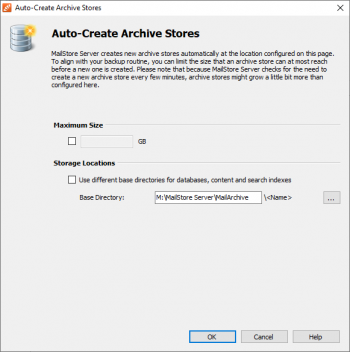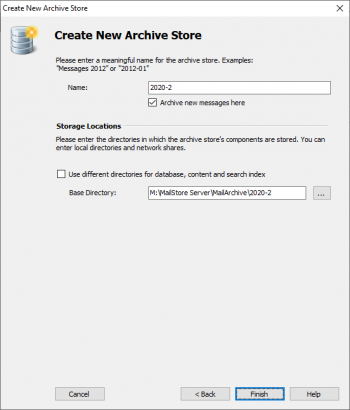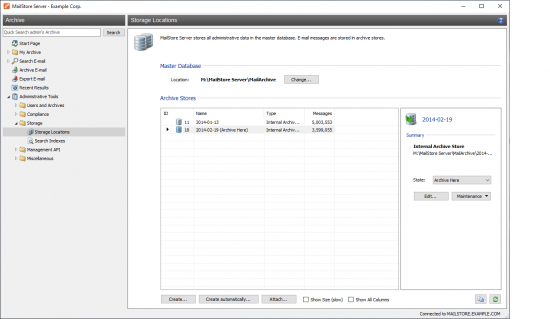Storage Locations
A MailStore archive physically (i.e. on the storage) consists of individual archive stores, each with its own database, search indexes and data containers. By default, MailStore Server automatically creates and activates a new archive store every 5 million emails to immediately archive new emails in it.
To MailStore users these archive stores are fully transparent; they have access to all archived emails in all active archive stores and thus get a logical view on the archive according to their respective privileges.
Under Administrative Tools > Storage > Storage Locations you can configure the parameters of the archive stores' auto-create, manually create new archive stores and manage the archive's existing archive stores. You can also view the location of the master database here.
Changing the Storage Location of the Master Database
The storage location of the master database can only be viewed here. On the MailStore Server machine, clicking on Change... closes the MailStore Client and starts the MailStore Server Service Configuration.
Archive Store Basics
In MailStore, there are two types of archive stores: Internal Archive Stores and External Archive Stores.
Internal archive stores are stored entirely in configurable file system directories and can be created, managed and backed up automatically by MailStore. For most environments using internal archive stores is recommended.
External archive stores offer storage in SQL databases, but have several limitations. Information about external archive stores is available in chapter Using External Archive Stores.
Both internal and external archive stores always consist of the following three components:
- Folder Information and Meta Data
Contains all data needed for the construction of the folder structure and the email list. - Email Headers and Contents
Contains the actual payload of the archive. - Full Text Index
Contains all data needed for searching through emails and attachments. The full text index can be reconstructed at any time. Additional information is available in chapter Search Indexes.
MailStore archive stores as a whole as well as their individual components can be put on different physical storage locations, including network based storages. For additional information, please refer to the article Using Network Attached Storage (NAS).
Important notice: When choosing the physical storage system, please attend to the Performance and Scalability Guidelines.
Creating Archive Stores
In MailStore, archive stores can be created automatically and manually. For most environments using the auto-create feature is recommended.
Creating Internal Archive Stores Automatically
By default, MailStore Server creates a new internal archive store for about every 5 million emails and archives new emails therein. In practice, this value has proven to be suitable for most environments; therefore, when changing this default setting, do not select a value that leads to the creation of new archive stores too frequently.
Important notice: The triggers Quarterly, Monthly and sizings well below 5,000,000 emails or their gigabyte equivalent should be considered deprecated and are not recommended. Future versions of MailStore may no longer support these settings.
To change these settings, please proceed as follows:
- Below the list of archive stores, click on the Create automatically... button.
- The Auto-Create Archive Stores dialog opens.
- Customize the settings as preferred.
- Under Base directory enter the directory below which you want MailStore to create the new internal archive stores. The internal archive stores that are created automatically by MailStore, including any subfolders, follow the naming scheme year-month, e.g. 2016-11.
- Optional: With the option Use different base directories for databases, content and search indexes you can configure separate directories for the individual components of an archive store. For example, you can put database and search index on a fast storage to accelerate folder operations and the MailStore search while leaving the email content files on a slower storage.
- Click on OK.
Creating an Internal Archive Store Manually
To create a new internal archive store manually, please proceed as follows:
- Below the list of archive stores, click on the Create... button.
- The Create New Archive Store wizard opens.
- Select the option Internal Archive Store and click on Next.
- Enter a name for the new internal archive store in the Name field, e.g. 2016-11.
- If you don't want MailStore to archive new emails in the new archive store, deselect the option Archive new messages here.
- From the name entered and the path of the master database MailStore derives a base directory for the new internal archive store. By default, MailStore stores all components of an archive store in a folder structure that is created automatically below the base directory. You can optionally either change the proposed path manually or select an existing directory; an existing directory must not contain any files or subfolders.
- Click on Finish to create the internal archive store.
Creating an External Archive Store
External archive stores can only be created manually. Creating a new external archive store is described in chapter Using External Archive Stores.
Managing Archive Stores
Setting the Status
Right-click on an archive store and select the status from the Set Status submenu. As an alternative, you can select an archive store and set the status via the drop-down list in the details pane on the right of the archive store list. You can set the following status:
- Archive here
In MailStore, there can only be one archive store with this status. All newly archived emails are written into this archive store. The emails are available to all MailStore users and can be located by searching and through the folder structure. Emails in this archive store can be deleted or moved according to configured user privileges and compliance settings. - Normal
Emails in archive stores with status Normal are available to all MailStore users and can be located by searching and through the folder structure. Emails in this archive store can be deleted or moved according to configured user privileges and compliance settings. - Write-Protected
Irrespective of user privileges and compliance settings, emails in write-protected archive stores can only be accessed read-only. The emails are available to all MailStore users and can be located by searching and through the folder structure. However, emails in such archive stores cannot be deleted or moved.Notice: Please note that file system write access to the directory of the archive store is still required.
- Disabled
Disabling an archive store allows you to make changes to its configuration. This may be necessary after Moving the Archive, for example. While an archive store is disabled, the emails contained therein are not available to the archive.Notice: Please note that this has consequences for the de-duplication. This status should neither be set for a longer period of time, nor should archiving profiles or jobs be running or be started.
Editing
Through the context menu item Edit... you can change the name and the directories of an archive store with status Disabled.
Renaming
Through the context menu item Rename... you can change the name of an archive store irrespective of its status.
Detaching
Through the context menu item Detach you can detach an archive store from the archive, for example if all email contained therein do no longer have to be archived. The detached archive store and the emails contained therein are no longer available to the archive.
Attaching
A detached archive store can be reattached to the archive using the Attach... button. If the archive store cannot be decrypted automatically, you will be asked for the respective recovery key. For example, this could be the case for archive stores that belonged to another MailStore installation or which have been moved from another machine. You can find more information on the recovery key in section Security and Encryption of chapter MailStore Server Service Configuration.
Unlocking
If an archive store cannot be decrypted automatically, it will be listed as Locked in the list of archive stores. Through the context menu item Unlock or by changing the status you will be asked for the respective recovery key. You can find more information on the recovery key in section Security and Encryption of chapter MailStore Server Service Configuration.
Maintenance of Archive Stores
All available maintenance commands can be accessed through the context menu of the list of archive stores. Alternatively, you can select an archive store and click on the Maintenance drop-down list in the details pane. The following commands are available:
- Cleanup (Compact)
Optimizes the data structures while compacting the data. - Check Data Integrity
Verifies the data integrity between "Folder Information and Meta Data" as well as "Email Headers and Contents". - Maintain All FDB Files
Maintains the master database and all databases of internal archive stores. - Recalculate all statistics
Recalculates the statistics (number of emails per archive store) for all archive stores.
Maintenance commands can also be scheduled for automatic execution via Jobs.