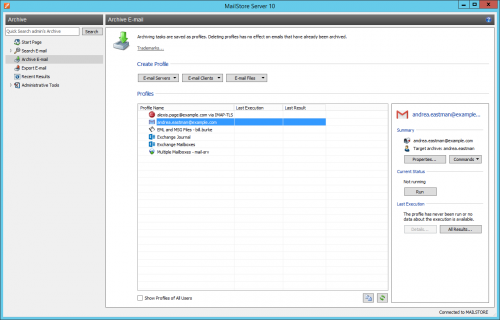Email Archiving with MailStore Basics
Working with Archiving Profiles
In MailStore, every archiving task is stored as an archiving profile. The archiving process is started by executing such a profile.
Such an archiving profile could contain the following information:
- WHAT: Mailbox [email protected]
- FROM: Exchange server EXCHANGE01
- TO (Target archive in MailStore): peter.berten
- SCOPE: All folders except drafts
- DELETION RULE: Delete all archived emails older than 3 month from the Microsoft Exchange mailbox.
Creating an Archiving Profile
- Start MailStore Client and click on Archive Email to create and execute an archiving profile.
- In the upper area of the application window, select the source from which the emails are to be archived (e.g. Microsoft Outlook). A wizard opens.
- At the first steps of the wizard, several different settings can be specified for the archiving profile. These include the selection of folders (e.g. "Inbox") and deletion rules (by default, no emails are deleted).
- Please note: If you are logged on to MailStore Server as administrator, you will be prompted for the target archive (user archive), in which the emails are to be stored. If logged on as regular user, the corresponding user archive will be used automatically.
- At the last step, a name for the archiving profile can be specified. After clicking Finish, the archiving profile will be listed under Saved Settings (Profiles) and can be run immediately, if desired.
Starting the Archiving Process
From the list under Saved Settings (Profiles), select the archiving profile to be executed and click on Run.
After the archiving process has been executed, a protocol appears. It contains information about the volume of emails that have been archived as well as any errors that may have occurred.
In addition to being executed manually, archiving profiles can also be run automatically according to a schedule. Simply right-click on an existing profile and select Schedule Task. Additional information about this topic is available in chapter Automating the Archiving Process.
Executing Archiving Profiles Multiple Times
Any archiving profile can be run any number of times without concern. MailStore only archives emails that are not yet stored in the target archive (the specified user archive). MailStore also detects if any emails were moved to a different folder within the source application (e.g. Microsoft Outlook) and repeats such moves in MailStore accordingly.
Editing Archiving Profiles
To edit an existing archiving profile, right-click on the profile and select Properties. Make any desired changes and click on OK to save the new settings.
Deleting Archiving Profiles
If no longer needed, archiving profiles can be deleted. This has no effect on the emails that have already been archived. They remain in the archive. Right-click on the profile to be deleted and select Delete. A confirmation prompt appears; click on OK.
Managing and Executing the Archiving Profiles of Other Users
As MailStore administrator (admin), the archiving profiles created by other users for themselves can be managed as well. Simply select the checkbox Show Profiles of All Users in the lower left corner of the screen. Now the profiles can be edited, executed or deleted as if they were your own.
Exception: Executing the archiving profiles for Microsoft Outlook and other email clients for other users Generally, it is sensible to execute these profiles exclusively on the computer on which the corresponding application is installed. More precisely: If Mr. Brown has an archiving profile for Microsoft Outlook, it can be viewed and edited by the administrator through MailStore Client. However, executing this profile only makes sense if it is run using the MailStore Client that is installed on Mr. Brown's computer. This exception is only valid for Outlook, Outlook Express/Windows Live Mail, Thunderbird and Seamonkey.