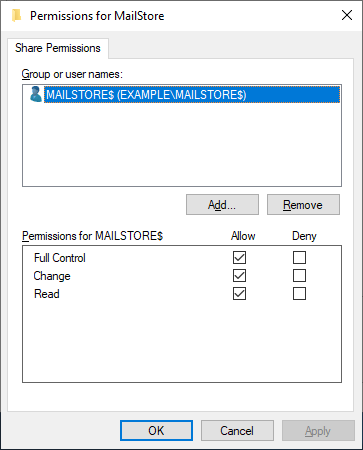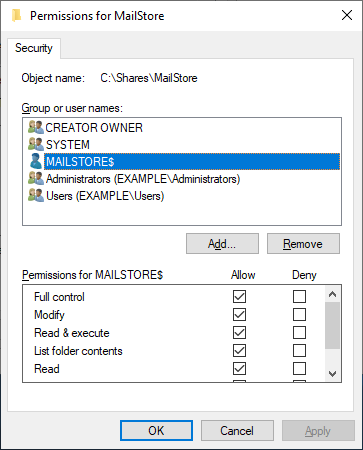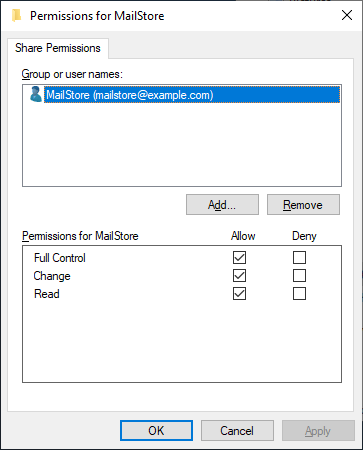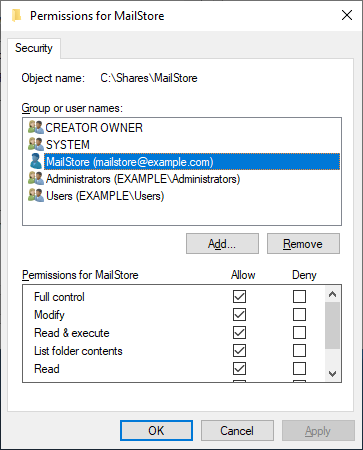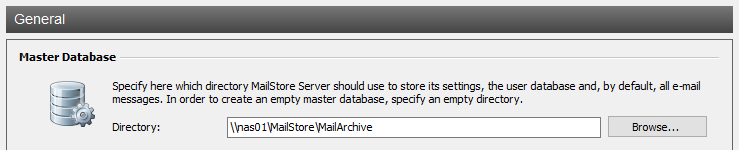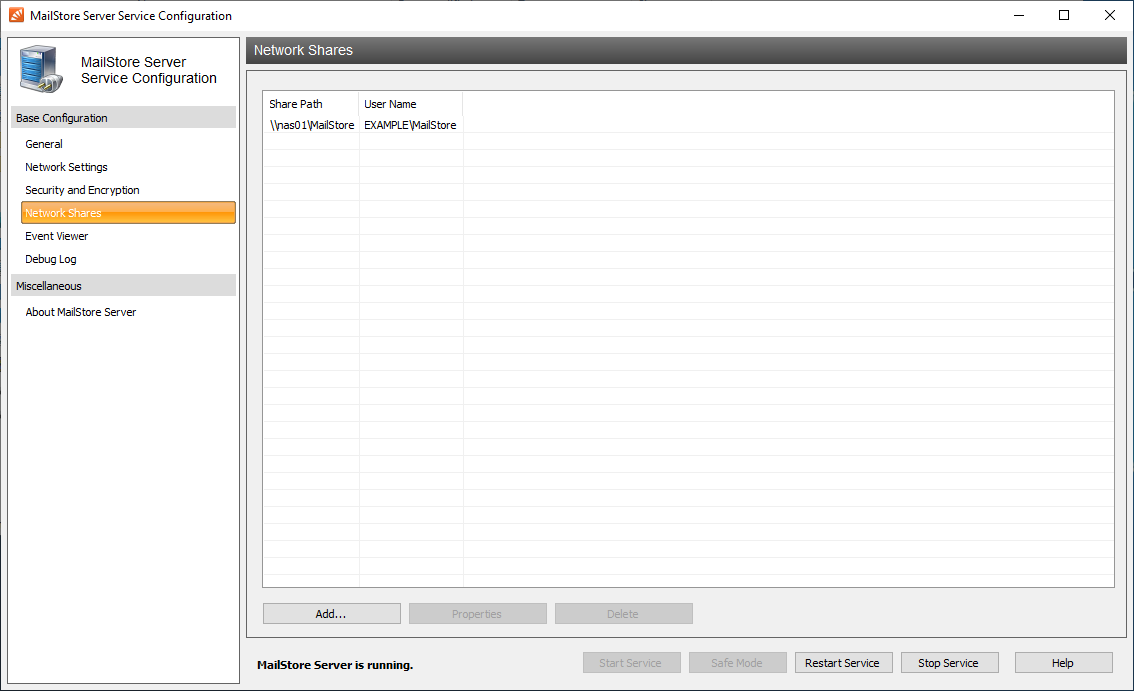Using Network Attached Storage - NAS
Since version 4.0, MailStore supports the storage on Network Attached Storage-systems (NAS). NAS-system provide disk storage by using special networking file-systems in a network, such as SMB- or CIFS-filesystem in a Microsoft Windows environment. A NAS can be either a usual Windows machine with a network share or a special NAS-appliance with its own operating system and management interface.
To ensure successful operation, the NAS should meet the following prerequisites:
- The NAS must not be turned off or put into standby mode at any time, as long as there is a MailStore Server service accessing the database on the NAS. Otherwise database corruption may occur, which can lead to loss of data.
- The read/write capacity should not fall below 5MB/sec.
- When moving an existing MailStore database, the available disk space should be twice the size of the current archive.
Note: A storage system attached via FibreChannel or iSCSI is called Storage Area Network-storage (SAN). SAN-storage is used like a local disk, so that no further configuration is needed to run MailStore Server on it.
Beside the following article, describing how to install MailStore Server onto a NAS-system, you can find information on how to move an existing archive onto a NAS-system in the artice Moving the Archive.
Install MailStore on the chosen computer, and open the MailStore Server Base Configuration.
- Stop the MailStore Server service either by using the base configuration interface or by entering the command 'net stop "MailStore Server"' in a command line.
- Create a directory share on the NAS system.
- There are two ways to enable MailStore to access the directory share:
- Grant the computer object full control over the directory share. This enables the local system account of the computer on which MailStore is installed to access the network. If file system permissions are required on the share, grant the computer object full control here as well.
Please note that authorizing a user object to access a network share, requires the MailStore Server service to run under the scope of that authorized user. Unfortunately this has a negative impact on using windows authentication with MailStore's Web Access and Outlook Add-in. Manual creation of Kerberos service principles as well as installing Internet Explorer hot-fixes is required to get windows authentication running again.
- Create a user object - either on the MailStore Server machine or in Active Directory - which has local administrative permissions on the MailStore Server machine. Grant the user object full control over the directory share. If file system permissions are required, grant the user object full control here as well.
Configuration of MailStore Server
- In the MailStore Server base configuration interface, enter the path for the directory share on the NAS system in UNC notation (\\computer\sharename\). In the example below, the name of the NAS system is NAS01 and the name of the share is MailArchive.
- Once the computer object has the appropriate permissions for the directory share, the MailStore service can be restarted by clicking on Start in the MailStore Server base configuration interface or by entering 'net start "MailStore Server"' in a command line.
- If a user object has been granted permissions for the share, the user account used to execute the MailStore Server service must be customized: On the MailStore Server computer under Administrative Tools, open the Services administration and then the properties for the MailStore Server service. Click on the Log On tab. Mark This Account and select the user created above. Enter the password twice, click on OK and close the Services administration.
- The MailStore Server service can now be restarted by clicking on Start in the MailStore Server base configuration interface or by entering the command 'net start "MailStore Server"' in a command line.
Please note: If a user object is used, the following error message may appear when trying to start the MailStore Server service: "The credentials supplied to the package were not recognized." The service will not be started. This is unlikely but if this is the case, please contact technical support.