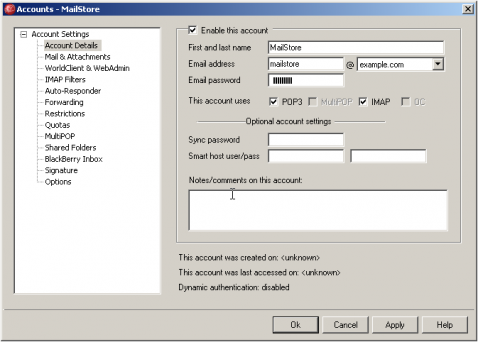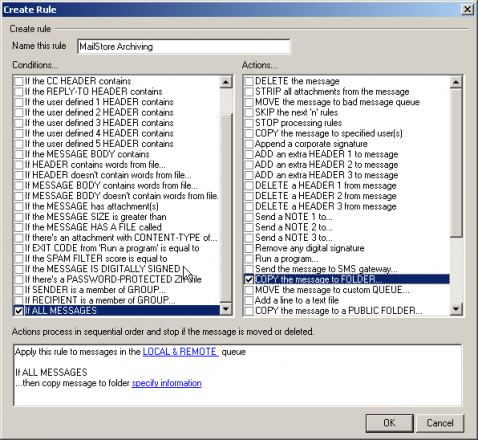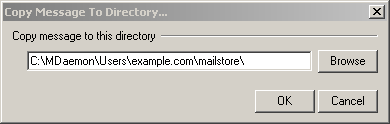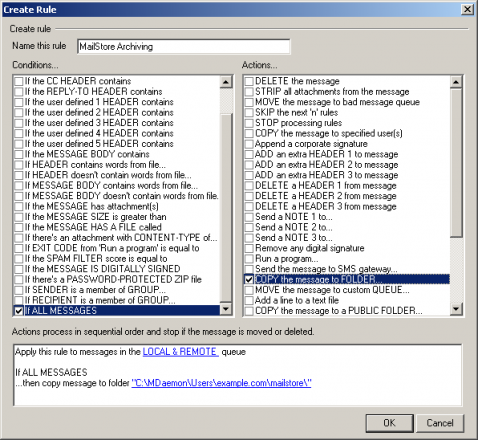Archiving Emails from MDaemon
Please note: This tutorial only covers the specifics of archiving an MDaemon mail server. It is assumed that you already have a MailStore Server installation or test installation and are familiar with the fundamentals of MailStore Server. Please refer to the Manual or Quick-Start-Guide.
MailStore Server offers several ways to archive emails from an MDaemon mail server, which are described below. If you are not sure which archiving method best suits your company, please refer to chapter Choosing the right archiving strategy.
Archiving Individual Mailboxes
When archiving individual mailboxes, MDaemon functions the same as any other email server. Please refer to the corresponding chapter Archiving Server Mailboxes in the MailStore Server manual.
Archiving Multiple Mailboxes in One Step
When archiving multiple mailboxes, MDaemon functions the same as any other email server. Please refer to the corresponding chapter Stapelarchivierung von IMAP-Postfächern in the MailStore manual.
Archiving Incoming and Outgoing Emails Directly
The MDaemon mail server offers an easy way to deliver all emails to an MDaemon specific multidrop mailbox. MailStore Server archives this mailbox by means of an archiving task of type IMAP-Sammelpostfach.
Step 1: Create a new account to be used as multidrop mailbox for archiving
- Add a new account by selecting Accounts | New Account
- Name the account mailstore and assign a strong password.
- In the following screenshot you can see the sample configuration for the mailbox [email protected]
- Untick all access other than IMAP and choose Ok
Step 2: Configuring content filter to copy all email to be archived
To correctly take a copy of all email to and from a specific domain on your MDaemon server we must configure a content filter rule.
- Open the content filter editor by selecting Security | Content Filter
- Choose New rule
- Name the rule Mailstore Archive
- Tick the Condition For ALL Messages
- Tick the Actions Copy the Message to Folder
- Click on blue Specify information. Now locate the user folder for the Mailstore account you have created. On a default installation this would be C:\MDaemon\Users\mycompany.com\mailstore
- Choose OK to save the Content filter rule.
Step 3: Avoid archiving of spam messages (optional)
- If you don’t want to archive Spam email you can add an extra condition to the content filter. Add the condition If the SPAM score is equal to. Click on the blue =0 in the summary window and change this to Less than equal to and 5. And choose Ok
- In the content filter rule change the or to an and. The rule should now look like this...
This rule will only archive messages that are not scored as spam ( 5 is the default score for spam messages in MDaemon).