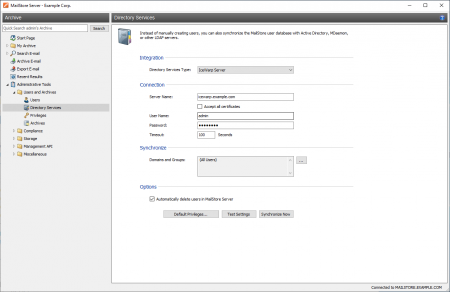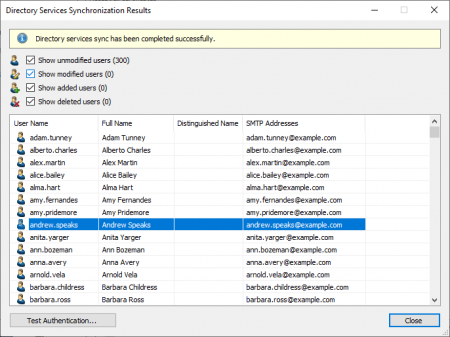Synchronizing User Accounts with an IceWarp Server
In addition to adding users manually as described in chapter User Management, MailStore Server can synchronize its internal user database with the IceWarp Server of your organization.
During synchronization, user information, such as user names and email addresses, is copied from the IceWarp Server into MailStore Server's user database. That way, users can use their IceWarp Server credentials to also log on to MailStore Server and emails can be assigned to their corresponding user archives automatically, for example. No changes are made to the IceWarp Server itself by MailStore Server. The scope of the synchronization can be limited through filters.
Please note: For using this feature, IceWarp Server API 10.4 or newer is required.
Accessing the Directory Service Integration
- Log on to MailStore Client as a MailStore Server administrator.
- Click on Administrative Tools > Users and Archives > Directory Services.
- In the Integration section, change the directory service type to IceWarp Server.
Connection to the IceWarp Server
For synchronization MailStore Server requires information on how to connect to the IceWarp Server.
- Server Name
DNS name of the IceWarp server. If the certificate provided by the remote host cannot be verified (e.g. self-signed or signed by an unknown certificate authority), enable the option Accept all certificates to allow MailStore to establish a connection. As this option leads to an insecure configuration, warnings may appear in the summary and/or the dashboard. - User Name
Name of a user with administrative privileges on the IceWarp server. - Password
Password of that user. - Timout
The timout value for IceWarp API requests. For large IceWarp Server user databases it may be necessary to increase this value.
Synchronize
After configuring the connection settings as described above, you can specify filter criteria for the IceWarp Server user database synchronization in this section.
- Domains and Groups
Choose one or more domains or groups to let only their members be created as MailStore Server Users. If no domains or groups are selected, all users will be synchronized.
Options
- Automatically delete users in MailStore Server
Here you can choose whether users that have been deleted in the IceWarp Server will also be deleted in the MailStore Server user database by the synchronization. Users will also be deleted if they fall out of scope of the configured settings.
Only MailStore Server users that have their authentication method set to Directory Services will be deleted.
If the archive folder of such a user already contains archived emails, only the user entry but not its archive folder will be deleted in MailStore Server.
Assigning Default Privileges
By default, users that have been synchronized to MailStore Server from an IceWarp Server have the privilege to log on to MailStore Server as well as read access to their own user archive.
You can configure those default privileges before synchronization, for example, to assign the privilege Archive E-mail to all new users. To do this, click on Default Privileges...
More information on managing user privileges and their effects is available in the chapter Users, Folders and Settings which also has details on editing existing privileges.
Running Directory Services Synchronization
Click on Test Settings to check synchronization configuration and the results returned by the IceWarp Server without any changes to the MailStore Server user database being actually committed.
To finally run the synchronization, click on Synchronize now. The results are shown with any changes committed to the MailStore Server user database.
You can test the authentication for a user by first selecting him from the list and then clicking on the button on the lower left. You will now be asked for that user's password. Upon clicking OK you'll receive a message whether the authentication has been successful.
Important Notice: For authentication with the IceWarp Server to work, the respective MailStore Client has to be in a network that is trusted by the IceWarp Server.
Login with IceWarp Server Credentials
After synchronization MailStore users can log on to MailStore Server with their IceWarp Server username and IceWarp Server password.