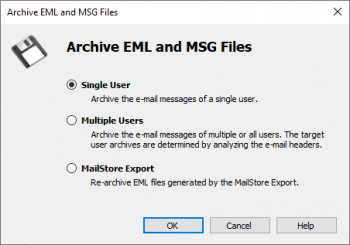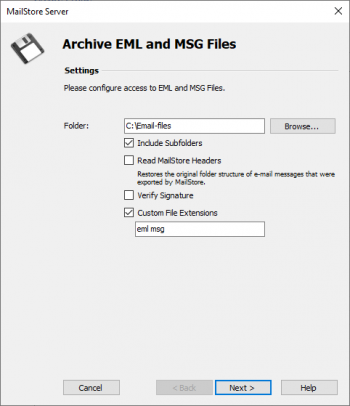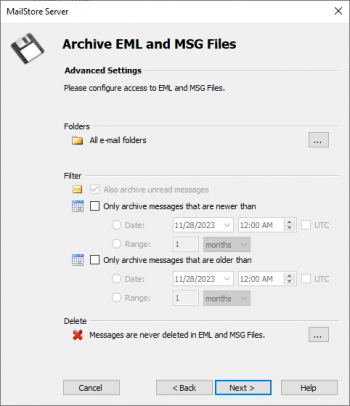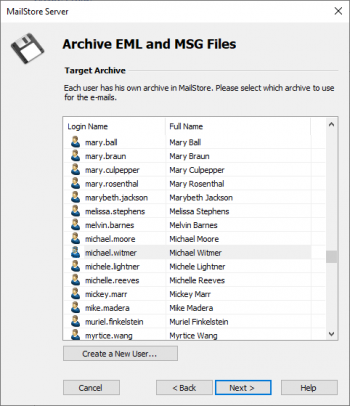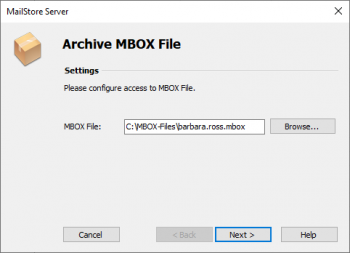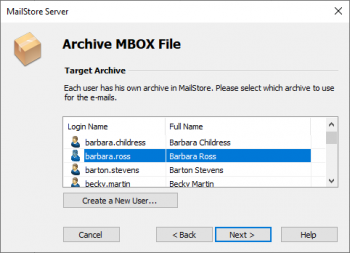Difference between revisions of "Archiving Emails from External Systems - File Import"
| [unchecked revision] | [unchecked revision] |
| Line 20: | Line 20: | ||
Setting up archiving processes for files from the file system is done using archiving profiles. General information about archiving profiles is available in chapter [[Email_Archiving_with_MailStore_Basics#Working_with_Archiving_Profiles|Working with Archiving Profiles]]. | Setting up archiving processes for files from the file system is done using archiving profiles. General information about archiving profiles is available in chapter [[Email_Archiving_with_MailStore_Basics#Working_with_Archiving_Profiles|Working with Archiving Profiles]]. | ||
| − | == Archiving Emails of | + | == Archiving Emails of a Single User == |
<p class="msnote">'''Important notice:''' If you don't want to archive email files in your personal user archive only, you'll have to be logged on to MailStore Client as a MailStore Server administrator. Only a MailStore Server administrator can archive emails for other users.</p> | <p class="msnote">'''Important notice:''' If you don't want to archive email files in your personal user archive only, you'll have to be logged on to MailStore Client as a MailStore Server administrator. Only a MailStore Server administrator can archive emails for other users.</p> | ||
Revision as of 12:08, 9 October 2013
This article is currently under revision.
MailStore Server can also archive the emails from applications that are not directly supported if they are available in a standardized format. With most applications it is necessary to export the emails to one of those formats first.
Using file import, MailStore Server can archive the following formats:
- EML - One file per email. Often called RFC 822 or MIME format.
- MSG - One file per email. Microsoft Outlook email files.
- PST - Microsoft Outlook personal folder files.
- MBOX - This file format is used by Mozilla Thunderbird, for example, although in this case the file ending is omitted. The MBOX file format is also used by many Unix mail servers.
Procedure for Archiving PST Files
Archiving PST files is described separately in chapter Archiving Outlook PST Files Directly.
Procedure for Archiving EML and MSG Files
Setting up archiving processes for files from the file system is done using archiving profiles. General information about archiving profiles is available in chapter Working with Archiving Profiles.
Archiving Emails of a Single User
Important notice: If you don't want to archive email files in your personal user archive only, you'll have to be logged on to MailStore Client as a MailStore Server administrator. Only a MailStore Server administrator can archive emails for other users.
Please proceed as follows:
- In MailStore Server, click on Archive Email.
- From the E-mail Files category in the Create Profile section select EML and MSG files.
- A wizard opens, guiding you through the setup process.
- Select Single User and click on OK.
- The dialog window Archive EML and MSG files appears.
- Select the folder to be archived. All email files in this folder will be archived.
- If desired, adjust the advanced settings or simply click Next.
- Include Subfolders:
In addition to the emails in the selected folder also those located in any subfolders will be archived. - Read MailStore Headers:
RFC 822 files created by the MailStore Server-specific export process contain additional information such as the source folder. Set the checkmark if this information should be taken into account. - Custom File Extensions:
Here you can make appropriate entries if the files to be archived are in EML or MSG format but have a different file extension.
- Include Subfolders:
- If needed, adjust the settings for the List of Folders to be Archived, the filter and the Deletion Rules.
- If logged on to MailStore Server as a MailStore Server-administrator, the target archive can be specified in the next step of the wizard. Select the archive of the user for whom the selected files are to be archived.
- In the final step you can specify a name for the new archiving profile. After clicking on Finish, the archiving profile will be listed under Saved Profiles and can be run immediately, if desired.
Procedure for Archiving MBOX Files
Setting up the archiving process for files from the file system is done using archiving profiles. General information about archiving profiles is available in chapter Working with Archiving Profiles.
Please proceed as follows:
- Users can only archive their own email files to their personal user archive. To archive the emails of other users, you have to be logged on to MailStore Client as MailStore Server administrator.
- In MailStore Server, click on Archive Email.
- From the Email Files list in the Create Profile area of the application window select MBOX File.
- A wizard opens, guiding you through the setup process.
- Select the MBOX file to be archived.
- If logged on to MailStore Server as administrator, the target archive can be specified. Select the archive of the user for whom the selected file is to be archived.
- At the last step, a name for the new archiving profile can be specified. After clicking on Finish, the archiving profile will be listed under Saved Profiles and can be run immediately, if desired.
Archiving with Drag & Drop
Files can also be archived using Drag & Drop: Simply drag the appropriate folder containing EML files or the appropriate MBOX file into the list of saved settings to create an archiving profile for this process directly.