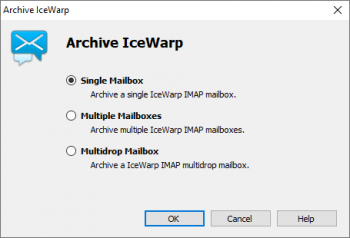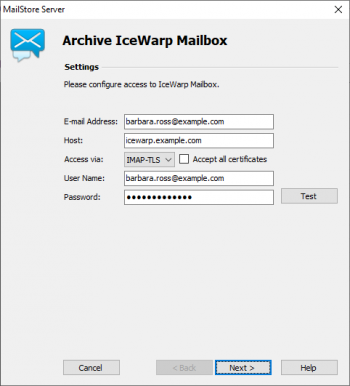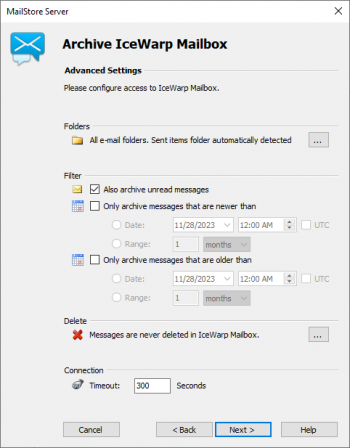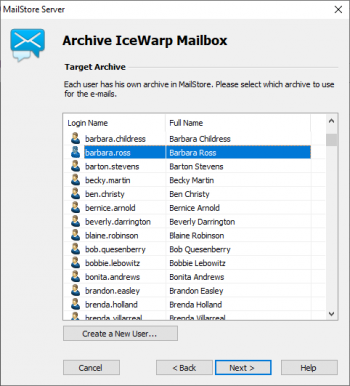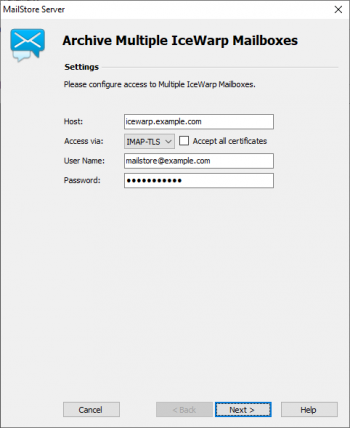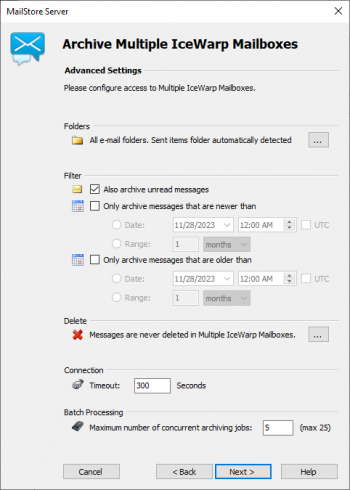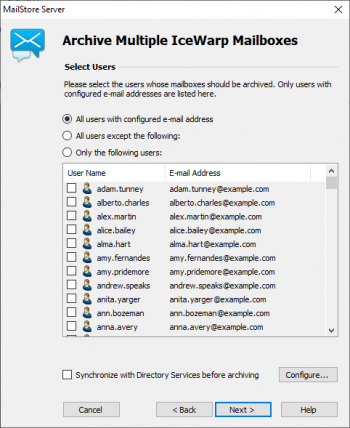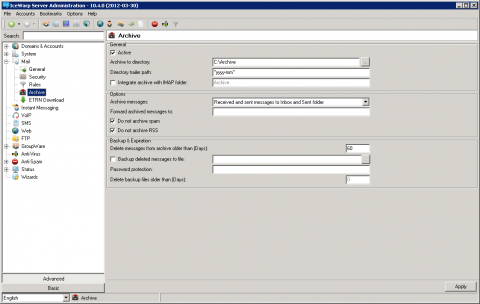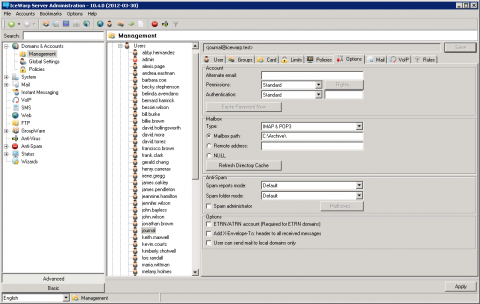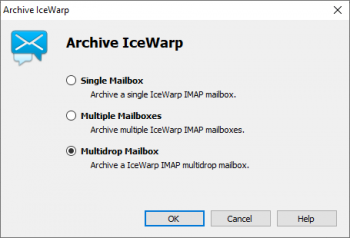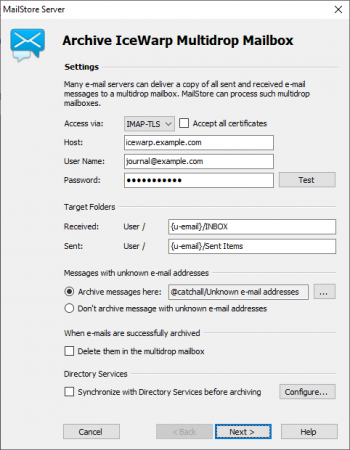Difference between revisions of "Archiving Emails from IceWarp Server"
| [unchecked revision] | [checked revision] |
Ltalaschus (talk | contribs) |
|||
| (18 intermediate revisions by 4 users not shown) | |||
| Line 1: | Line 1: | ||
| − | + | {{Implementation_Guide_Preamble|IceWarp Mail Server}} | |
| − | |||
| − | |||
| − | |||
| − | |||
| + | == Synchronizing Users == | ||
MailStore Server offers special support for synchronizing users with an IceWarp Mail Server. Information about setup is available in chapter [[IceWarp Server Integration]] of the manual. | MailStore Server offers special support for synchronizing users with an IceWarp Mail Server. Information about setup is available in chapter [[IceWarp Server Integration]] of the manual. | ||
| − | = Archiving Individual Mailboxes = | + | == Archiving Individual Mailboxes == |
| + | {{Archiving Single Mailbox Preamble|IceWarp Mail Server}} | ||
| − | + | {{Archiving Single Mailbox|IceWarp Mail Server|IceWarp_mailbox_00.png|IceWarp_mailbox_01.png|IceWarp_mailbox_02.png|IceWarp_mailbox_03.png}} | |
| − | == | + | == Archiving Multiple Mailboxes in One Step == |
| − | + | Starting with version 10.4, IceWarp Mail Server allows users with the appropriate user privileges to access the mailboxes of other users via IMAP. Once a new user has been created or an existing user has been provided with the corresponding privileges, please proceed as follows: | |
| − | |||
| − | |||
| − | |||
| − | |||
| − | |||
| − | |||
| − | |||
| − | |||
| − | |||
| − | |||
| − | + | ; <div class="msnote">'''Please note:''' The archiving user needs administrative privileges on the IceWarp server to access the mailboxes of the other users. Without these administrative privileges the the archiving user's mailbox will be archived to all MailStore user archives.</div> | |
* Log on to MailStore Client as MailStore administrator. | * Log on to MailStore Client as MailStore administrator. | ||
| Line 34: | Line 22: | ||
* To be able to archive multiple mailboxes, MailStore users along with their email addresses have to be set up in the MailStore user management. | * To be able to archive multiple mailboxes, MailStore users along with their email addresses have to be set up in the MailStore user management. | ||
*:[[File:IceWarp_mailboxes_01.png|center|350px]] | *:[[File:IceWarp_mailboxes_01.png|center|350px]] | ||
| − | * Under '' | + | * Under ''Host'' enter the name of your IceWarp mail server. |
* Under ''Access via'' select the protocol to be used to access the IceWarp mail server. Wherever possible, you should always choose ''IMAP-TLS'' or ''IMAP-SSL''. | * Under ''Access via'' select the protocol to be used to access the IceWarp mail server. Wherever possible, you should always choose ''IMAP-TLS'' or ''IMAP-SSL''. | ||
| − | *: '''Please note:''' If you would like to automate the archiving process and access the IceWarp mail server using ''IMAP-TLS'' or ''IMAP-SSL'', you should enable the option ''Ignore SSL | + | *: '''Please note:''' If you would like to automate the archiving process and access the IceWarp mail server using ''IMAP-TLS'' or ''IMAP-SSL'', you should enable the option ''Ignore SSL Warnings''. Otherwise, if an unofficial or self-signed certificate is used on the IceWarp mail server, the automatic execution of the archiving process will fail. |
* Under ''User Name'' and ''Password'' enter the access data of a user who has access to all IceWarp mailboxes to be archived. With IceWarp Mail this is a user with administrative privileges. | * Under ''User Name'' and ''Password'' enter the access data of a user who has access to all IceWarp mailboxes to be archived. With IceWarp Mail this is a user with administrative privileges. | ||
* Click on ''Next'' to continue. | * Click on ''Next'' to continue. | ||
*:[[File:IceWarp_mailboxes_02.png|center|350px]] | *:[[File:IceWarp_mailboxes_02.png|center|350px]] | ||
| − | * Customize the [[Email_Archiving_with_MailStore_Basics#Selecting_Folders_for_Archiving|list of folders to be archived]], the filter and the [[Email_Archiving_with_MailStore_Basics#Deleting_Emails_after_Archiving|deletion rules]] | + | * Customize the [[Email_Archiving_with_MailStore_Basics#Selecting_Folders_for_Archiving|list of folders to be archived]], the [[Email_Archiving_with_MailStore_Basics#Specifying_Filter_Criteria_for_Archiving|filter]] and the [[Email_Archiving_with_MailStore_Basics#Deleting_Emails_after_Archiving|deletion rules]]. By default, no emails will be deleted from the mailbox. The timeout value only has to be adjusted as needed (e.g. with very slow servers). Please keep in mind that these settings apply to all mailboxes to be archived. |
* Click on ''Next'' to continue. | * Click on ''Next'' to continue. | ||
| − | + | {{Archiving_Multiple_Mailboxes_Centrally_Options|IceWarp_mailboxes_03.png|IceWarp}} | |
| − | |||
| − | |||
| − | |||
| − | |||
| − | |||
| − | |||
| − | |||
| − | |||
| − | |||
| − | |||
| − | |||
| − | |||
| − | = Archiving All Incoming and Outgoing Emails Directly = | + | == Archiving All Incoming and Outgoing Emails Directly == |
IceWarp Mail Server allows you to deliver all emails to a separate IceWarp Mail Server archiving mailbox. From this IceWarp Mail Server archiving mailbox and using the respective archiving profile, the archiving process can be executed with MailStore Server. The emails are distributed among the archives of the corresponding MailStore users. | IceWarp Mail Server allows you to deliver all emails to a separate IceWarp Mail Server archiving mailbox. From this IceWarp Mail Server archiving mailbox and using the respective archiving profile, the archiving process can be executed with MailStore Server. The emails are distributed among the archives of the corresponding MailStore users. | ||
| − | == Step 1: Setup of the IceWarp Mail Server Archiving Feature == | + | === Step 1: Setup of the IceWarp Mail Server Archiving Feature === |
| − | |||
To create a central multidrop mailbox to which copies of all incoming and outgoing emails are delivered, IceWarp Mail Server's archiving feature must first be activated and configured. Please proceed as follows: | To create a central multidrop mailbox to which copies of all incoming and outgoing emails are delivered, IceWarp Mail Server's archiving feature must first be activated and configured. Please proceed as follows: | ||
| Line 72: | Line 47: | ||
* Click on ''Apply'' to save these settings. | * Click on ''Apply'' to save these settings. | ||
| − | == Step 2: Setup of an IceWarp Mailbox to Access the IceWarp Archive == | + | === Step 2: Setup of an IceWarp Mailbox to Access the IceWarp Archive === |
| − | |||
Once the archiving feature has been set up, an IceWarp user with access to the IceWarp archive has to be created. This user is later used by MailStore to retrieve the messages. | Once the archiving feature has been set up, an IceWarp user with access to the IceWarp archive has to be created. This user is later used by MailStore to retrieve the messages. | ||
| Line 84: | Line 58: | ||
* Click on ''Apply'' to finish. | * Click on ''Apply'' to finish. | ||
| − | == Step 3: Configuration of MailStore Server == | + | === Step 3: Configuration of MailStore Server === |
| − | + | {{Archiving Multidrop_Mailbox|IceWarp Mail Server|IceWarp_catchall_00.png|IceWarp_catchall_01.png|IceWarp_catchall_02.png}} | |
| − | |||
| − | |||
| − | |||
| − | |||
| − | |||
| − | |||
| − | = Weblinks = | + | == Weblinks == |
| − | * | + | * {{MailStore Support}} |
* [http://www.icewarp.com IceWarp Homepage] | * [http://www.icewarp.com IceWarp Homepage] | ||
| − | + | [[de:E-Mail-Archivierung_von_IceWarp_Mail_Server]] | |
| − | + | [[en:Archiving Emails from IceWarp Mail Server]] | |
| − | [[de: | ||
Revision as of 11:37, 20 February 2018
This implementation guide covers the specifics of archiving IceWarp Mail Server mailboxes. It is assumed that you already have a MailStore Server installation or test installation and are familiar with the fundamentals of MailStore Server. Please refer to the Manual or the Quick Start Guide for more information.
MailStore Server offers several ways to archive emails from IceWarp Mail Server mailboxes, which are described below. If you are not sure which archiving method best suits your company, please refer to the chapter Choosing the Right Archiving Strategy.
Synchronizing Users
MailStore Server offers special support for synchronizing users with an IceWarp Mail Server. Information about setup is available in chapter IceWarp Server Integration of the manual.
Archiving Individual Mailboxes
In MailStore Server IceWarp Mail Server archiving tasks are stored in archiving profiles. By following the procedure described here you can archive a single IceWarp Mail Server mailbox for a specific MailStore user. The archiving process can be executed manually or automatically. You can find further information about executing archiving profiles in chapter Email Archiving with MailStore Basics.
- Users can only archive their own mailboxes to their personal user archive. To archive the emails of other users, you have to be logged on to MailStore Client as MailStore administrator. Only MailStore administrators can archive the emails of other users.
- In MailStore, click on Archive Email.
- To create a new archiving profile, select IceWarp Mail Server from the Email Servers list in the Create Profile area of the application window.
- A wizard opens guiding you through the setup process.
- Select Single Mailbox and click on OK.
- Fill out the fields Email Address, Host, Access via, User Name and Password. The Email Address is used to label the folder that is created in the archive by this profile. Click on Test to verify the data entered.
- For the IMAP-TLS and IMAP-SSL protocols only: If the certificate provided by the remote host cannot be verified (e.g. self-signed or signed by an unknown certificate authority), enable the option Accept all certificates to allow MailStore to establish a connection. As this option leads to an insecure configuration, warnings may appear in the summary and/or the dashboard.
- Click on Next.
- Customize the list of folders to be archived, the filter and the deletion rules. By default, no emails will be deleted from a mailbox. The timeout value only has to be adjusted as needed (e.g. with very slow servers).
- Click on Next.
- If logged on to MailStore Server as administrator, the target archive can be specified at the next step. Select the archive of the user for whom the mailbox is to be archived.
- At the last step, a name for the new archiving profile can be specified. After clicking on Finish, the archiving profile will be listed under Saved Profiles and can be run immediately, if desired.
Archiving Multiple Mailboxes in One Step
Starting with version 10.4, IceWarp Mail Server allows users with the appropriate user privileges to access the mailboxes of other users via IMAP. Once a new user has been created or an existing user has been provided with the corresponding privileges, please proceed as follows:
- Please note: The archiving user needs administrative privileges on the IceWarp server to access the mailboxes of the other users. Without these administrative privileges the the archiving user's mailbox will be archived to all MailStore user archives.
- Log on to MailStore Client as MailStore administrator.
- Click on Archive Email.
- From the list E-Mail-Server under Create Profile select IceWarp Mail Server to create a new archiving profile.
- A wizard opens to help specify the archiving settings.
- Select Multiple Mailboxes.
- To be able to archive multiple mailboxes, MailStore users along with their email addresses have to be set up in the MailStore user management.
- Under Host enter the name of your IceWarp mail server.
- Under Access via select the protocol to be used to access the IceWarp mail server. Wherever possible, you should always choose IMAP-TLS or IMAP-SSL.
- Please note: If you would like to automate the archiving process and access the IceWarp mail server using IMAP-TLS or IMAP-SSL, you should enable the option Ignore SSL Warnings. Otherwise, if an unofficial or self-signed certificate is used on the IceWarp mail server, the automatic execution of the archiving process will fail.
- Under User Name and Password enter the access data of a user who has access to all IceWarp mailboxes to be archived. With IceWarp Mail this is a user with administrative privileges.
- Click on Next to continue.
- Customize the list of folders to be archived, the filter and the deletion rules. By default, no emails will be deleted from the mailbox. The timeout value only has to be adjusted as needed (e.g. with very slow servers). Please keep in mind that these settings apply to all mailboxes to be archived.
- Click on Next to continue.
- Select the users whose mailboxes are to be archived.
- The following options are available:
- All users with configured email address
Choose this option to archive the mailboxes of all users who are set up, along with their email addresses, in MailStore's user management. - All users except the following
Choose this option to exclude individual users (and thereby their IceWarp mailboxes) from the archiving process, using the list of users below. - Only the following users
Choose this option to include individual users (and thereby their IceWarp mailboxes) in the archiving process, using the list of users below. Only the mailboxes of those users explicitly specified will be archived. - Synchronize with Directory Services before archiving
If selected, the MailStore user list will be synchronized with the configured directory service before any archiving process is executed. This has the advantage that, for example, new employees will be created as MailStore users before archiving, so once the archiving process is executed, their IceWarp mailbox is archived automatically as well. This option is especially recommended when the archiving process is to be executed automatically.
- Click on Next.
- In the last step, a name for the archiving profile can be specified. After clicking Finish, the archiving profile will be listed under Saved Profiles and can be run immediately or automatically, if desired.
Archiving All Incoming and Outgoing Emails Directly
IceWarp Mail Server allows you to deliver all emails to a separate IceWarp Mail Server archiving mailbox. From this IceWarp Mail Server archiving mailbox and using the respective archiving profile, the archiving process can be executed with MailStore Server. The emails are distributed among the archives of the corresponding MailStore users.
Step 1: Setup of the IceWarp Mail Server Archiving Feature
To create a central multidrop mailbox to which copies of all incoming and outgoing emails are delivered, IceWarp Mail Server's archiving feature must first be activated and configured. Please proceed as follows:
- Log on to IceWarp Server Administrator or IceWarp WebAdmim as administrator.
- Change to Advanced view.
- Click on Mail and then on Archive.
- Under General, activate the archiving feature of your IceWarp Mail Server.
- Enter an Archive to Directory e.g. C:\Archive\ and optionally a Directory trailer path. IceWarp Mail Server creates a folder structure below the archive directory in the format Domain\Mailbox\Directory trailer path.
- Under Options enable Do not archive RSS and Do not archive spam if applicable.
- Click on Apply to save these settings.
Step 2: Setup of an IceWarp Mailbox to Access the IceWarp Archive
Once the archiving feature has been set up, an IceWarp user with access to the IceWarp archive has to be created. This user is later used by MailStore to retrieve the messages.
- Log on to IceWarp Server Administrator or IceWarp WebAdmim as administrator.
- Click on Domains & Accounts > Management.
- Click on the domain in which you would like to create the new user.
- Create the new IceWarp user.
- In the Options tab under Mailbox enter the full path of the archive directory specified in step 1 into the field Mailbox path.
- Click on Apply to finish.
Step 3: Configuration of MailStore Server
Setting up archiving processes for multidrop mailboxes is done using archiving profiles. General information about archiving profiles is available in chapter Working with Archiving Profiles.
Please proceed as follows:
- Log on as MailStore administrator using MailStore Client.
- In MailStore, click on Archive Email.
- To create a new archiving profile, select IceWarp Mail Server from the Email Server list in the Create Profile area of the application window.
- A wizard opens guiding you through the setup process.
- Select Multidrop Mailbox and click OK.
- Please note: To be able to archive a multidrop mailbox, MailStore Server users along with their email addresses must exist in the MailStore Server user management. If this is not the case, MailStore Server will offer to set up and run the IceWarp_catchall_02.png at this point. Once completed, the wizard will resume.
Alternatively, you can cancel the wizard and create users manually as described the in chapter User Management.
- Please note: To be able to archive a multidrop mailbox, MailStore Server users along with their email addresses must exist in the MailStore Server user management. If this is not the case, MailStore Server will offer to set up and run the IceWarp_catchall_02.png at this point. Once completed, the wizard will resume.
- Fill out the fields Access via, Host, Username and Password. Click on Test to verify the data entered.
- For the TLS and SSL protocols only: If the certificate provided by the remote host cannot be verified (e.g. self-signed or signed by an unknown certificate authority), enable the option Accept all certificates to allow MailStore to establish a connection. As this option leads to an insecure configuration, warnings may appear in the summary and/or the dashboard.
- Adjust any further settings such as how to handle emails with unknown addresses or asking MailStore to delete emails after they have been archived. The latter option is especially sensible when dealing with mailboxes that are exclusively used for archiving.
- The placeholders {u-email} or {h-email} can be used under Target Folders. {u-email} represents a user's primary email address and {h-email} is the email address found in the email header. Should a user have multiple aliases, using {h-email} will result in emails sent to different aliases of a user being archived in different folders, while using {u-email} will file all emails below the primary email address.
- Notice: If you are additionally archiving messages from the users mailboxes, you have to set the target folder names here to the folder names that match the names that were created by the user mailbox archiving profiles. Otherwise, additional or similar folders could be created in the users' archives. The folder names are case-sensitive.
- If the option Synchronize with Directory Services before archiving is enabled, the MailStore user list will be synchronized with configured directory service before the archiving process actually runs. This has the advantage that, for example, new employees will be created as MailStore users before archiving which enables MailStore to sort their emails into the correct archives.
- Click on Next.
- The timeout value only has to be adjusted on a case-by-case basis (e.g. with very slow servers).
- Click on Next.
- At the last step, select a name for the new archiving profile. After clicking on Finish, the archiving profile will be listed under Saved Profiles and can be run immediately or automatically, if desired.