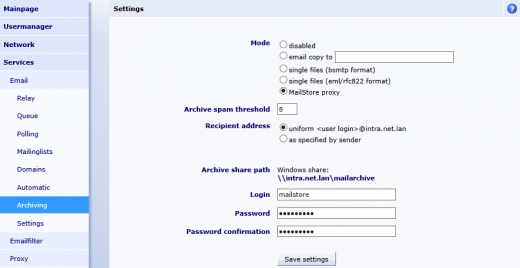Difference between revisions of "Archiving Emails from Intra2net Systems"
| [unchecked revision] | [checked revision] |
m (Dweuthen moved page Archiving Emails from Intra2Net Systems to Archiving Emails from Intra2net Systems without leaving a redirect) |
|||
| (2 intermediate revisions by the same user not shown) | |||
| Line 1: | Line 1: | ||
| − | '''Please note:''' This tutorial only covers the specifics of archiving an Intra2net Appliance Pro or an Intra2net Business Server (in the following referred to as Intra2net system). It is assumed that you already have a MailStore Server installation or [ | + | '''Please note:''' This tutorial only covers the specifics of archiving an Intra2net Appliance Pro or an Intra2net Business Server (in the following referred to as Intra2net system). It is assumed that you already have a MailStore Server installation or [https://www.mailstore.com/en/products/mailstore-server/mailstore-server-trial-download/ Test installation] and are familiar with the fundamentals of MailStore Server. Please refer to the [[MailStore_Help|Manual]] or the [[Quick Start Guide]] for more information. |
MailStore Server offers several ways to archive emails from an Intra2net system, which are described below. If you are not sure which archiving method best suits your company, please refer to chapter [[Choosing the Right Archiving Strategy]]. | MailStore Server offers several ways to archive emails from an Intra2net system, which are described below. If you are not sure which archiving method best suits your company, please refer to chapter [[Choosing the Right Archiving Strategy]]. | ||
| Line 19: | Line 19: | ||
* Activate the option ''MailStore Proxy''. | * Activate the option ''MailStore Proxy''. | ||
* Enter the credentials you would like to use to log in to the archive network share. | * Enter the credentials you would like to use to log in to the archive network share. | ||
| − | *: [[File: | + | *: [[File:mailstore_intra2net_system.png|center|520px]] |
=== Step 2: Configuration of MailStore Server === | === Step 2: Configuration of MailStore Server === | ||
| Line 32: | Line 32: | ||
== Weblinks == | == Weblinks == | ||
| − | * | + | * {{MailStore Support}} |
* [https://www.intra2net.com Intra2net Homepage] | * [https://www.intra2net.com Intra2net Homepage] | ||
* [https://www.intra2net.com/de/support/manual/administrator/base-email-archiving.php Intra2net System Handbuch, Kapitel Archivierung] | * [https://www.intra2net.com/de/support/manual/administrator/base-email-archiving.php Intra2net System Handbuch, Kapitel Archivierung] | ||
Latest revision as of 13:38, 10 January 2018
Please note: This tutorial only covers the specifics of archiving an Intra2net Appliance Pro or an Intra2net Business Server (in the following referred to as Intra2net system). It is assumed that you already have a MailStore Server installation or Test installation and are familiar with the fundamentals of MailStore Server. Please refer to the Manual or the Quick Start Guide for more information.
MailStore Server offers several ways to archive emails from an Intra2net system, which are described below. If you are not sure which archiving method best suits your company, please refer to chapter Choosing the Right Archiving Strategy.
Archiving Individual Mailboxes
In MailStore Server Intra2net system archiving tasks are stored in archiving profiles. By following the procedure described here you can archive a single Intra2net system mailbox for a specific MailStore user. The archiving process can be executed manually or automatically. You can find further information about executing archiving profiles in chapter Email Archiving with MailStore Basics.
- Users can only archive their own mailboxes to their personal user archive. To archive the emails of other users, you have to be logged on to MailStore Client as MailStore administrator. Only MailStore administrators can archive the emails of other users.
- In MailStore, click on Archive Email.
- To create a new archiving profile, select Other Server via IMAP/POP3 from the Email Servers list in the Create Profile area of the application window.
- A wizard opens guiding you through the setup process.
- Select Single Mailbox and click on OK.
- Fill out the fields Email Address, Host, Access via, User Name and Password. The Email Address is used to label the folder that is created in the archive by this profile. Click on Test to verify the data entered.
- For the IMAP-TLS and IMAP-SSL protocols only: If the certificate provided by the remote host cannot be verified (e.g. self-signed or signed by an unknown certificate authority), enable the option Accept all certificates to allow MailStore to establish a connection. As this option leads to an insecure configuration, warnings may appear in the summary and/or the dashboard.
- Click on Next.
- Customize the list of folders to be archived (IMAP only), the filter (IMAP only) and the deletion rules. By default, no emails will be deleted from a mailbox. The timeout value only has to be adjusted as needed (e.g. with very slow servers).
- Click on Next.
- If logged on to MailStore Server as administrator, the target archive can be specified at the next step. Select the archive of the user for whom the mailbox is to be archived.
- At the last step, a name for the new archiving profile can be specified. After clicking on Finish, the archiving profile will be listed under Saved Profiles and can be run immediately, if desired.
Archiving Multiple Mailboxes in One Step
When archiving multiple mailboxes, Intra2net system works the same as any other email server. Please refer to the chapter Multiple IMAP Mailboxes (CSV File) in the help article Batch Archiving of IMAP Mailboxes in the MailStore manual.
Archiving Incoming and Outgoing Emails Directly
With an Intra2net system, all emails sent or received through the system can be stored in MailStore Proxy format and made accessible on a network share. The data can then be archived with MailStore Server using archiving tasks of type MailStore Proxy.
Step 1: Activating Email Archiving on the Intra2net System
Set up Intra2net system’s archiving mode as follows:
- In Intra2net system’s web interface log in to the administration.
- In the menu, click on Services.
- Click on Email and then on Archiving.
- Activate the option MailStore Proxy.
- Enter the credentials you would like to use to log in to the archive network share.
Step 2: Configuration of MailStore Server
Because the MailStore Server service runs in the Local System security context, you need to configure a startup script as detailed in the article Using Network Attached Storage (NAS). Use the credentials you've entered at the end of step one to access the archive network share.
Afterwards, create an archiving profile of type MailStore Proxy in the MailStore Client. Enter the archive network share as directory in UNC notation.
After archiving, emails can and should be deleted from the archive network share automatically by MailStore Server. The archiving profile can be configured accordingly.
Finally, set the archiving profile to Run automatically in the background so that it archives the data stored by Intra2net systems automatically.