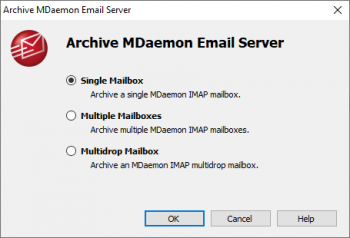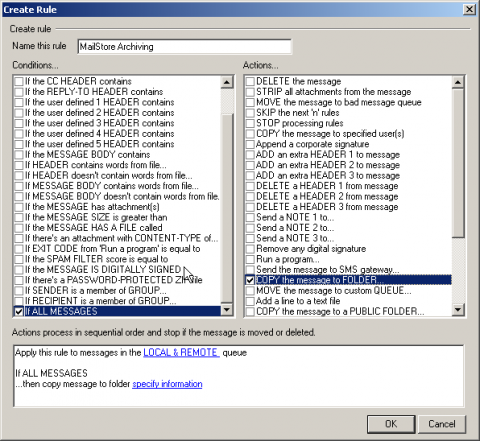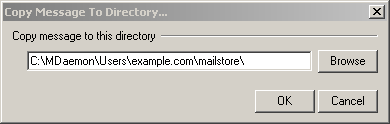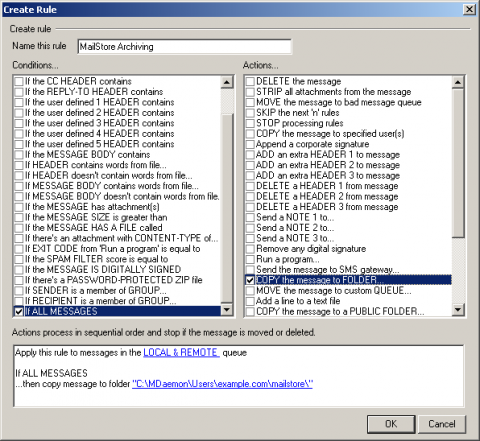Difference between revisions of "Archiving Emails from MDaemon"
| [unchecked revision] | [unchecked revision] |
| Line 14: | Line 14: | ||
= Archiving Individual Mailboxes = | = Archiving Individual Mailboxes = | ||
| − | + | By following the procedure described here, a single MDaemon mailbox can be archived for a specific MailStore user. The archiving process can be executed manually or automatically according to a schedule. | |
| + | |||
| + | == Setting Up the Archiving Process == | ||
| + | |||
| + | For each mailbox, please proceed as follows: | ||
| + | |||
| + | * Unless the mailbox of the current user is to be archived into his or her own user archive, log on to MailStore Client as MailStore administrator. Only an administrator can archive emails for other users. | ||
| + | * Click on ''Archive Email''. | ||
| + | * From the ''Email Servers'' list in the ''Create Profile'' area of the window, select ''Alt-N MDaemon'' to create a new archiving profile. | ||
| + | * A wizard opens to assist in specifying the archiving settings. | ||
| + | *: [[File:Mdaemon_mailbox_00.png|center|350px]] | ||
| + | * Select ''Single Mailbox''. | ||
| + | |||
| + | {{:Includes:Archiving_Server_Mailboxes}} | ||
= Archiving Multiple Mailboxes in One Step = | = Archiving Multiple Mailboxes in One Step = | ||
Revision as of 16:05, 6 June 2011
Please note: This tutorial only covers the specifics of archiving an MDaemon mail server. It is assumed that you already have a MailStore Server installation or test installation and are familiar with the fundamentals of MailStore Server. Please refer to the Manual or Quick Start Guide for more information.
MailStore Server offers several ways to archive emails from an MDaemon mail server, which are described below. If you are not sure which archiving method best suits your company, please refer to chapter Choosing the Right Archiving Strategy.
Synchronizing Users
Additionally to the internal user databases, MDaemon may also use SQL databases or LDAP directory services such as Active Directory or OpenLDAP to manage and authenticate users. It is recommended to set up directory service synchronization in MailStore as well. Additional information on synchronizing users can be found in the corresponding chapters of the MailStore Server manual:
Archiving Individual Mailboxes
By following the procedure described here, a single MDaemon mailbox can be archived for a specific MailStore user. The archiving process can be executed manually or automatically according to a schedule.
Setting Up the Archiving Process
For each mailbox, please proceed as follows:
- Unless the mailbox of the current user is to be archived into his or her own user archive, log on to MailStore Client as MailStore administrator. Only an administrator can archive emails for other users.
- Click on Archive Email.
- From the Email Servers list in the Create Profile area of the window, select Alt-N MDaemon to create a new archiving profile.
- A wizard opens to assist in specifying the archiving settings.
- Select Single Mailbox.
Includes:Archiving Server Mailboxes
Archiving Multiple Mailboxes in One Step
When archiving multiple mailboxes, MDaemon functions the same as any other email server. Please refer to the corresponding chapter Batch-archiving IMAP Mailboxes in the MailStore manual.
Archiving Incoming and Outgoing Emails Directly
The MDaemon mail server offers an easy way to deliver all emails to an MDaemon specific multidrop mailbox. MailStore Server archives this mailbox by means of an archiving task of type Archiving IMAP and POP3 Multidrop Mailboxes.
Step 1: Create a new account to be used as multidrop mailbox for archiving
- Add a new account by selecting Accounts and then New Account
- Name the account mailstore and assign a strong password.
- In the following screenshot you can see the sample configuration for the mailbox [email protected]
Step 2: Create a new content filter rule for archiving
- Open the content filter editor by selecting Security an then Content Filter
- If not yet enabled, enable the rules processing engine.
- Click on New rule
- Choose a name for the new rule, e.g. "MailStore Archiving"
- Under Conditions... select the checkbox If ALL MESSAGES and under Actions... select the checkbox COPY the message to FOLDER...
- In the text area on the bottom of the window, click on the link specify information
- In the window Copy message to folder... click on Browse
- Select the directory of the account you created in step 1.
- Click on OK to confirm the path specified.
- The configuration is now complete.
- Click on OK to save the new content filter rule.
Step 3: Configuration of MailStore Server
Configure MailStore Server to archive the new MDaemon mailbox in regular intervals (e.g. daily at 11pm) using an archiving task of type Archiving IMAP and POP3 Multidrop Mailboxes.
After archiving, emails can and should be deleted from the MDaemon mailbox automatically by MailStore Server. The MailStore archiving task can be configured accordingly.