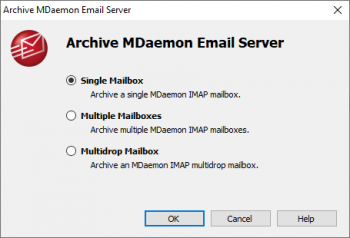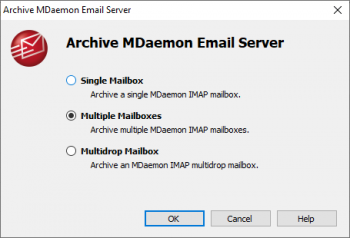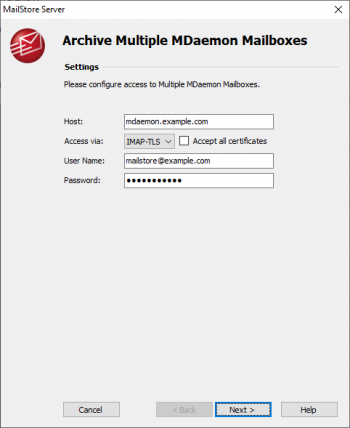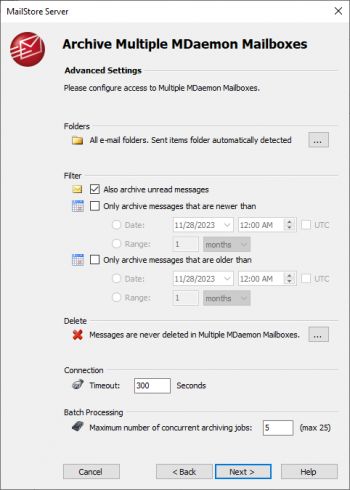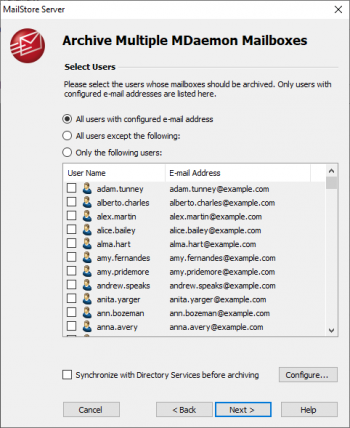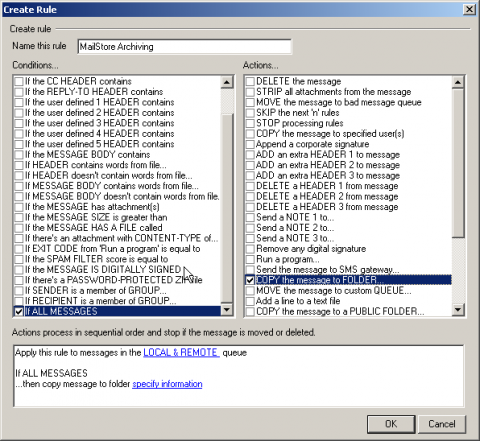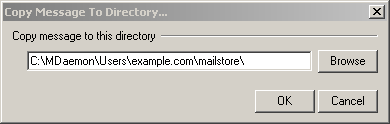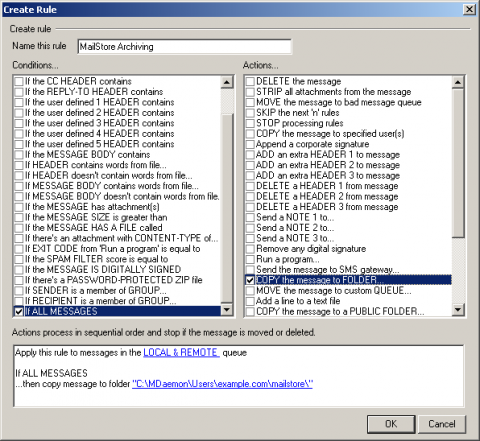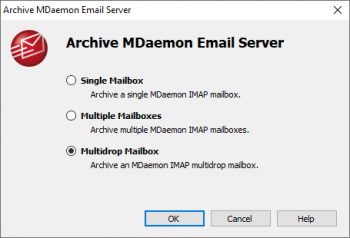Difference between revisions of "Archiving Emails from MDaemon"
| [unchecked revision] | [unchecked revision] |
| Line 31: | Line 31: | ||
= Archiving Multiple Mailboxes in One Step = | = Archiving Multiple Mailboxes in One Step = | ||
| − | * | + | * Log on to MailStore Client as administrator. |
| − | * | + | * Click on ''Archive Email''. |
| − | * | + | * From the ''Email Servers'' list in the ''Create Profile'' area of the window, select ''Microsoft Exchange'' to create a new archiving profile. |
| − | * | + | * A wizard opens to assist in specifying the archiving settings. |
*:[[File:Mdaemon_mailboxes_00.png|center|350px]] | *:[[File:Mdaemon_mailboxes_00.png|center|350px]] | ||
| − | * | + | * Select ''Multiple Mailboxes''. |
| − | * | + | * In order to be able to archive multiple mailboxes, some MailStore users along with their email addresses have to exist in the MailStore user management. |
*:[[File:Mdaemon_mailboxes_01.png|center|350px]] | *:[[File:Mdaemon_mailboxes_01.png|center|350px]] | ||
| − | * | + | * Under ''Host'' enter the name or IP address of your MDaemon server. |
| − | * | + | * From ''Access via'' select the protocol, used to access the MDaemon server. It is recommended to select either ''IMAP-TLS'' or ''IMAP-SSL''. |
| − | *: ''' | + | *: '''Please Note:''' When using ''IMAP-TLS'' or ''IMAP-SSL'' protocol with an self-signed SSL certificate, you have to set the option ''Ignore SSL security warnings'' if you want to execute the archiving profile based on a scheduled task. Otherwise the execution of the task will fail. |
| − | * | + | * Under User Name and Password, enter the access data of a user who has access to all the MDaemon mailboxes that are to be archived. |
| − | * | + | * Under ''Special Folder (optional)'' you may enter the name of the IMAP folder containing sent messages. |
| − | *:[[File:Mdaemon_mailboxes_02.png|center|350px]] | + | * Click on ''Next'' to continue. |
| − | * | + | *: [[File:Mdaemon_mailboxes_02.png|center|350px]] |
| − | + | * If needed, adjust the settings for the [[Email_Archiving_with_MailStore_Basics#Archiving_Specific_Folders|List of Folders to be Archived]], the filter and the [[Email_Archiving_with_MailStore_Basics#Archiving_Specific_Folders|Deletion Rules]]. By default, no emails will be deleted from the mailbox. The ''Timeout'' value only has to be adjusted in specific cases (e.g. with very slow servers). Please keep in mind that these settings apply to all mailboxes to be archived, as specified at the next step. | |
| − | *:[[File:Mdaemon_mailboxes_03.png|center|350px]] | + | *: [[File:Mdaemon_mailboxes_03.png|center|350px]] |
| − | * | + | * Select the users whose mailboxes are to be archived. The following options are available: |
| − | *:''' | + | *:'''All users with configured email address''' |
| − | *: | + | *: Choose this option to archive the mailboxes of all users who are set up, along with their email addresses, in MailStore's user management. |
| − | *: ''' | + | *:'''All users except the following''' |
| − | *: | + | *:Choose this option to exclude individual users (and thereby their Exchange mailboxes) from the archiving process, using the list of users below. |
| − | *: ''' | + | *:'''Only the following users''' |
| − | *: | + | *:Choose this option to include individual users (and thereby their Exchange mailboxes) in the archiving process, using the list of users below. Only the mailboxes of those users explicitly specified will be archived. |
| − | *: ''' | + | *:'''Synchronize with Active Directory before archiving''' |
| − | *: | + | *:If selected, the MailStore user list will be synchronized with a directory service before any archiving process is executed. This has the advantage that, for example, new employees will be created as MailStore users before archiving, so once the archiving process is executed, their Exchange mailbox is archived automatically as well. This option is especially recommended when the archiving process is to be executed regularly according to a schedule. |
| − | * | + | * In the last step, a name for the archiving profile can be specified. After clicking Finish, the archiving profile will be listed under ''Saved Profiles'' and can be run immediately, if desired. |
| − | + | More information on how to execute archiving profiles can be found under the topic [[Email Archiving with MailStore Basics]] | |
| − | |||
= Archiving Incoming and Outgoing Emails Directly = | = Archiving Incoming and Outgoing Emails Directly = | ||
Revision as of 16:28, 6 June 2011
Please note: This tutorial only covers the specifics of archiving an MDaemon mail server. It is assumed that you already have a MailStore Server installation or test installation and are familiar with the fundamentals of MailStore Server. Please refer to the Manual or Quick Start Guide for more information.
MailStore Server offers several ways to archive emails from an MDaemon mail server, which are described below. If you are not sure which archiving method best suits your company, please refer to chapter Choosing the Right Archiving Strategy.
Synchronizing Users
Additionally to the internal user databases, MDaemon may also use SQL databases or LDAP directory services such as Active Directory or OpenLDAP to manage and authenticate users. It is recommended to set up directory service synchronization in MailStore as well. Additional information on synchronizing users can be found in the corresponding chapters of the MailStore Server manual:
Archiving Individual Mailboxes
By following the procedure described here, a single MDaemon mailbox can be archived for a specific MailStore user. The archiving process can be executed manually or automatically according to a schedule.
Setting Up the Archiving Process
For each mailbox, please proceed as follows:
- Unless the mailbox of the current user is to be archived into his or her own user archive, log on to MailStore Client as MailStore administrator. Only an administrator can archive emails for other users.
- Click on Archive Email.
- From the Email Servers list in the Create Profile area of the window, select Alt-N MDaemon to create a new archiving profile.
- A wizard opens to assist in specifying the archiving settings.
- Select Single Mailbox.
Includes:Archiving Server Mailboxes
Archiving Multiple Mailboxes in One Step
- Log on to MailStore Client as administrator.
- Click on Archive Email.
- From the Email Servers list in the Create Profile area of the window, select Microsoft Exchange to create a new archiving profile.
- A wizard opens to assist in specifying the archiving settings.
- Select Multiple Mailboxes.
- In order to be able to archive multiple mailboxes, some MailStore users along with their email addresses have to exist in the MailStore user management.
- Under Host enter the name or IP address of your MDaemon server.
- From Access via select the protocol, used to access the MDaemon server. It is recommended to select either IMAP-TLS or IMAP-SSL.
- Please Note: When using IMAP-TLS or IMAP-SSL protocol with an self-signed SSL certificate, you have to set the option Ignore SSL security warnings if you want to execute the archiving profile based on a scheduled task. Otherwise the execution of the task will fail.
- Under User Name and Password, enter the access data of a user who has access to all the MDaemon mailboxes that are to be archived.
- Under Special Folder (optional) you may enter the name of the IMAP folder containing sent messages.
- Click on Next to continue.
- If needed, adjust the settings for the List of Folders to be Archived, the filter and the Deletion Rules. By default, no emails will be deleted from the mailbox. The Timeout value only has to be adjusted in specific cases (e.g. with very slow servers). Please keep in mind that these settings apply to all mailboxes to be archived, as specified at the next step.
- Select the users whose mailboxes are to be archived. The following options are available:
- All users with configured email address
- Choose this option to archive the mailboxes of all users who are set up, along with their email addresses, in MailStore's user management.
- All users except the following
- Choose this option to exclude individual users (and thereby their Exchange mailboxes) from the archiving process, using the list of users below.
- Only the following users
- Choose this option to include individual users (and thereby their Exchange mailboxes) in the archiving process, using the list of users below. Only the mailboxes of those users explicitly specified will be archived.
- Synchronize with Active Directory before archiving
- If selected, the MailStore user list will be synchronized with a directory service before any archiving process is executed. This has the advantage that, for example, new employees will be created as MailStore users before archiving, so once the archiving process is executed, their Exchange mailbox is archived automatically as well. This option is especially recommended when the archiving process is to be executed regularly according to a schedule.
- In the last step, a name for the archiving profile can be specified. After clicking Finish, the archiving profile will be listed under Saved Profiles and can be run immediately, if desired.
More information on how to execute archiving profiles can be found under the topic Email Archiving with MailStore Basics
Archiving Incoming and Outgoing Emails Directly
The MDaemon mail server offers an easy way to deliver all emails to an MDaemon specific multidrop mailbox. MailStore Server archives this mailbox by means of an archiving task of type Archiving IMAP and POP3 Multidrop Mailboxes.
Step 1: Create a new account to be used as multidrop mailbox for archiving
- Add a new account by selecting Accounts and then New Account
- Name the account mailstore and assign a strong password.
- In the following screenshot you can see the sample configuration for the mailbox [email protected]
Step 2: Create a new content filter rule for archiving
- Open the content filter editor by selecting Security an then Content Filter
- If not yet enabled, enable the rules processing engine.
- Click on New rule
- Choose a name for the new rule, e.g. "MailStore Archiving"
- Under Conditions... select the checkbox If ALL MESSAGES and under Actions... select the checkbox COPY the message to FOLDER...
- In the text area on the bottom of the window, click on the link specify information
- In the window Copy message to folder... click on Browse
- Select the directory of the account you created in step 1.
- Click on OK to confirm the path specified.
- The configuration is now complete.
- Click on OK to save the new content filter rule.
Step 3: Configuration of MailStore Server
- Start the MailStore Client from the computer, where you plan to execute the archiving profile regularly based on a scheduled task. This can be the MailStore Server computer or any other computer. Log in as MailStore administrator (admin).
- Click on Archive Email.
- From the Email Servers list in the Create Profile area of the window, select Alt-N MDaemon to create a new archiving profile.
- A wizard opens to assist in specifying the archiving settings.
- Select Multidrop Mailbox.
Includes:Archiving IMAP and POP3 Multidrop Mailboxes