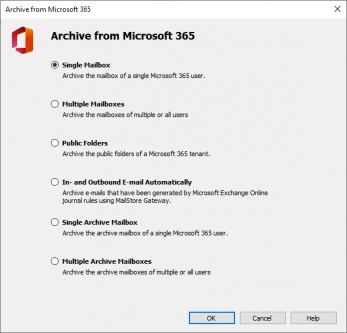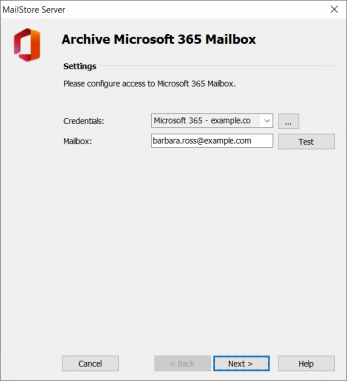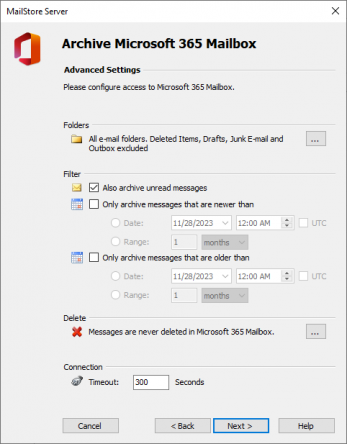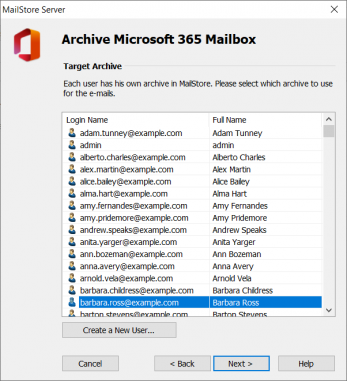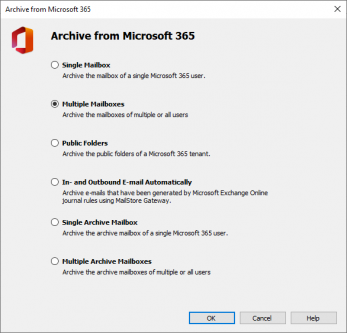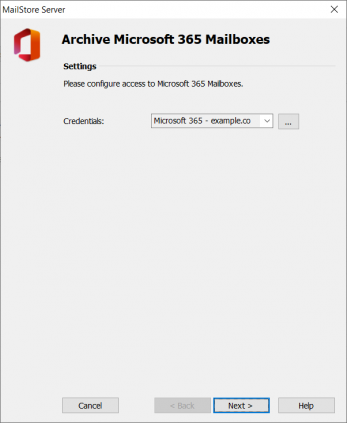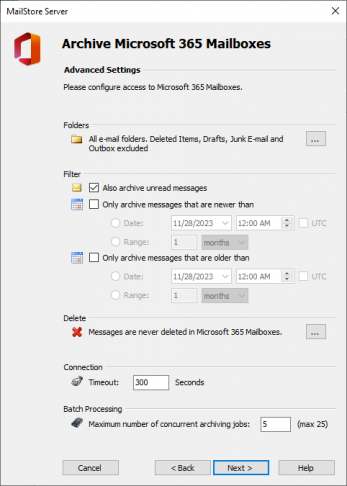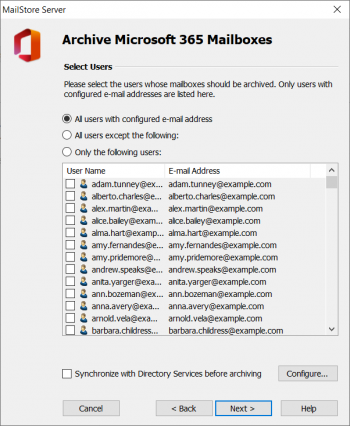Move Archiving Emails from Microsoft 365 - Modern Authentication
This implementation guide covers the specifics of archiving Exchange Online / Microsoft 365 mailboxes. It is assumed that you already have a MailStore Server installation or test installation and are familiar with the fundamentals of MailStore Server. Please refer to the Manual or the Quick Start Guide for more information.
MailStore Server offers several ways to archive emails from Exchange Online / Microsoft 365 mailboxes, which are described below. If you are not sure which archiving method best suits your company, please refer to the chapter Choosing the Right Archiving Strategy.
Please note: For better readability the term Exchange Online / Microsoft 365 hereinafter is being referred to as Microsoft 365.
App Registration & User Synchronization
Before archiving Microsoft 365 mailboxes, registering MailStore Server in your Microsoft 365 tenant is required. It is also highly recommended to synchronize users in MailStore Server directly with that tenant to fetch all information that is relevant for archiving such as email addresses. The registration and synchronization procedures are described in the chapter Synchronizing User Accounts with Microsoft 365 (Modern Authentication) of the MailStore Server manual.
Please note: MailStore Server runs as a Windows service and thus must use Application Permissions to access user mailboxes in Microsoft 365. By design, on the Microsoft identity platform, which is at the heart of Microsoft 365 authentication and authorization, this permission scope encloses the full level of privileges implied by a permission. As a consequence, once registered as described above, MailStore Server has access to all mailboxes in your Microsoft 365 tenant. Therefore, with regard to security, access to the Microsoft 365 archiving profiles in MailStore Server is limited to MailStore Server administrators.
Archiving Individual Microsoft 365 Mailboxes
In MailStore Server Microsoft 365 archiving tasks are stored in archiving profiles. By following the procedure described here you can archive a single Microsoft 365 mailbox for a specific MailStore user. The archiving process can be executed manually or automatically. You can find further information about executing archiving profiles in chapter Email Archiving with MailStore Basics.
For each mailbox, please proceed as follows:
- Log on to MailStore Client as MailStore Server administrator.
- Click on Archive Email.
- From the Email Servers list in the Create Profile area of the Archive Email page, select Microsoft 365 to create a new archiving profile.
- A wizard opens to assist in specifying the archiving settings.
- Select Single Mailbox.
- Select the Microsoft 365 credentials that you have created during the registration of MailStore Server with Microsoft 365 from the Credentials drop-down list. You can also use the button (…) to access the Credential Manager.
- In the Mailbox field, enter the primary email address of the user whose mailbox you want to archive.
- Click on Test to verify that MailStore Server can access the mailbox.
- Click on Next.
- If needed, adjust the settings for the List of Folders to be Archived, the filter and the Deletion Rules. By default, no emails will be deleted from the mailbox. The Timeout value only has to be adjusted in specific cases (e.g. with very slow network connections).
- Click on Next to continue.
- Select the archive of the user for whom the selected mailbox is to be archived. If the user does not exist yet, click on Create a New User….
- Click on Next.
- In the last step, a name for the archiving profile can be specified. After clicking Finish, the archiving profile will be listed under Saved Profiles and, if desired, can be run immediately or automatically.
Archiving Multiple Microsoft 365 Mailboxes Centrally
With MailStore, some or all Microsoft 365 mailboxes can be archived in a single step.
Please proceed as follows:
- Log on to MailStore Client as MailStore Server administrator.
- Click on Archive Email.
- From the Email Servers list in the Create Profile area of the Archive Email page, select Microsoft 365 to create a new archiving profile.
- A wizard opens to assist in specifying the archiving settings.
- Select Multiple Mailboxes and click OK.
Please note: To be able to archive multiple mailboxes, MailStore Server users along with their email addresses must exist in the MailStore Server user management. If this is not the case, MailStore Server will offer to set up and run the directory synchronization at this point. Once completed, the wizard will resume.
Alternatively, you can cancel the wizard and create users manually as described the in chapter User Management.
- Select the Microsoft 365 credentials that you have created during the registration of MailStore Server with Microsoft 365 from the Credentials drop-down list. You can also use the button (…) to access the Credential Manager.
- Click on Next to continue.
- If needed, adjust the settings for the List of Folders to be Archived, the filter and the Deletion Rules. By default, no emails will be deleted from the mailbox. The Timeout value only has to be adjusted in specific cases (e.g. with very slow network connections). Please keep in mind that these settings apply to all mailboxes to be archived, as specified in the next step.
- Select the users whose mailboxes are to be archived.
- The following options are available:
- All users with configured email address
Choose this option to archive the mailboxes of all users who are set up, along with their email addresses, in MailStore's user management. - All users except the following
Choose this option to exclude individual users (and thereby their Microsoft 365 mailboxes) from the archiving process, using the list of users below. - Only the following users
Choose this option to include individual users (and thereby their Microsoft 365 mailboxes) in the archiving process, using the list of users below. Only the mailboxes of those users explicitly specified will be archived. - Synchronize with Directory Services before archiving
If selected, the MailStore user list will be synchronized with the configured directory service before any archiving process is executed. This has the advantage that, for example, new employees will be created as MailStore users before archiving, so once the archiving process is executed, their Microsoft 365 mailbox is archived automatically as well. This option is especially recommended when the archiving process is to be executed automatically.
- Click on Next.
- In the last step, a name for the archiving profile can be specified. After clicking Finish, the archiving profile will be listed under Saved Profiles and can be run immediately or automatically, if desired.