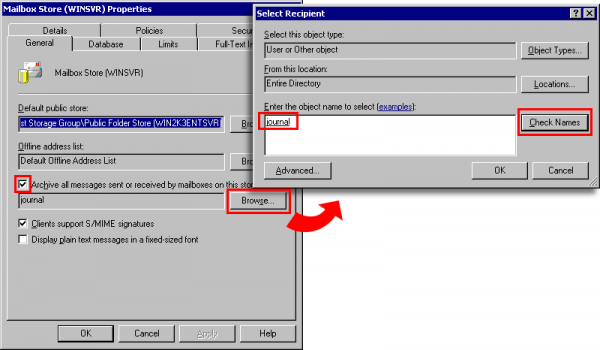Archiving Emails from Microsoft Exchange 2003
Before the archiving process can be set up in MailStore, Journaling has to be set up for the Exchange server. Please proceed as described below:
Step 1: Activating Envelope Journaling
Please note: Envelope Journaling is first available for Exchange 2000 Server with Post-Service Pack 3 and Exchange Server 2003 with Service Pack 1.
Start MailStore Client and log on as MailStore administrator. Click on Management Shell and enter the following command:
exejcfg
The Envelope Journaling feature in Microsoft Exchange is now activated. After pressing Enter, a success message should appear on the screen:
Successfully ENABLED Envelope Journaling for COMPANY
Step 2: Creating a Mailbox for Journaling
Create a new user whose Exchange mailbox is to be used for Journaling. Through the console Active Directory Users and Computers, add a new user with a meaningful name, e.g. journal.
Step 3: Configuring the New Mailbox as Journal Mailbox
Open the Exchange System Manager. In the tree Server, open the server name as well as the first storage group. Right-click on Mailbox Store and select Properties.
The dialog window Mailbox Store Properties opens:
- Mark the checkbox Archive all messages sent or received by mailboxes on this store.
- Click on Browse.
- Enter the name of the new user, e.g. journal.
- Click on Check Names. The name will be underlined and provided with additional information.
- Click on OK.
- In the Properties dialog window, click on OK again.
Please keep in mind that in complex Microsoft Exchange environments it may take a few minutes until the Journaling settings become active.
Important notice: Before MailStore can access the new Journal mailbox for archiving, it may be necessary for you to log on to this mailbox once using Outlook Web Access (OWA), for example.