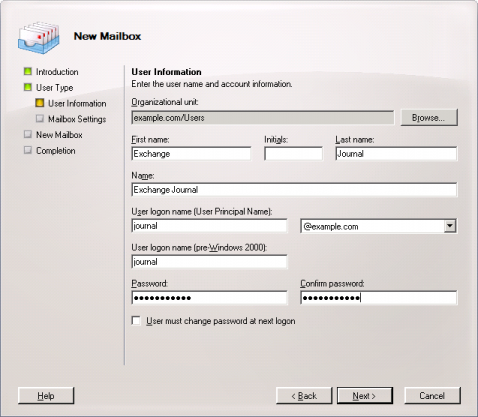Difference between revisions of "Archiving Emails from Microsoft Exchange 2007"
| [unchecked revision] | [unchecked revision] |
| Line 63: | Line 63: | ||
== Step 1: Creating a Mailbox for Journaling == | == Step 1: Creating a Mailbox for Journaling == | ||
| − | + | Set up a new Exchange user with a meaningful name, e.g. ''journal'': | |
| − | * Start the Exchange Management Console and click on Recipient Configuration. | + | * Start the Exchange Management Console and click on ''Recipient Configuration''. |
| − | * Click on New Mailbox. | + | * Click on ''New Mailbox''. |
| − | * Select User Mailbox and | + | * Select ''User Mailbox'' and click on ''Next''. |
| − | * Select New User and | + | * Select ''New User'' and click on ''Next''. |
| − | * Enter journal as user name (see screen shot below) and | + | * Enter ''journal'' as user name (see screen shot below) and click on ''Next''. |
[[File:Xchg_jour_2007_01_de.png|center|478px]] | [[File:Xchg_jour_2007_01_de.png|center|478px]] | ||
| − | * Click on Browse to select a | + | * Click on ''Browse'' to select a mailbox database and click on ''Next''. |
| − | * Confirm the summary by clicking on New. The user journal is created. | + | * Confirm the summary by clicking on ''New''. The user ''journal'' is created. |
== Step 2: Configuring a New Mailbox as Journal Mailbox == | == Step 2: Configuring a New Mailbox as Journal Mailbox == | ||
Revision as of 03:20, 17 June 2010
Please note: This tutorial only covers the specifics of archiving a Microsoft Exchange 2007 server. It is assumed that you already have a MailStore Server installation or test installation and are familiar with the fundamentals of MailStore Server. Please refer to the Manual or Quick-Start-Guide.
MailStore Server offers several ways to archive emails from a Microsoft Exchange 2007 server, which are described below. If you are not sure which archiving method best suits your company, please refer to chapter Choosing the right archiving strategy.
Archiving Individual Mailboxes
With this archiving method, an individual mailbox can be archived for a specific MailStore user. The archiving process can be executed manually or regularly according to a schedule. Since no adjustments need to be made to Microsoft Exchange Server 2007, please refer to chapter Archiving an Exchange Mailbox in the MailStore Server manual.
Archiving Multiple Exchange Mailboxes Centrally
With MailStore, some or all mailboxes of an Exchange server can be archived in a single step. All necessary preparations, such as creating MailStore users, can be made automatically. The archiving process can be executed manually or automatically according to a schedule.
Step 1: Setting up a central user for accessing mailboxes
Before the archiving process can be set up in MailStore, a user with access to all mailboxes to be archived has to be created. The corresponding method is called impersonation in Microsoft Exchange.
The following preconditions have to be met to be able to configure Exchange Impersonation:
- Administrative access to the Microsoft Exchange 2007 system on which the Client Access Role is installed
- Domain Administrator privileges
The following commands are executed in the Microsoft Exchange Management Shell:
Add access privileges
Get-ClientAccessServer | Add-AdPermission -User serviceAccount ' -ExtendedRights ms-Exch-EPI-Impersonation
Get-MailboxDatabase | Add-AdPermission -User serviceAccount ' -ExtendedRights ms-Exch-EPI-May-Impersonate
serviceAccount is the user account in UPN notation which you will use to access the mailboxes from MailStore. Please make sure that this user is not a member of any Exchange or Windows administrative group.
Check access privileges
Get-ClientAccessServer | Get-Adpermission -User serviceAccount | ' Format-List *
Get-MailboxDatabase | Get-Adpermission -User serviceAccount | ' Format-List *
Remove access privileges
Get-ClientAccessServer | Remove-AdPermission -User serviceAccount ' -ExtendedRights ms-Exch-EPI-Impersonation
Get-MailboxDatabase | Remove-AdPermission -User serviceAccount ' -ExtendedRights ms-Exch-EPI-May-Impersonate
Step 2: Configuration of MailStore Server
Configure MailStore Server to archive the mailboxes of the Microsoft Exchange 2007 server in regular intervals (e.g. hourly) using an archiving task of type Multiple Mailboxes.
Archiving Incoming and Outgoing Emails Directly
With the support of the Exchange Server Journaling functionality, MailStore can archive the incoming and outgoing emails of all users automatically. This is the only way to ensure that all emails are archived in their entirety
Basic Functionality
Microsoft Exchange Server provides the option to take down all incoming, outgoing and internal email traffic. At the time of sending and receiving, a copy of the respective email is created and stored in a mailbox called Journal Mailbox. Additionally, the email is provided with a Journal report containing information about the actual senders and recipients.
MailStore can be configured to archive this Journal mailbox at regular intervals. During this process, the emails from the Journal mailbox will be assigned to their respective MailStore users (i.e. their user archives) automatically. This means that, with this type of archiving as well, each user is able to view only their own emails.
Before the archiving process can be set up in MailStore, Journaling has to be set up for the Exchange server. Please proceed as follows:
Step 1: Creating a Mailbox for Journaling
Set up a new Exchange user with a meaningful name, e.g. journal:
- Start the Exchange Management Console and click on Recipient Configuration.
- Click on New Mailbox.
- Select User Mailbox and click on Next.
- Select New User and click on Next.
- Enter journal as user name (see screen shot below) and click on Next.
- Click on Browse to select a mailbox database and click on Next.
- Confirm the summary by clicking on New. The user journal is created.
Step 2: Configuring a New Mailbox as Journal Mailbox
Open the Exchange Management Console. In the tree structure, open Organization Configuration and then Hub Transport. Click on the register card Journaling and in the area on the right on New Journal Rule.
The dialog window New Journal Rule opens:
- Enter a name for the Journaling rule, e.g. journal.
- Click on Browse and select the user "journal" just created.
- Under Scope, choose Global to capture all messages, Internal to capture internally sent messages only, or External to capture only those message with an external sender or recipient.
- Make sure that the control checkbox Enable Rule is activated.
- Click on New to activate the rule. Please keep in mind that in complex Microsoft Exchange environments it may take several minutes until the new rule becomes effective.
Public Folders
If you want to use Impersonation for a Service Account to archive Public Folders hosted on an Exchange 2007 Server, please use the following command:
Add Permission
Get-PublicFolderDatabase | Add-AdPermission -User serviceAccount ' -ExtendedRights ms-Exch-EPI-May-Impersonate
Check Permission
Get-PublicFolderDatabase | Get-Adpermission -User serviceAccount | ' Format-List *
Delete Permission
Get-PublicfolderDatabase | Remove-AdPermission -User serviceAccount ' -ExtendedRights ms-Exch-EPI-May-Impersonate