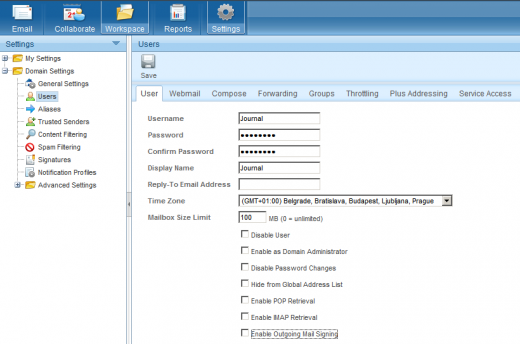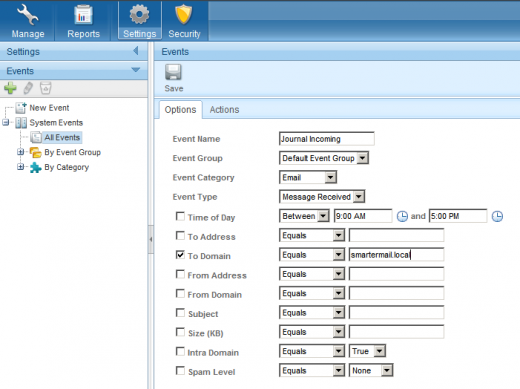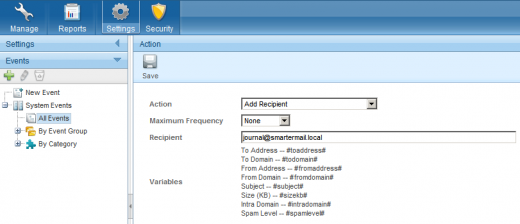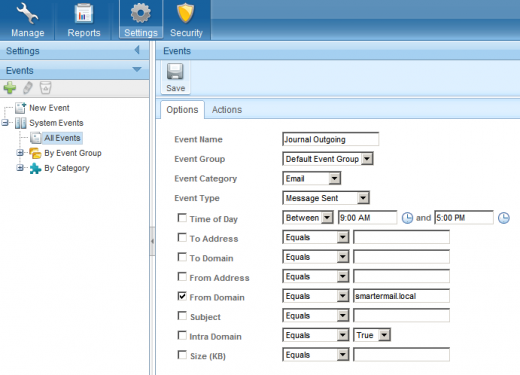Difference between revisions of "Archiving Emails from SmarterMail"
| [unchecked revision] | [unchecked revision] |
| Line 10: | Line 10: | ||
= Archiving Incoming and Outgoing Emails Directly = | = Archiving Incoming and Outgoing Emails Directly = | ||
| − | You can configure SmarterMail Server to save a copy of every | + | You can configure SmarterMail Server to save a copy of every email send and received through the system in an additional mailbox. These emails can then be archived with MailStore Server using archiving tasks of type [[Archiving IMAP and POP3 Multidrop Mailboxes]]. |
== Step 1: Configure Mailbox to collect incoming and outgoing e-mails == | == Step 1: Configure Mailbox to collect incoming and outgoing e-mails == | ||
| − | You setup this mailbox | + | You setup this mailbox as follows: |
| − | * | + | * Login to SmarterMail Server by using the administrator's email address. |
| − | * | + | * From the menu select ''Settings''. |
| − | * Now | + | * In the left panel choose ''Domain Settings'' | ''Users'' |
| + | * Now click on ''New'' to create a new user called ''journal'' as shown in the screenshot below. | ||
*: [[File:Smartermail_1_en.PNG|center|520px]] | *: [[File:Smartermail_1_en.PNG|center|520px]] | ||
| − | * Save | + | * Save the settings for the new user ''journal'' and logout. |
| − | * | + | * Login as administrator (not the email address) to your SmarterMail server. |
| − | * In the left pane select ''Events'' | + | * Click on ''Settings''. |
| + | * In the left pane select ''Events'' | ''New Event'' to create an avent to journal incoming e-mails as shown below.<br/>Enter you local email domain in the field ''To Domain''. | ||
*: [[File:Smartermail_2_en.PNG|center|520px]] | *: [[File:Smartermail_2_en.PNG|center|520px]] | ||
| − | * | + | * Give the event a unique name e.g. ''Journal Incoming'' and save the settings. |
| + | * Open the ''Actions'' tab and set up an action for the newly created event as shown below. | ||
*: [[File:Smartermail_3_en.PNG|center|520px]] | *: [[File:Smartermail_3_en.PNG|center|520px]] | ||
| − | * Save your settings | + | * Save your settings |
| + | * The event ''Journal Incoming'' now ensures to savie a copy of all incoming messages in the mailbox of the user ''journal''. | ||
| + | * Now create another event (e.g. call it ''Journal Outgoing'') to journal all outgoing emails as shown in the screenshot below.<br/>Enter you local email domain in the field ''From Domain''. | ||
*: [[File:Smartermail_4_en.PNG|center|520px]] | *: [[File:Smartermail_4_en.PNG|center|520px]] | ||
| − | * Finally you have to | + | * Finally you have to set up an action for this event as well, to save a copy of all outgoing messages in the mailbox of the ''journal'' user. |
*: [[File:Smartermail_3_en.PNG|center|520px]] | *: [[File:Smartermail_3_en.PNG|center|520px]] | ||
| − | |||
== Step 2: Configuration of MailStore Server == | == Step 2: Configuration of MailStore Server == | ||
Revision as of 15:48, 9 November 2010
Please note: this tutorial only covers the specifics of archiving an SmarterMail Server. It is assumed that you already have a MailStore Server installation or test installation and are familiar with the fundamentals of MailStore Server. Please refer to the Manual or Quick-Start-Guide for more information.
MailStore Server offers several ways to archive emails from a SmarterMail Server, which are described below. If you are not sure which archiving method best suits your company, please refer to chapter Choosing the Right Archiving Strategy.
Archiving Individual Mailboxes
When archiving individual mailboxes, SmarterMail Server functions the same as any other email server. Please refer to the corresponding chapter Archiving Server Mailboxes in the MailStore Server manual.
Archiving Multiple Mailboxes in one Step
When archiving multiple mailboxes, SmarterMail Server functions the same as any other email server. Please refer to the corresponding chapter Batch-archiving IMAP Mailboxes in the MailStore Server manual.
Archiving Incoming and Outgoing Emails Directly
You can configure SmarterMail Server to save a copy of every email send and received through the system in an additional mailbox. These emails can then be archived with MailStore Server using archiving tasks of type Archiving IMAP and POP3 Multidrop Mailboxes.
Step 1: Configure Mailbox to collect incoming and outgoing e-mails
You setup this mailbox as follows:
- Login to SmarterMail Server by using the administrator's email address.
- From the menu select Settings.
- In the left panel choose Domain Settings | Users
- Now click on New to create a new user called journal as shown in the screenshot below.
- Save the settings for the new user journal and logout.
- Login as administrator (not the email address) to your SmarterMail server.
- Click on Settings.
- In the left pane select Events | New Event to create an avent to journal incoming e-mails as shown below.
Enter you local email domain in the field To Domain. - Give the event a unique name e.g. Journal Incoming and save the settings.
- Open the Actions tab and set up an action for the newly created event as shown below.
- Save your settings
- The event Journal Incoming now ensures to savie a copy of all incoming messages in the mailbox of the user journal.
- Now create another event (e.g. call it Journal Outgoing) to journal all outgoing emails as shown in the screenshot below.
Enter you local email domain in the field From Domain. - Finally you have to set up an action for this event as well, to save a copy of all outgoing messages in the mailbox of the journal user.
Step 2: Configuration of MailStore Server
Configure MailStore Server to archive the data stored in the journal mailbox configured in Step 1 using an archiving task of type Archiving IMAP and POP3 Multidrop Mailboxes.
After archiving, emails can and should be deleted from the journaling mailbox automatically by MailStore Server. The MailStore Server archiving task can be configured accordingly.