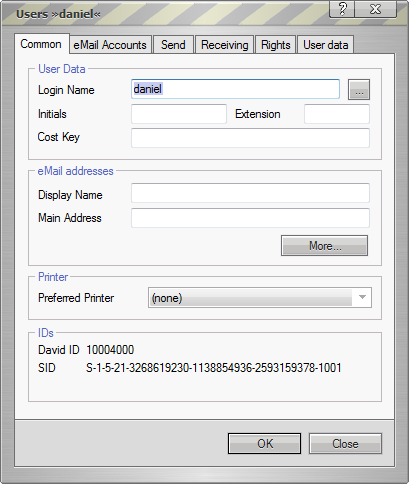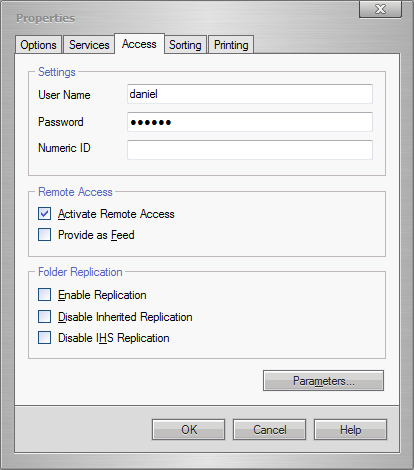Difference between revisions of "Archiving Emails from Tobit David.fx"
| [unchecked revision] | [unchecked revision] |
| Line 12: | Line 12: | ||
* Now go to the '''Rights''' tab | * Now go to the '''Rights''' tab | ||
* In the '''Common''' section enable '''Use Remote Access''' | * In the '''Common''' section enable '''Use Remote Access''' | ||
| − | * Click on the '''OK''' button | + | |
| + | [[File:David-1.png|center]] | ||
| + | |||
| + | * Click on the '''OK''' button | ||
=== Set up login credentials === | === Set up login credentials === | ||
Revision as of 15:31, 31 May 2010
Archiving Incoming and Outgoing Emails Directly
Tobit's David.fx does not have any feature to archive all in- or outbound emails automatically. If you want to achieve this, the usage of MailStore Proxy is required. Please refer to the corresponding documentation of MailStore Proxy for set up.
Archiving via IMAP access
By default David.fx does not provide access to mailboxes via MAP protocol. You will need to enable remote access and set up login credentials for those mailboxes you want to archive with MailStore, following these few steps:
Enable remote access
- Open David.Administrator
- Navigate to David | System | Users
- Right click on the username you want to allow IMAP access and select Properties....
Hint: To enable the remote access for all new users, select the (User Template) - Now go to the Rights tab
- In the Common section enable Use Remote Access
- Click on the OK button
Set up login credentials
- Log in to your David.fx server with David.fx client as an user with administrative rights
- In the Navigator pane navigate to <servername> | Users
- Right-click on the user you want to set up login credentials for and select Properties...
- Goto the Access tab
- Fill out the User Name and Password field
- Click the OK button