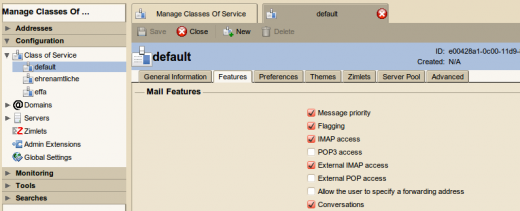Archiving Emails from Zimbra
Please note: This tutorial only covers the specifics of archiving a Zimbra server. It is assumed that you already have a MailStore Server installation or test installation and are familiar with the fundamentals of MailStore Server. Please refer to the Manual or Quick Start Guide for more information.
MailStore Server offers several ways to archive emails from a Zimbra server, which are described below. If you are not sure which archiving method best suits your company, please refer to chapter Choosing the Right Archiving Strategy.
Archiving Individual Mailboxes
To allow IMAP access to the mailboxes of the Zimbra server, please follow the instructions below. If you have already allowed access, please proceed to step 2.
Step 1: Enable IMAP Access
To allow access to the mailboxes of the Zimbra server via IMAP, the corresponding user group has to be customized accordingly.
Please note:When using a Hosted Zimbra Server, please contact your Zimbra Hosting Provider for setting up IMAP access.
- Open any web browser and navigate to the web-based Zimbra administration console of your Zimbra server. The standard address is https://zimbrahostname.domain.tld:7071.
- Log in to the Zimbra administration console.
- Click on Configuration and then on Class of Service.
- Select the appropriate class of service, e.g. default to change the default settings for all users.
- Click on the Features tab.
- Under Mail Features, mark the checkbox IMAP Access.
Step 2: Configuration of MailStore Server
When archiving individual mailboxes, a Zimbra server functions the same as any other email server. Please refer to the corresponding chapter Archiving Server Mailboxes in the MailStore Server manual.
Archiving Multiple Mailboxes in One Step
To allow IMAP access to the mailboxes of the Zimbra server, please follow the instructions below. If you have already allowed access, please proceed to step 2.
Step 1: Enable IMAP Access
To allow access to the mailboxes of the Zimbra server via IMAP, the corresponding user group has to be customized accordingly.
Please note:When using a Hosted Zimbra Server, please contact your Zimbra Hosting Provider for setting up IMAP access.
- Open any web browser and navigate to the web-based Zimbra administration console of your Zimbra server. The standard address is https://zimbrahostname.domain.tld:7071.
- Log in to the Zimbra administration console.
- Click on Configuration and then on Class of Service.
- Select the appropriate class of service, e.g. default to change the default settings for all users.
- Click on the Features tab.
- Under Mail Features, mark the checkbox IMAP Access.
Step 2: Configuration of MailStore Server
When archiving multiple mailboxes, a Zimbra server functions the same as any other email server. Please refer to the corresponding chapter Batch Archiving of IMAP Mailboxes in the MailStore Server manual.
Archiving Incoming and Outgoing Emails Directly
Zimbra Collaboration Suite uses the mail transfer agent Postfix for sending and receiving emails. To archive incoming and outgoing emails in a Zimbra Collaboration Suite environment, please refer to the corresponding Postfix article.