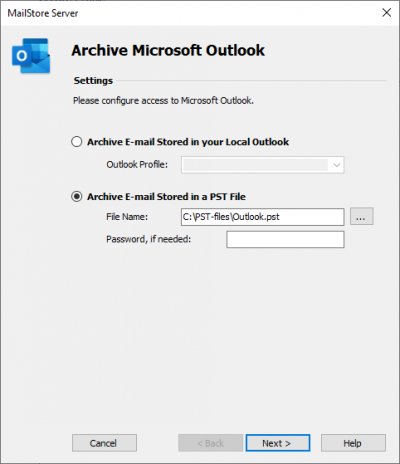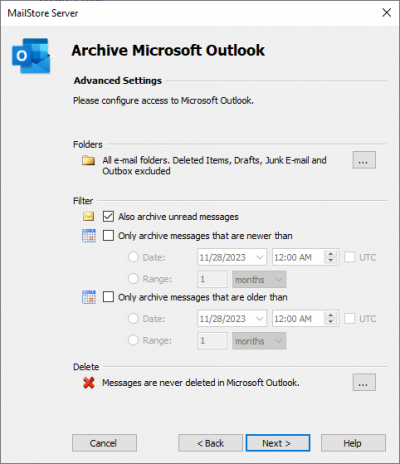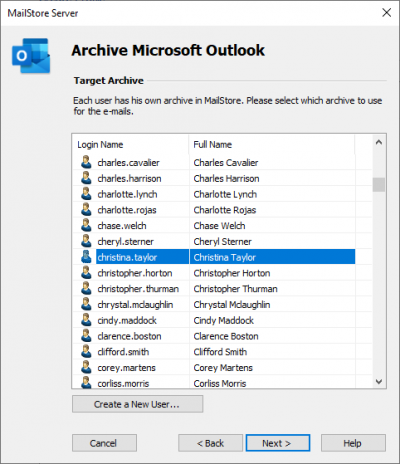Difference between revisions of "Archiving Outlook PST Files Directly"
| [unchecked revision] | [unchecked revision] |
| Line 28: | Line 28: | ||
*At the last step, a name for the new archiving profile can be specified. After clicking on ''Finish'', the archiving profile will be listed under ''Saved Settings (Profiles)'' and can be run immediately, if desired. | *At the last step, a name for the new archiving profile can be specified. After clicking on ''Finish'', the archiving profile will be listed under ''Saved Settings (Profiles)'' and can be run immediately, if desired. | ||
| − | + | {{:Includes:Starting the Archiving Process}} | |
| − | |||
| − | |||
| − | |||
| − | |||
| − | |||
| − | |||
| − | |||
[[de:Outlook_PST-Dateien_direkt_archivieren]] | [[de:Outlook_PST-Dateien_direkt_archivieren]] | ||
Revision as of 15:17, 31 May 2011
With MailStore, PST files can be archived directly. Compared with Archiving Emails from Outlook, this has the advantage that archiving tasks can be created and executed independently from users and user computers. Therefore, as administrator, you should be able to access the individual PST files of the users from your computer (by keeping them on a network drive, for example).
Please note: The computer used for archiving PST files through MailStore Client must have a version of Outlook installed that is compatible with the PST files selected. For example, to archive an Outlook 2007 PST file, the corresponding version of Outlook needs to be installed.
Setting up archiving processes for PST files is done using archiving profiles. General information about archiving profiles is available in the chapter Working with Archiving Profiles.
For each PST file, please proceed as follows:
- Users can only archive their own PST files to their personal user archive. To archive the emails of other users, you have to be logged on to MailStore Client as MailStore administrator.
- In MailStore, click on Archive Email.
- From the list in the upper area of the window, select Microsoft Outlook to create a new archiving profile.
- The dialog window Archive Microsoft Outlook appears.
- As source, select Archive Email Stored in a PST File and specify the PST file to be archived. Click on Next.
Please note: If you work with an Outlook/Exchange environment, you get better results by first opening the existing PST file in Outlook and then using the Archive Email Stored in your Local Outlook option. This way you can ensure that all existing sender and recipient addresses are correctly archived.
- If needed, adjust the list of folders to be archived, the deletion rules and the filter.
- If logged on to MailStore Server as administrator, the target archive can be specified. Select the archive of the user for whom the PST file is to be archived.
- At the last step, a name for the new archiving profile can be specified. After clicking on Finish, the archiving profile will be listed under Saved Settings (Profiles) and can be run immediately, if desired.