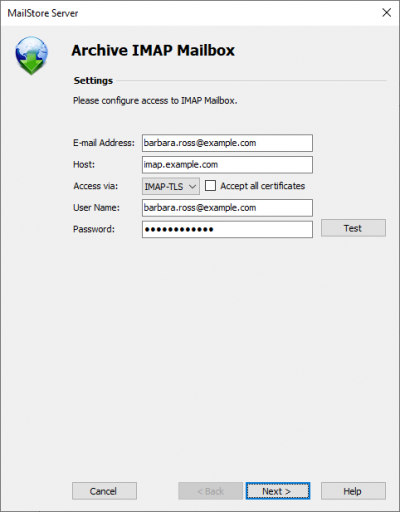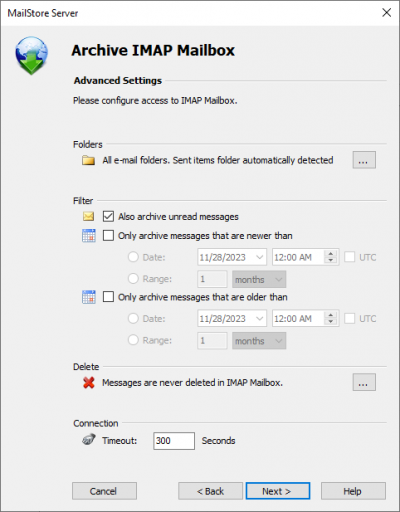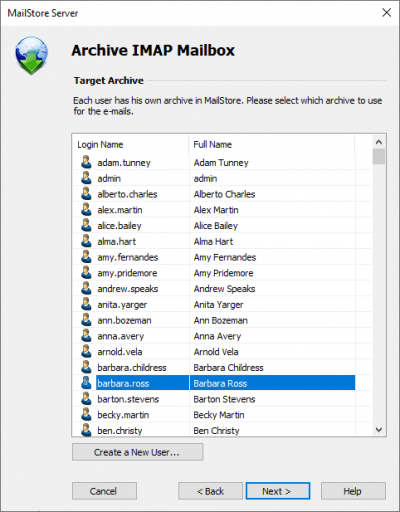Archiving Server Mailboxes
This chapter describes how a single mailbox located on any email server can be archived using the IMAP or POP3 protocols. To archive multiple mailboxes in one step, Batch Archiving of IMAP Mailboxes can be used.
Please note: MailStore offers special support for Microsoft Exchange Server (also applies to Hosted Exchange mailboxes) and AVM KEN! - please refer to the corresponding chapters in this manual.
Supported Email-Servers
Through a generic interface, MailStore makes it possible to archive any internal or external email server using the IMAP or POP3 protocols. For example:
- Servers of external email service providers such as 1&1 or Strato
- Courier Mail Server
- Cyrus IMAP Server
- Eudora Internet Mail Server
- IBM Lotus Domino Server
- IMail Server
- Novell GroupWise
- Sun Java System Messaging Server
- Tobit David
- Zimbra
Required Information
In order to archive a server mailbox, MailStore requires the following data:
- The server name (e.g. imap.myserver.com).
- The protocol used (e.g. IMAP-TLS).
- The user name. Often times, the full email address or the local part (left of the @ character) is used.
- The password.
IMAP or POP3?
When choosing between IMAP and POP3, we strongly recommend using IMAP. With IMAP, all or specific folders of the mailbox can be archived. POP3 does not "recognize" any folders; because of this it is likely that, with most service providers, only the inbox will be archived.
Setting Up the Archiving Process
Setting up archiving processes for IMAP or POP3 mailboxes is done using archiving profiles. General information about archiving profiles is available in chapter Working with Archiving Profiles.
For each mailbox, please proceed as follows:
- Users can only archive their own mailboxes to their personal user archive. To archive the emails of other users, you have to be logged on to MailStore Client as MailStore administrator. Only MailStore administrators can archive the emails of other users.
- In MailStore, click on Archive Email.
- To create a new archiving profile, select either IMAP Mailbox or POP3 Mailbox from the list in the upper area of the application window.
- A wizard opens guiding you through the setup process.
- Select Single Mailbox and click on OK.
- Fill out the fields Email Address, Host, Protocol, User Name and Password. Click on Test to verify the data entered. For the IMAP-TLS and IMAP-SSL protocols only: You have the option to ignore SSL security warnings. Generally, these warnings appear if an unofficial certificate is used on the server.
- Click on Next.
- If needed, adjust the list of folders to be archived (only available with IMAP), the deletion rules (only available with IMAP), the filter (also only available with IMAP) and the timeout value in seconds. The timeout value only has to be adjusted in specific cases (e.g. with very slow servers).
- Click on Next.
- If logged on to MailStore Server as administrator, the target archive can be specified at the next step. Select the archive of the user for whom the mailbox is to be archived.
- At the last step, a name for the new archiving profile can be specified. After clicking on Finish, the archiving profile will be listed under Saved Settings (Profiles) and can be run immediately, if desired.
Starting the Archiving Process
Starting the archiving process manually
On the start page of MailStore Client, click on Archive Email and select the appropriate archiving profile from the list under Saved Settings (Profiles). Click on Run. After the archiving process has been executed, a protocol appears. It contains information about the volume of emails that have been archived as well as any errors that may have occurred.
The archiving profile can be executed any number of times. MailStore only archives those emails that are not yet stored in the archive.
Automating the archiving process
In addition to being executed manually, archiving tasks can also be executed automatically according to a schedule. Simply right-click on an existing profile and select Schedule Task. Additional information about this topic is available in chapter Automating the Archiving Process.